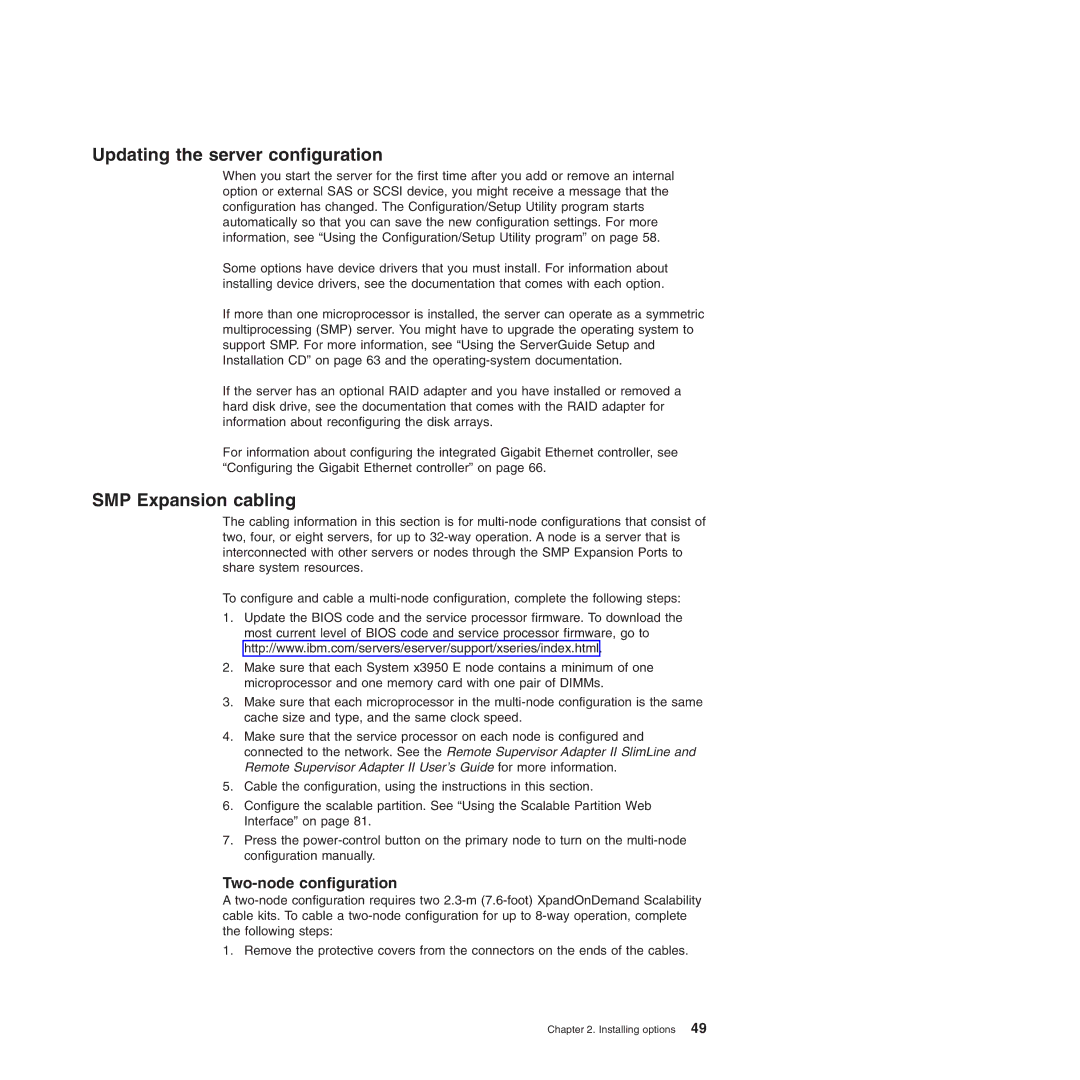Updating the server configuration
When you start the server for the first time after you add or remove an internal option or external SAS or SCSI device, you might receive a message that the configuration has changed. The Configuration/Setup Utility program starts automatically so that you can save the new configuration settings. For more information, see “Using the Configuration/Setup Utility program” on page 58.
Some options have device drivers that you must install. For information about installing device drivers, see the documentation that comes with each option.
If more than one microprocessor is installed, the server can operate as a symmetric multiprocessing (SMP) server. You might have to upgrade the operating system to support SMP. For more information, see “Using the ServerGuide Setup and Installation CD” on page 63 and the
If the server has an optional RAID adapter and you have installed or removed a hard disk drive, see the documentation that comes with the RAID adapter for information about reconfiguring the disk arrays.
For information about configuring the integrated Gigabit Ethernet controller, see “Configuring the Gigabit Ethernet controller” on page 66.
SMP Expansion cabling
The cabling information in this section is for
To configure and cable a
1.Update the BIOS code and the service processor firmware. To download the most current level of BIOS code and service processor firmware, go to http://www.ibm.com/servers/eserver/support/xseries/index.html.
2.Make sure that each System x3950 E node contains a minimum of one microprocessor and one memory card with one pair of DIMMs.
3.Make sure that each microprocessor in the
4.Make sure that the service processor on each node is configured and connected to the network. See the Remote Supervisor Adapter II SlimLine and Remote Supervisor Adapter II User’s Guide for more information.
5.Cable the configuration, using the instructions in this section.
6.Configure the scalable partition. See “Using the Scalable Partition Web Interface” on page 81.
7.Press the
Two-node configuration
A
1. Remove the protective covers from the connectors on the ends of the cables.