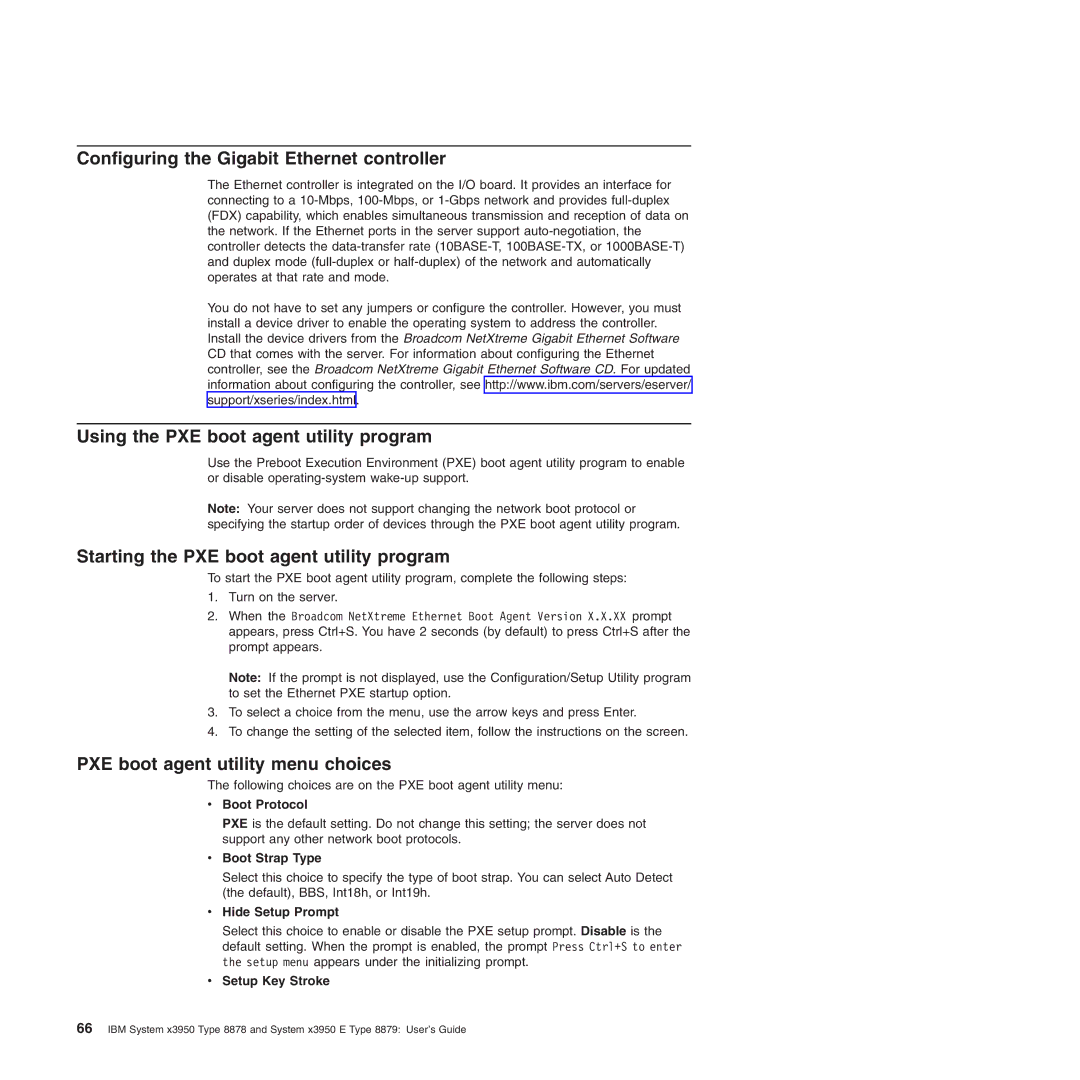Configuring the Gigabit Ethernet controller
The Ethernet controller is integrated on the I/O board. It provides an interface for connecting to a
You do not have to set any jumpers or configure the controller. However, you must install a device driver to enable the operating system to address the controller. Install the device drivers from the Broadcom NetXtreme Gigabit Ethernet Software CD that comes with the server. For information about configuring the Ethernet controller, see the Broadcom NetXtreme Gigabit Ethernet Software CD. For updated information about configuring the controller, see http://www.ibm.com/servers/eserver/ support/xseries/index.html.
Using the PXE boot agent utility program
Use the Preboot Execution Environment (PXE) boot agent utility program to enable or disable
Note: Your server does not support changing the network boot protocol or specifying the startup order of devices through the PXE boot agent utility program.
Starting the PXE boot agent utility program
To start the PXE boot agent utility program, complete the following steps:
1.Turn on the server.
2.When the Broadcom NetXtreme Ethernet Boot Agent Version X.X.XX prompt appears, press Ctrl+S. You have 2 seconds (by default) to press Ctrl+S after the prompt appears.
Note: If the prompt is not displayed, use the Configuration/Setup Utility program to set the Ethernet PXE startup option.
3.To select a choice from the menu, use the arrow keys and press Enter.
4.To change the setting of the selected item, follow the instructions on the screen.
PXE boot agent utility menu choices
The following choices are on the PXE boot agent utility menu:
vBoot Protocol
PXE is the default setting. Do not change this setting; the server does not support any other network boot protocols.
vBoot Strap Type
Select this choice to specify the type of boot strap. You can select Auto Detect (the default), BBS, Int18h, or Int19h.
vHide Setup Prompt
Select this choice to enable or disable the PXE setup prompt. Disable is the default setting. When the prompt is enabled, the prompt Press Ctrl+S to enter the setup menu appears under the initializing prompt.
vSetup Key Stroke
66IBM System x3950 Type 8878 and System x3950 E Type 8879: User’s Guide