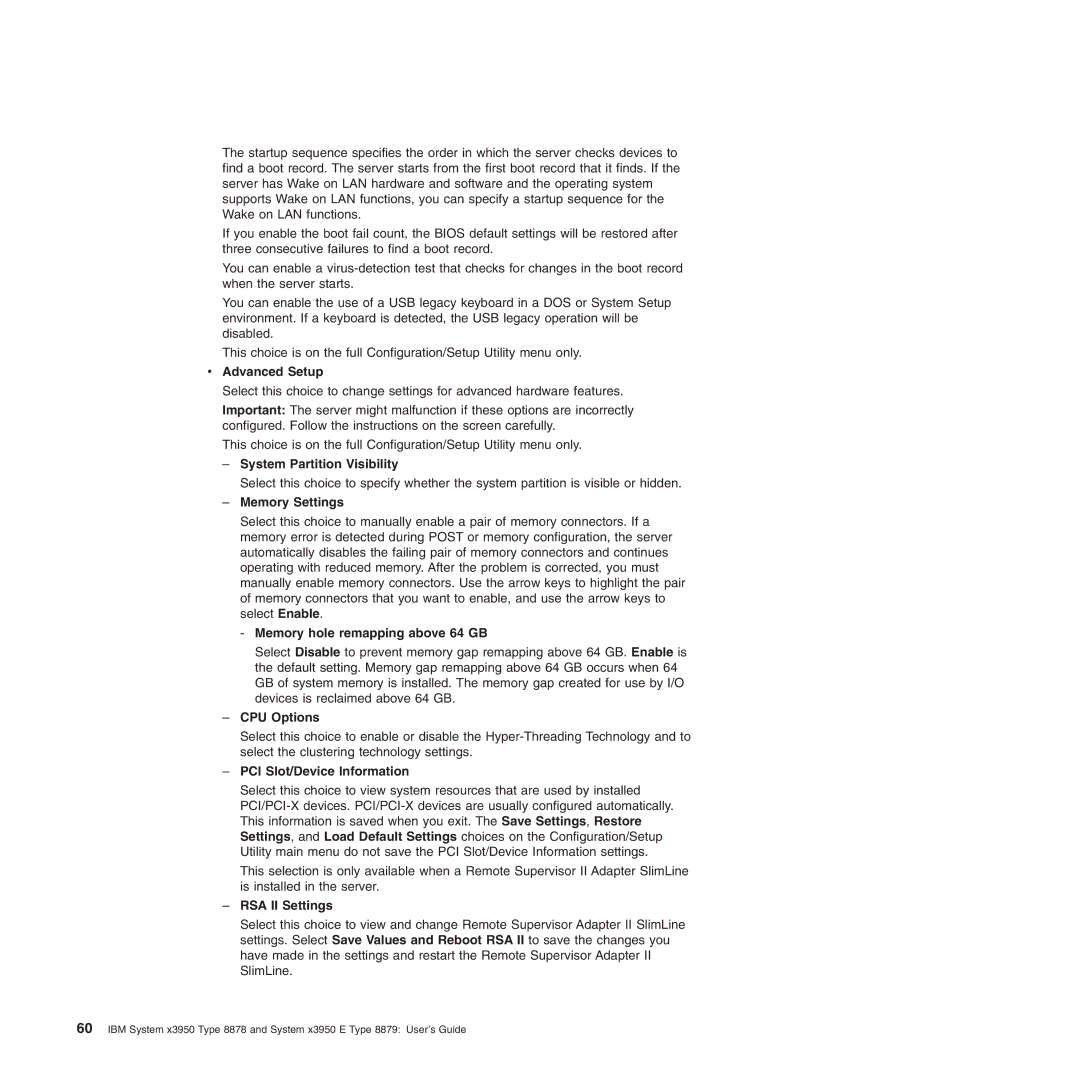The startup sequence specifies the order in which the server checks devices to find a boot record. The server starts from the first boot record that it finds. If the server has Wake on LAN hardware and software and the operating system supports Wake on LAN functions, you can specify a startup sequence for the Wake on LAN functions.
If you enable the boot fail count, the BIOS default settings will be restored after three consecutive failures to find a boot record.
You can enable a
You can enable the use of a USB legacy keyboard in a DOS or System Setup environment. If a keyboard is detected, the USB legacy operation will be disabled.
This choice is on the full Configuration/Setup Utility menu only.
vAdvanced Setup
Select this choice to change settings for advanced hardware features.
Important: The server might malfunction if these options are incorrectly configured. Follow the instructions on the screen carefully.
This choice is on the full Configuration/Setup Utility menu only.
–System Partition Visibility
Select this choice to specify whether the system partition is visible or hidden.
–Memory Settings
Select this choice to manually enable a pair of memory connectors. If a memory error is detected during POST or memory configuration, the server automatically disables the failing pair of memory connectors and continues operating with reduced memory. After the problem is corrected, you must manually enable memory connectors. Use the arrow keys to highlight the pair of memory connectors that you want to enable, and use the arrow keys to select Enable.
-Memory hole remapping above 64 GB
Select Disable to prevent memory gap remapping above 64 GB. Enable is the default setting. Memory gap remapping above 64 GB occurs when 64 GB of system memory is installed. The memory gap created for use by I/O devices is reclaimed above 64 GB.
–CPU Options
Select this choice to enable or disable the
–PCI Slot/Device Information
Select this choice to view system resources that are used by installed
This selection is only available when a Remote Supervisor II Adapter SlimLine is installed in the server.
–RSA II Settings
Select this choice to view and change Remote Supervisor Adapter II SlimLine settings. Select Save Values and Reboot RSA II to save the changes you have made in the settings and restart the Remote Supervisor Adapter II SlimLine.
60IBM System x3950 Type 8878 and System x3950 E Type 8879: User’s Guide