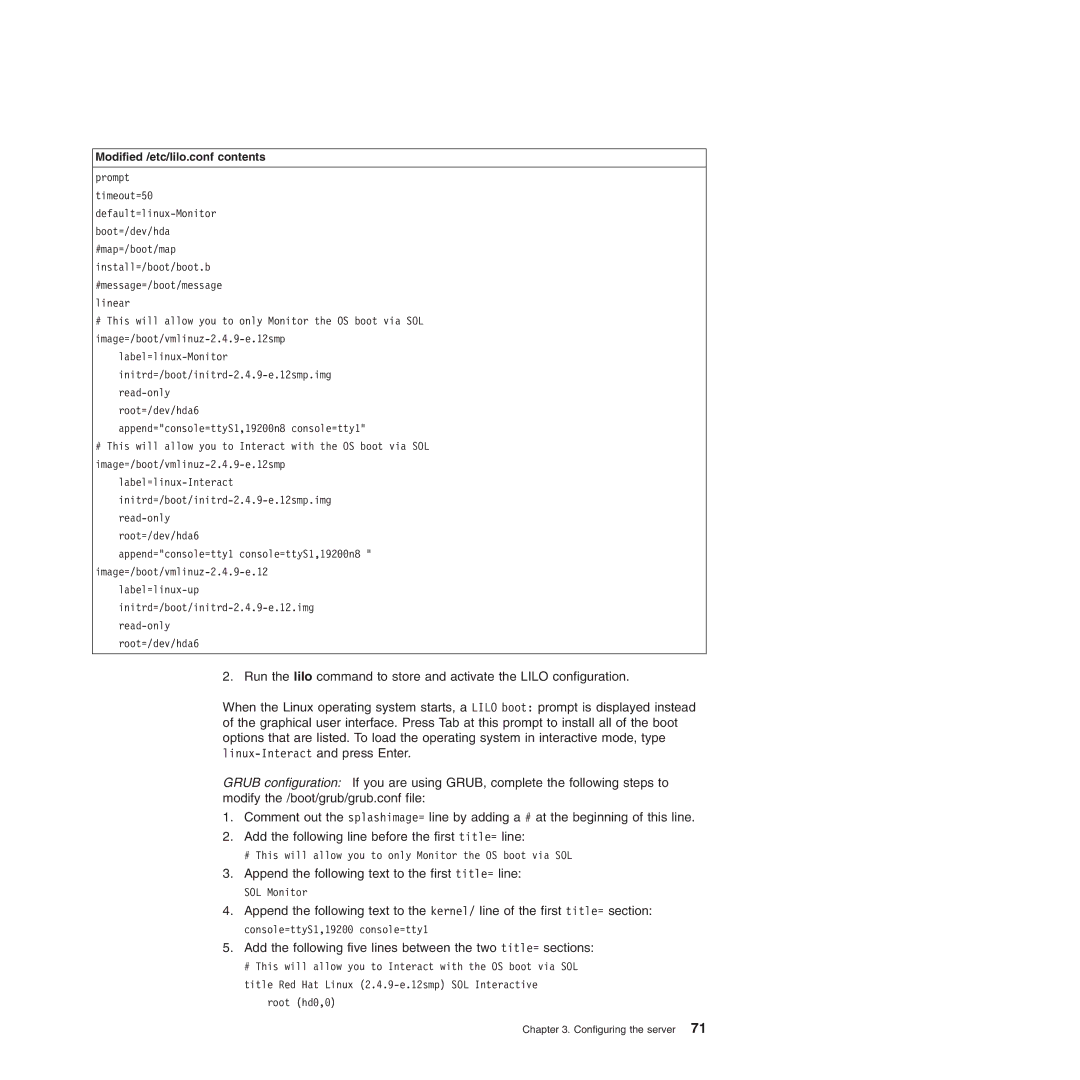Modified /etc/lilo.conf contents
prompt timeout=50
#This will allow you to only Monitor the OS boot via SOL
root=/dev/hda6 append="console=ttyS1,19200n8 console=tty1"
#This will allow you to Interact with the OS boot via SOL
root=/dev/hda6
append="console=tty1 console=ttyS1,19200n8 "
root=/dev/hda6
2. Run the lilo command to store and activate the LILO configuration.
When the Linux operating system starts, a LILO boot: prompt is displayed instead of the graphical user interface. Press Tab at this prompt to install all of the boot options that are listed. To load the operating system in interactive mode, type
GRUB configuration: If you are using GRUB, complete the following steps to modify the /boot/grub/grub.conf file:
1.Comment out the splashimage= line by adding a # at the beginning of this line.
2.Add the following line before the first title= line:
#This will allow you to only Monitor the OS boot via SOL
3.Append the following text to the first title= line:
SOL Monitor
4.Append the following text to the kernel/ line of the first title= section: console=ttyS1,19200 console=tty1
5.Add the following five lines between the two title= sections:
#This will allow you to Interact with the OS boot via SOL
title Red Hat Linux
root (hd0,0)
Chapter 3. Configuring the server 71