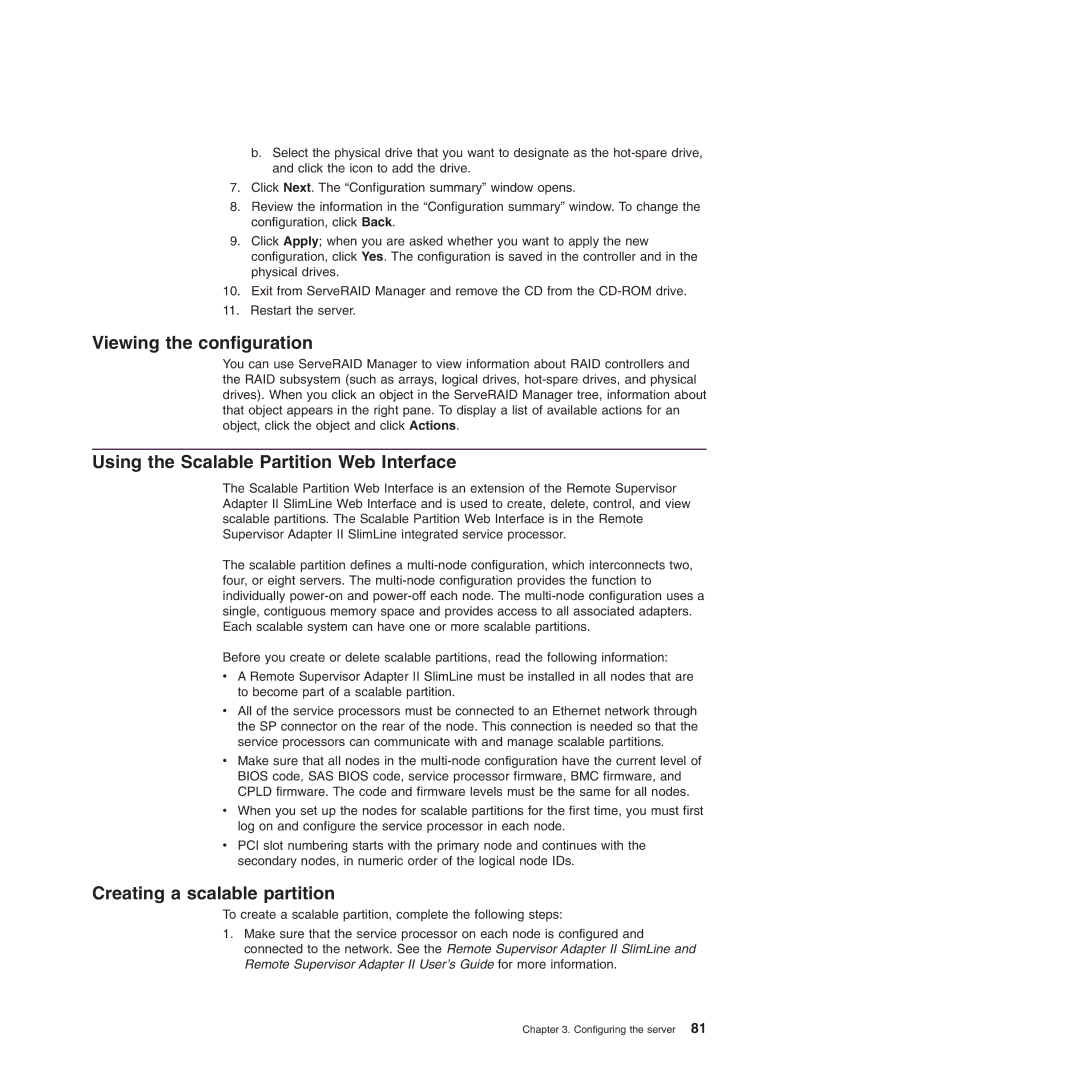b.Select the physical drive that you want to designate as the
7.Click Next. The “Configuration summary” window opens.
8.Review the information in the “Configuration summary” window. To change the configuration, click Back.
9.Click Apply; when you are asked whether you want to apply the new configuration, click Yes. The configuration is saved in the controller and in the physical drives.
10.Exit from ServeRAID Manager and remove the CD from the
11.Restart the server.
Viewing the configuration
You can use ServeRAID Manager to view information about RAID controllers and the RAID subsystem (such as arrays, logical drives,
Using the Scalable Partition Web Interface
The Scalable Partition Web Interface is an extension of the Remote Supervisor Adapter II SlimLine Web Interface and is used to create, delete, control, and view scalable partitions. The Scalable Partition Web Interface is in the Remote Supervisor Adapter II SlimLine integrated service processor.
The scalable partition defines a
Before you create or delete scalable partitions, read the following information:
vA Remote Supervisor Adapter II SlimLine must be installed in all nodes that are to become part of a scalable partition.
vAll of the service processors must be connected to an Ethernet network through the SP connector on the rear of the node. This connection is needed so that the service processors can communicate with and manage scalable partitions.
vMake sure that all nodes in the
vWhen you set up the nodes for scalable partitions for the first time, you must first log on and configure the service processor in each node.
vPCI slot numbering starts with the primary node and continues with the secondary nodes, in numeric order of the logical node IDs.
Creating a scalable partition
To create a scalable partition, complete the following steps:
1.Make sure that the service processor on each node is configured and connected to the network. See the Remote Supervisor Adapter II SlimLine and Remote Supervisor Adapter II User’s Guide for more information.
Chapter 3. Configuring the server 81