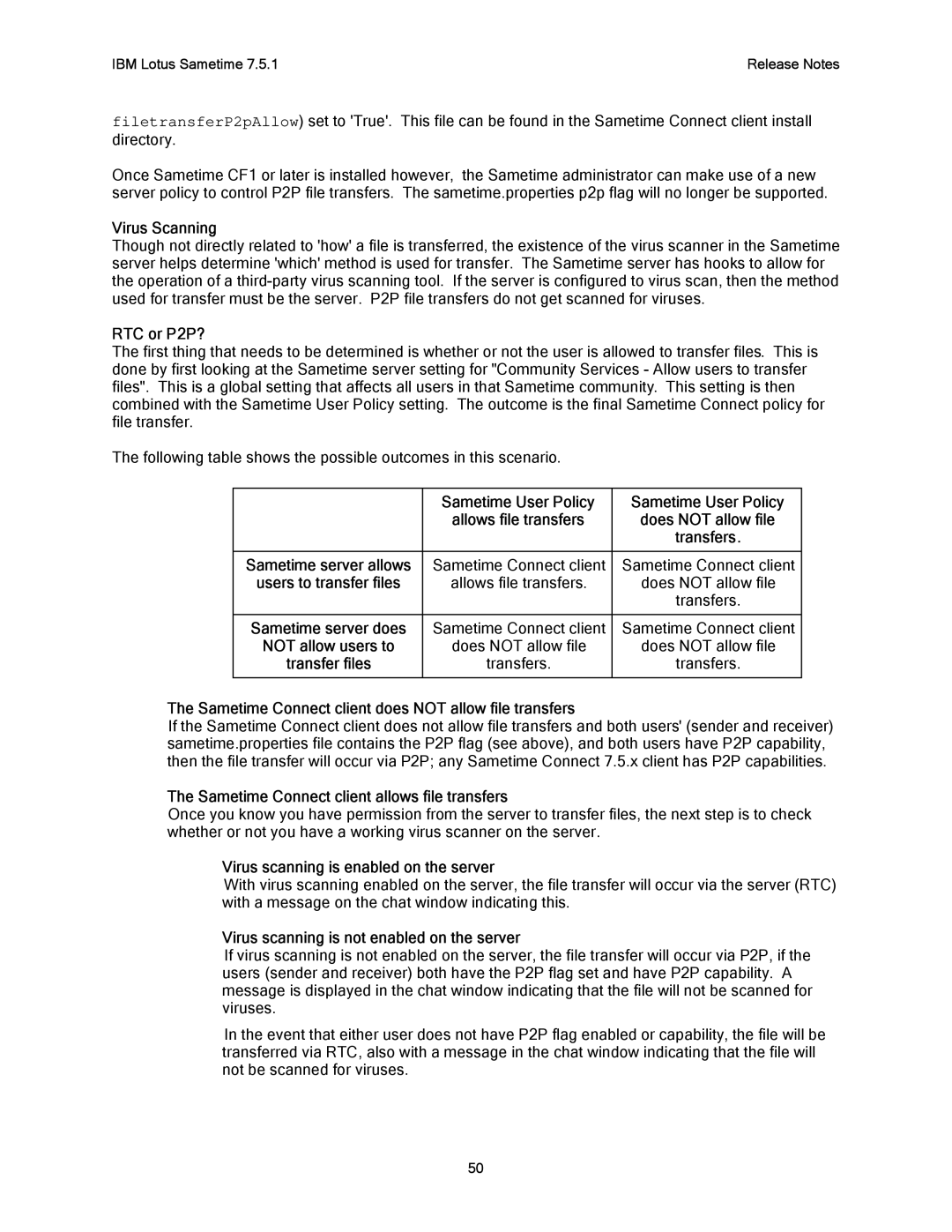IBM Lotus Sametime 7.5.1 | Release Notes |
filetransferP2pAllow) set to 'True'. This file can be found in the Sametime Connect client install directory.
Once Sametime CF1 or later is installed however, the Sametime administrator can make use of a new server policy to control P2P file transfers. The sametime.properties p2p flag will no longer be supported.
Virus Scanning
Though not directly related to 'how' a file is transferred, the existence of the virus scanner in the Sametime server helps determine 'which' method is used for transfer. The Sametime server has hooks to allow for the operation of a
RTC or P2P?
The first thing that needs to be determined is whether or not the user is allowed to transfer files. This is done by first looking at the Sametime server setting for "Community Services - Allow users to transfer files". This is a global setting that affects all users in that Sametime community. This setting is then combined with the Sametime User Policy setting. The outcome is the final Sametime Connect policy for file transfer.
The following table shows the possible outcomes in this scenario.
| Sametime User Policy | Sametime User Policy |
| allows file transfers | does NOT allow file |
|
| transfers. |
|
|
|
Sametime server allows | Sametime Connect client | Sametime Connect client |
users to transfer files | allows file transfers. | does NOT allow file |
|
| transfers. |
|
|
|
Sametime server does | Sametime Connect client | Sametime Connect client |
NOT allow users to | does NOT allow file | does NOT allow file |
transfer files | transfers. | transfers. |
|
|
|
The Sametime Connect client does NOT allow file transfers
If the Sametime Connect client does not allow file transfers and both users' (sender and receiver) sametime.properties file contains the P2P flag (see above), and both users have P2P capability, then the file transfer will occur via P2P; any Sametime Connect 7.5.x client has P2P capabilities.
The Sametime Connect client allows file transfers
Once you know you have permission from the server to transfer files, the next step is to check whether or not you have a working virus scanner on the server.
Virus scanning is enabled on the server
With virus scanning enabled on the server, the file transfer will occur via the server (RTC) with a message on the chat window indicating this.
Virus scanning is not enabled on the server
If virus scanning is not enabled on the server, the file transfer will occur via P2P, if the users (sender and receiver) both have the P2P flag set and have P2P capability. A message is displayed in the chat window indicating that the file will not be scanned for viruses.
In the event that either user does not have P2P flag enabled or capability, the file will be transferred via RTC, also with a message in the chat window indicating that the file will not be scanned for viruses.
50