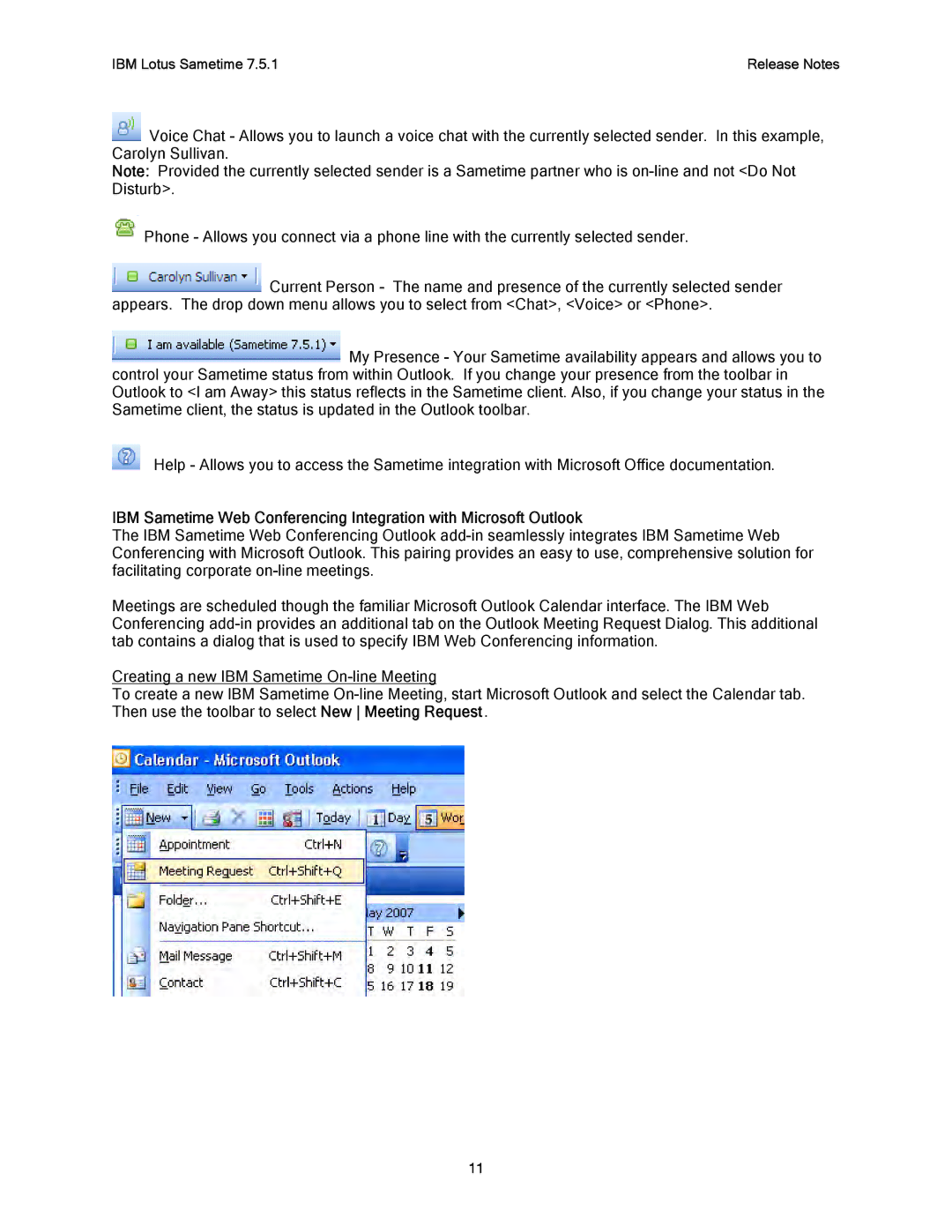IBM Lotus Sametime 7.5.1 | Release Notes |
![]() Voice Chat - Allows you to launch a voice chat with the currently selected sender. In this example, Carolyn Sullivan.
Voice Chat - Allows you to launch a voice chat with the currently selected sender. In this example, Carolyn Sullivan.
Note: Provided the currently selected sender is a Sametime partner who is
![]() Phone - Allows you connect via a phone line with the currently selected sender.
Phone - Allows you connect via a phone line with the currently selected sender.
![]() Current Person - The name and presence of the currently selected sender appears. The drop down menu allows you to select from <Chat>, <Voice> or <Phone>.
Current Person - The name and presence of the currently selected sender appears. The drop down menu allows you to select from <Chat>, <Voice> or <Phone>.
![]() My Presence - Your Sametime availability appears and allows you to control your Sametime status from within Outlook. If you change your presence from the toolbar in Outlook to <I am Away> this status reflects in the Sametime client. Also, if you change your status in the Sametime client, the status is updated in the Outlook toolbar.
My Presence - Your Sametime availability appears and allows you to control your Sametime status from within Outlook. If you change your presence from the toolbar in Outlook to <I am Away> this status reflects in the Sametime client. Also, if you change your status in the Sametime client, the status is updated in the Outlook toolbar.
Help - Allows you to access the Sametime integration with Microsoft Office documentation.
IBM Sametime Web Conferencing Integration with Microsoft Outlook
The IBM Sametime Web Conferencing Outlook
Meetings are scheduled though the familiar Microsoft Outlook Calendar interface. The IBM Web Conferencing
Creating a new IBM Sametime
To create a new IBM Sametime
11