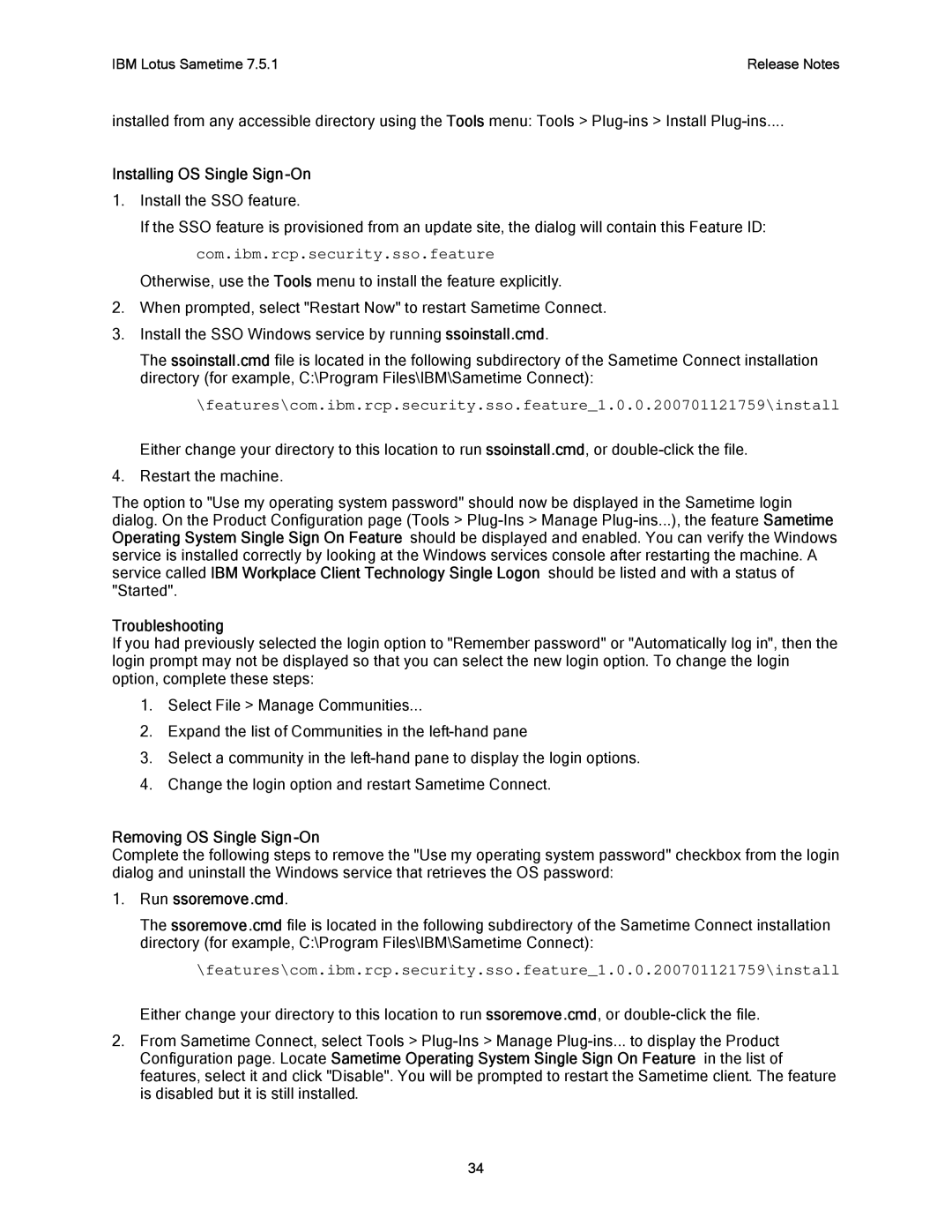IBM Lotus Sametime 7.5.1Release Notes
installed from any accessible directory using the Tools menu: Tools >
Installing OS Single Sign-On
1.Install the SSO feature.
If the SSO feature is provisioned from an update site, the dialog will contain this Feature ID: com.ibm.rcp.security.sso.feature
Otherwise, use the Tools menu to install the feature explicitly.
2.When prompted, select "Restart Now" to restart Sametime Connect.
3.Install the SSO Windows service by running ssoinstall.cmd.
The ssoinstall.cmd file is located in the following subdirectory of the Sametime Connect installation directory (for example, C:\Program Files\IBM\Sametime Connect):
\features\com.ibm.rcp.security.sso.feature_1.0.0.200701121759\install
Either change your directory to this location to run ssoinstall.cmd, or
4.Restart the machine.
The option to "Use my operating system password" should now be displayed in the Sametime login dialog. On the Product Configuration page (Tools >
Troubleshooting
If you had previously selected the login option to "Remember password" or "Automatically log in", then the login prompt may not be displayed so that you can select the new login option. To change the login option, complete these steps:
1.Select File > Manage Communities...
2.Expand the list of Communities in the
3.Select a community in the
4.Change the login option and restart Sametime Connect.
Removing OS Single Sign -On
Complete the following steps to remove the "Use my operating system password" checkbox from the login dialog and uninstall the Windows service that retrieves the OS password:
1.Run ssoremove.cmd.
The ssoremove.cmd file is located in the following subdirectory of the Sametime Connect installation directory (for example, C:\Program Files\IBM\Sametime Connect):
\features\com.ibm.rcp.security.sso.feature_1.0.0.200701121759\install
Either change your directory to this location to run ssoremove.cmd, or
2.From Sametime Connect, select Tools >
34