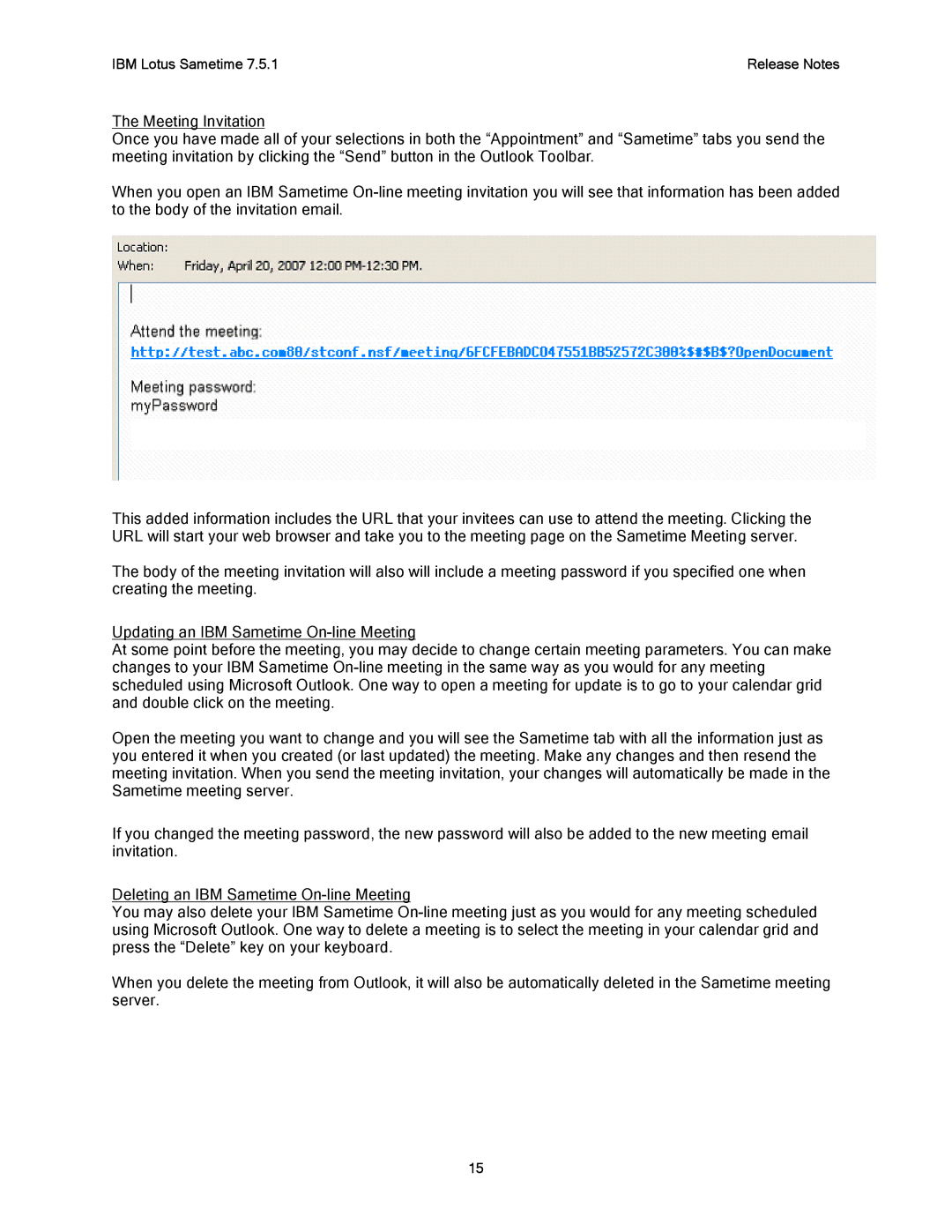IBM Lotus Sametime 7.5.1 | Release Notes |
The Meeting Invitation
Once you have made all of your selections in both the “Appointment” and “Sametime” tabs you send the meeting invitation by clicking the “Send” button in the Outlook Toolbar.
When you open an IBM Sametime
This added information includes the URL that your invitees can use to attend the meeting. Clicking the URL will start your web browser and take you to the meeting page on the Sametime Meeting server.
The body of the meeting invitation will also will include a meeting password if you specified one when creating the meeting.
Updating an IBM Sametime
At some point before the meeting, you may decide to change certain meeting parameters. You can make changes to your IBM Sametime
Open the meeting you want to change and you will see the Sametime tab with all the information just as you entered it when you created (or last updated) the meeting. Make any changes and then resend the meeting invitation. When you send the meeting invitation, your changes will automatically be made in the Sametime meeting server.
If you changed the meeting password, the new password will also be added to the new meeting email invitation.
Deleting an IBM Sametime
You may also delete your IBM Sametime
When you delete the meeting from Outlook, it will also be automatically deleted in the Sametime meeting server.
15