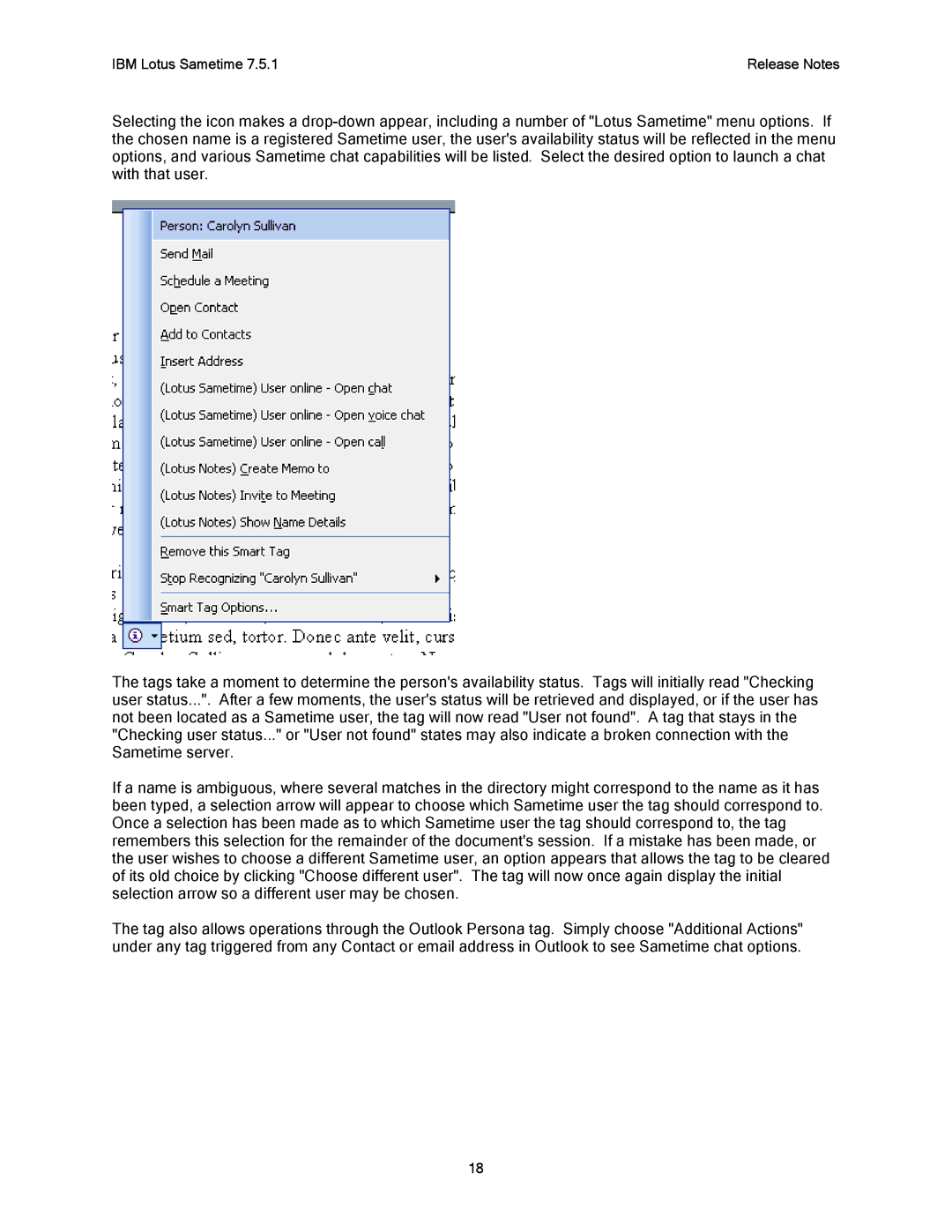IBM Lotus Sametime 7.5.1 | Release Notes |
Selecting the icon makes a
The tags take a moment to determine the person's availability status. Tags will initially read "Checking user status...". After a few moments, the user's status will be retrieved and displayed, or if the user has not been located as a Sametime user, the tag will now read "User not found". A tag that stays in the "Checking user status..." or "User not found" states may also indicate a broken connection with the Sametime server.
If a name is ambiguous, where several matches in the directory might correspond to the name as it has been typed, a selection arrow will appear to choose which Sametime user the tag should correspond to. Once a selection has been made as to which Sametime user the tag should correspond to, the tag remembers this selection for the remainder of the document's session. If a mistake has been made, or the user wishes to choose a different Sametime user, an option appears that allows the tag to be cleared of its old choice by clicking "Choose different user". The tag will now once again display the initial selection arrow so a different user may be chosen.
The tag also allows operations through the Outlook Persona tag. Simply choose "Additional Actions" under any tag triggered from any Contact or email address in Outlook to see Sametime chat options.
18