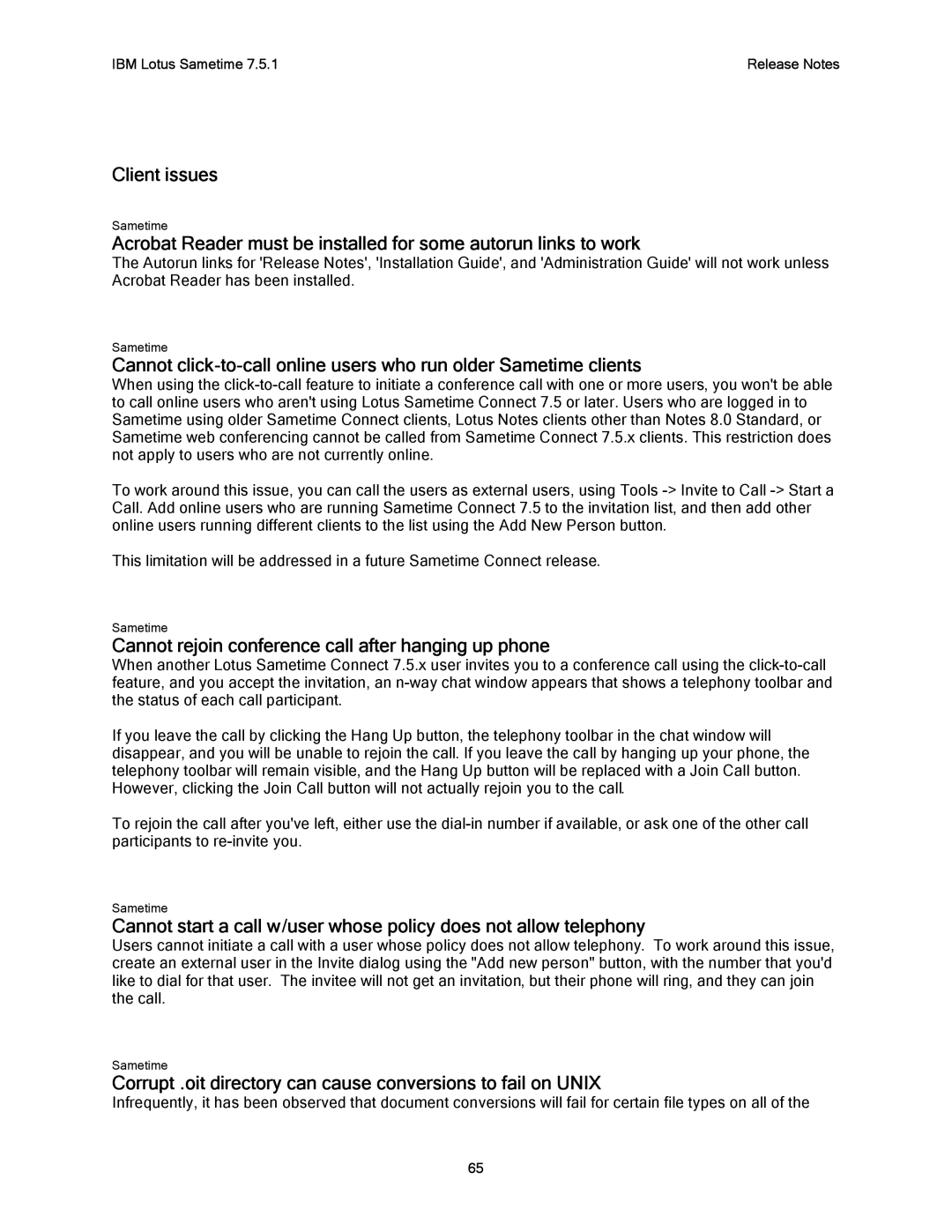IBM Lotus Sametime 7.5.1 | Release Notes |
Client issues
Sametime
Acrobat Reader must be installed for some autorun links to work
The Autorun links for 'Release Notes', 'Installation Guide', and 'Administration Guide' will not work unless Acrobat Reader has been installed.
Sametime
Cannot
When using the
To work around this issue, you can call the users as external users, using Tools
This limitation will be addressed in a future Sametime Connect release.
Sametime
Cannot rejoin conference call after hanging up phone
When another Lotus Sametime Connect 7.5.x user invites you to a conference call using the
If you leave the call by clicking the Hang Up button, the telephony toolbar in the chat window will disappear, and you will be unable to rejoin the call. If you leave the call by hanging up your phone, the telephony toolbar will remain visible, and the Hang Up button will be replaced with a Join Call button. However, clicking the Join Call button will not actually rejoin you to the call.
To rejoin the call after you've left, either use the
Sametime
Cannot start a call w/user whose policy does not allow telephony
Users cannot initiate a call with a user whose policy does not allow telephony. To work around this issue, create an external user in the Invite dialog using the "Add new person" button, with the number that you'd like to dial for that user. The invitee will not get an invitation, but their phone will ring, and they can join the call.
Sametime
Corrupt .oit directory can cause conversions to fail on UNIX
Infrequently, it has been observed that document conversions will fail for certain file types on all of the
65