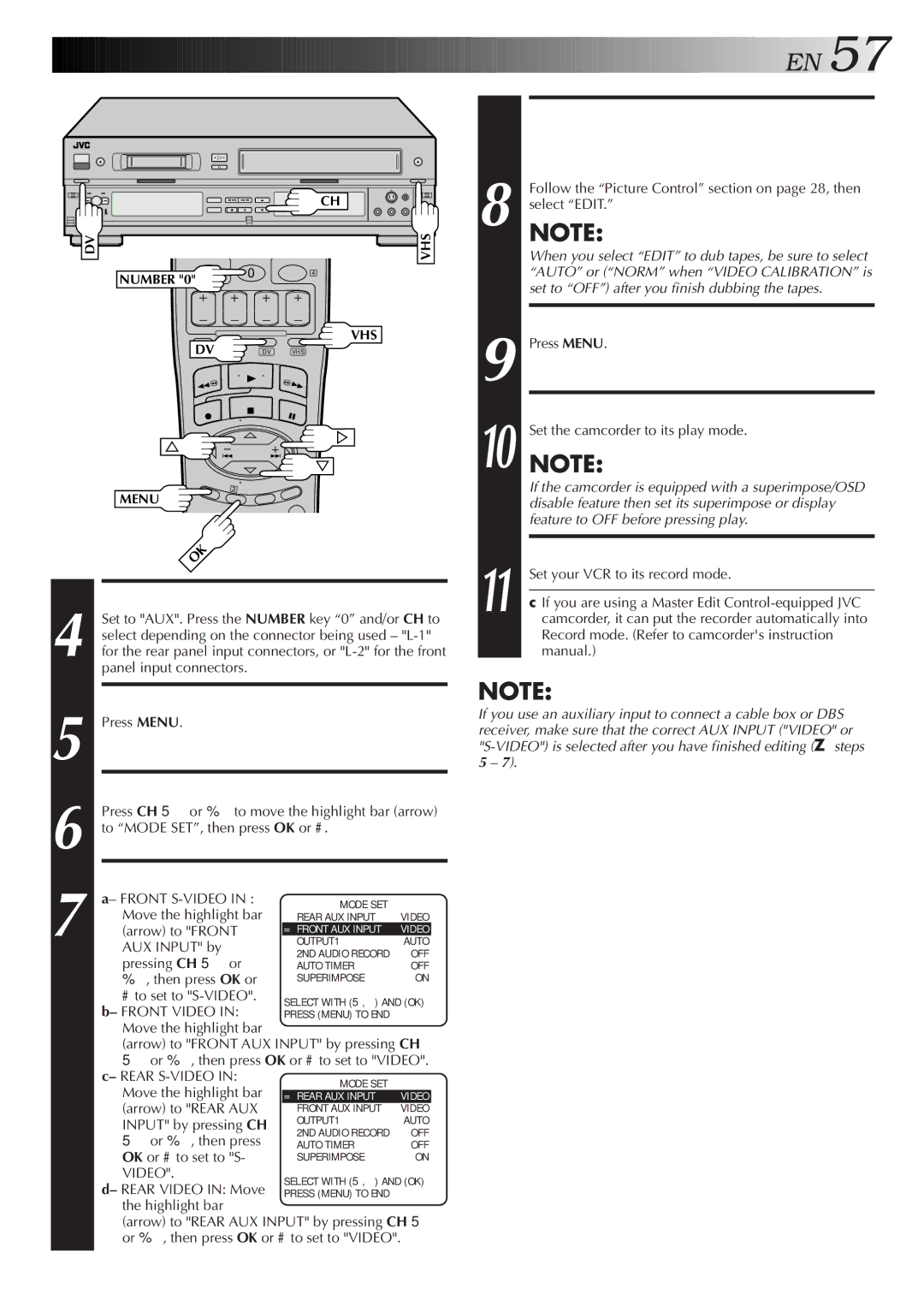![]()
![]()
![]()
![]()
![]()
![]()
![]()
![]()
![]()
![]()
![]()
![]()
![]()
![]()
![]()
![]()
![]()
![]()
![]()
![]()
![]()
![]()
![]()
![]()
![]()
![]()
![]()
![]()
![]()
![]()
![]()
![]()
![]()
![]()
![]()
![]()
![]()
![]()
![]()
![]()
![]()
![]()
![]()
![]()
![]()
![]()
![]()
![]()
![]()
![]()
![]()
![]()
![]()
![]()
![]()
![]()
![]()
![]()
![]()
![]()
![]()
![]()
![]()
![]()
![]()
![]()
![]()
![]()
![]()
![]()
![]()
![]()
![]()
![]()
![]()
![]()
![]()
![]()
![]()
![]()
![]()
![]()
![]()
![]()
![]()
![]()
![]()
![]()
![]()
![]()
![]() EN
EN![]()
![]() 57
57![]()
|
|
| CH |
DV |
|
| VHS |
| NUMBER "0" | 0 | 4 |
|
| ||
|
|
|
VHS
1 | DV VHS |
DV |
4 |
| Set to "AUX". Press the NUMBER key “0” and/or CH to | |||
| select depending on the connector being used – | ||||
| for the rear panel input connectors, or | ||||
|
| panel input connectors. |
|
|
|
|
|
|
| ||
5 |
| ACCESS MAIN MENU SCREEN | |||
| Press MENU. |
|
|
| |
6 |
| ACCESS MODE SET SCREEN |
|
| |
| Press CH 5° or %Þ to move the highlight bar (arrow) | ||||
| to “MODE SET”, then press OK or #. |
|
| ||
7 |
| SELECT AUX INPUT SET MODE | |||
| a– FRONT | MODE SET |
|
| |
| Move the highlight bar |
|
| ||
| REAR AUX INPUT | VIDEO | |||
| (arrow) to "FRONT | =FRONT AUX INPUT | VIDEO |
| |
| OUTPUT1 | AUTO |
| ||
|
| AUX INPUT" by | 2ND AUDIO RECORD | OFF | |
|
| pressing CH 5° or | |||
|
| AUTO TIMER | OFF | ||
|
| %Þ, then press OK or | SUPERIMPOSE | ON | |
|
| # to set to | SELECT WITH (5,°) AND (OK) | ||
|
| b– FRONT VIDEO IN: | PRESS (MENU) TO END |
|
|
|
| Move the highlight bar |
|
|
|
|
| (arrow) to "FRONT AUX INPUT" by pressing CH | |||
|
| 5° or %Þ, then press OK or # to set to "VIDEO". | |||
|
| c– REAR | MODE SET |
|
|
|
| Move the highlight bar |
|
| |
|
| =REAR AUX INPUT | VIDEO |
| |
|
| (arrow) to "REAR AUX | FRONT AUX INPUT | VIDEO |
|
|
| INPUT" by pressing CH | OUTPUT1 | AUTO | |
|
| 5° or %Þ, then press | 2ND AUDIO RECORD | OFF | |
|
| AUTO TIMER | OFF | ||
|
| OK or # to set to "S- | SUPERIMPOSE | ON | |
|
| VIDEO". | SELECT WITH (5,°) AND (OK) | ||
|
| d– REAR VIDEO IN: Move | |||
|
| PRESS (MENU) TO END |
|
| |
|
| the highlight bar |
|
|
|
|
| (arrow) to "REAR AUX INPUT" by pressing CH 5° | |||
|
| or %Þ, then press OK or # to set to "VIDEO". | |||
|
|
| SELECT “EDIT” FOR PICTURE |
|
|
| CONTROL SET MODE |
| 8 |
| (VHS DECK ONLY) |
|
| Follow the “Picture Control” section on page 28, then | |
|
| NOTE:select “EDIT.” | |
|
|
| When you select “EDIT” to dub tapes, be sure to select |
|
|
| “AUTO” or (“NORM” when “VIDEO CALIBRATION” is |
|
|
| set to “OFF”) after you finish dubbing the tapes. |
|
|
|
|
| 9 |
| RETURN TO NORMAL SCREEN |
|
| Press MENU. | |
| 10 |
| START PLAYER |
|
| NOTE:Set the camcorder to its play mode. | |
|
|
| If the camcorder is equipped with a superimpose/OSD |
|
|
| disable feature then set its superimpose or display |
|
|
| feature to OFF before pressing play. |
|
|
|
|
| 11 |
| START RECORDER |
|
| Set your VCR to its record mode. | |
|
|
| |
|
| ● If you are using a Master Edit | |
|
| camcorder, it can put the recorder automatically into | |
|
|
| Record mode. (Refer to camcorder's instruction |
|
|
| manual.) |
NOTE:
If you use an auxiliary input to connect a cable box or DBS receiver, make sure that the correct AUX INPUT ("VIDEO" or