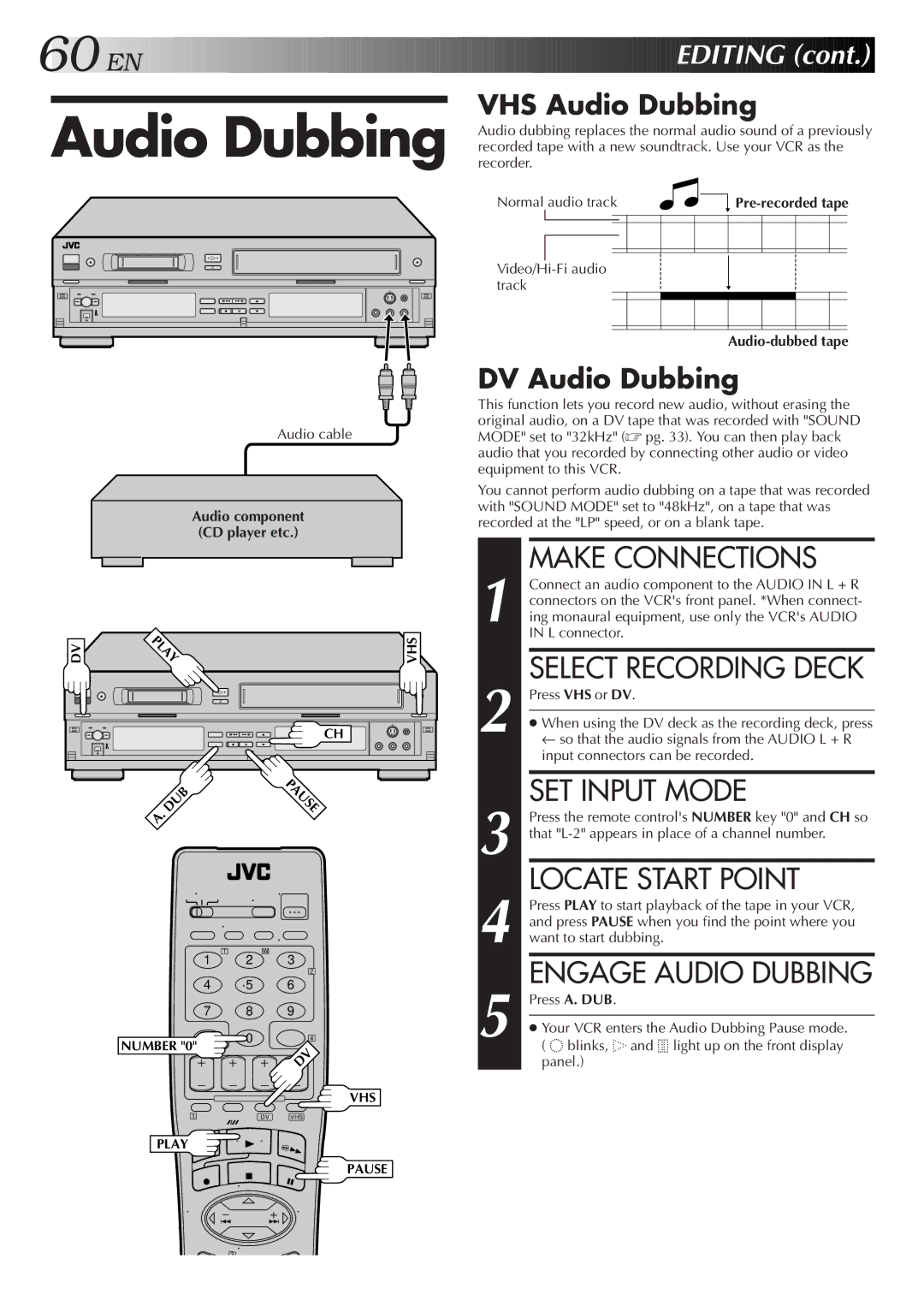60 EN | EDITING (cont.) |
Audio Dubbing | VHS Audio Dubbing |
recorder.recorded tape with a new soundtrack. Use your VCR as the | |
| Audio dubbing replaces the normal audio sound of a previously |
Normal audio track
Audio cable
Audio component (CD player etc.)
DV Audio Dubbing
This function lets you record new audio, without erasing the original audio, on a DV tape that was recorded with "SOUND MODE" set to "32kHz" (☞ pg. 33). You can then play back audio that you recorded by connecting other audio or video equipment to this VCR.
You cannot perform audio dubbing on a tape that was recorded with "SOUND MODE" set to "48kHz", on a tape that was recorded at the "LP" speed, or on a blank tape.
DV | LAY | VHS |
CH |
.DUB | PAUSE |
| |
A |
|
T | W | 3 |
1 | 2 | |
|
| 2 |
4 | 5 | 6 |
7 | 8 | 9 |
NUMBER "0" | 0 | 4 |
| DV | |
|
| |
|
| VHS |
1 | DV | VHS |
PLAY
PAUSE
1
2
3
4
5
MAKE CONNECTIONS
Connect an audio component to the AUDIO IN L + R connectors on the VCR's front panel. *When connect- ing monaural equipment, use only the VCR's AUDIO IN L connector.
SELECT RECORDING DECK
Press VHS or DV.
●When using the DV deck as the recording deck, press ← so that the audio signals from the AUDIO L + R input connectors can be recorded.
SET INPUT MODE
Press the remote control's NUMBER key "0" and CH so that
LOCATE START POINT
Press PLAY to start playback of the tape in your VCR, and press PAUSE when you find the point where you want to start dubbing.
ENGAGE AUDIO DUBBING
Press A. DUB.
●Your VCR enters the Audio Dubbing Pause mode. ( ![]()
![]()
![]()
![]() blinks,
blinks, ![]()
![]()
![]() and
and ![]()
![]()
![]() light up on the front display panel.)
light up on the front display panel.)
3