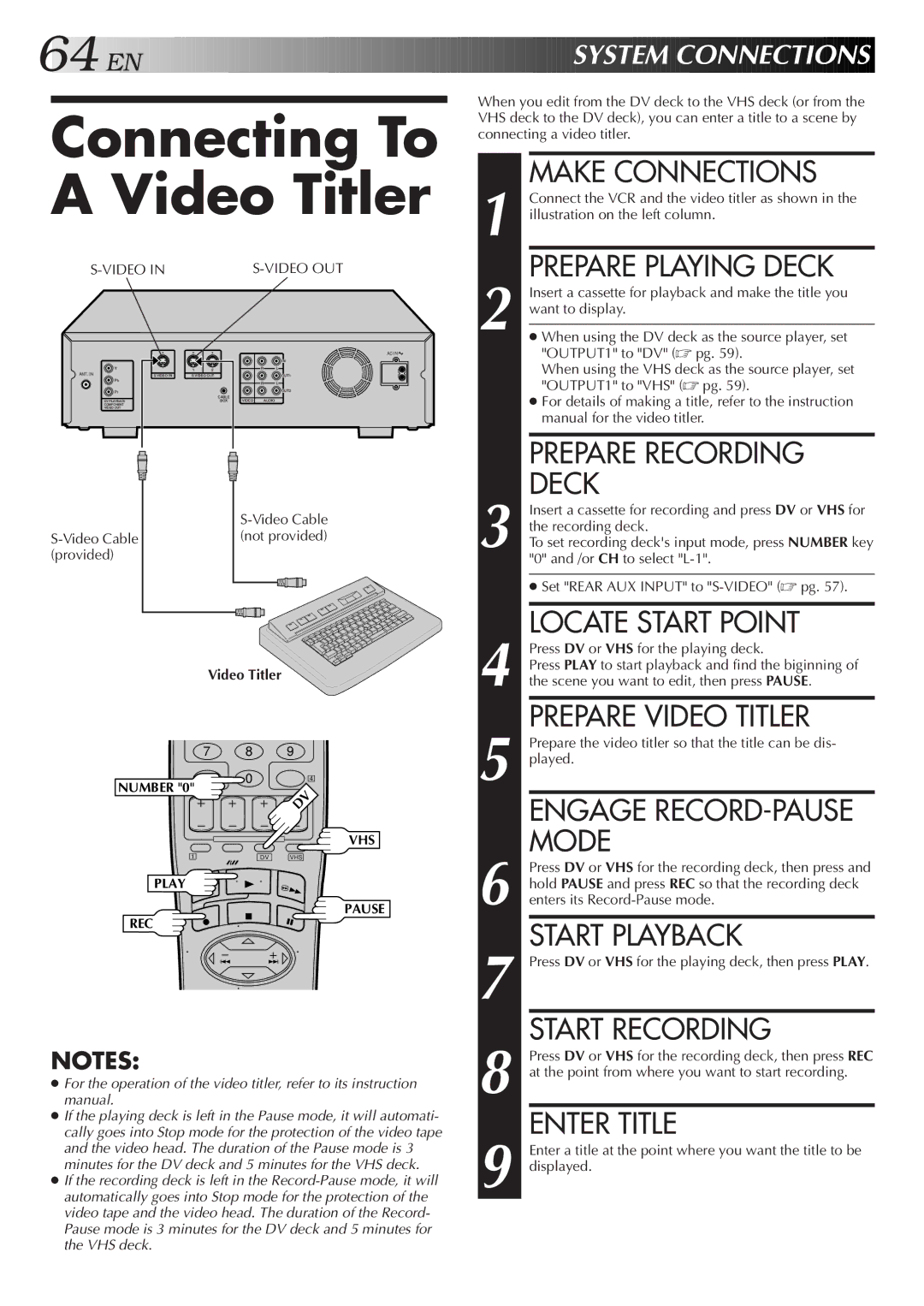64![]()
![]()
![]() EN
EN![]()
![]()
![]()
![]()
![]()
![]()
![]()
![]()
![]()
![]()
![]()
![]()
![]()
![]()
![]()
![]()
![]()
![]()
![]()
![]()
![]()
![]()
![]()
![]()
![]()
![]()
![]()
![]()
![]()
![]()
![]()
![]()
![]()
![]()
![]()
![]()
![]()
![]()
![]()
![]()
![]()
![]()
![]()
![]()
![]()
![]()
![]()
![]()
![]()
![]()
![]()
![]()
![]()
![]()
![]()
![]()
![]()
![]()
![]() SYSTEM
SYSTEM![]() CONNEC
CONNEC![]()
![]() TIONS
TIONS![]()
![]()
![]()
Connecting To A Video Titler
|
|
| ||
|
|
|
| AC IN |
|
|
|
| IN |
| Y | 12 | R | L |
ANT. IN | S VIDEO IN | S VIDEO OUT |
| OUT1 |
| Pb |
| R | L |
|
|
| ||
| Pr |
|
| OUT2 |
|
| CABLE |
|
|
| DV PLAYBACK | BOX | VIDEO | AUDIO |
| COMPONENT |
|
|
|
| VIDEO OUT |
|
|
|
When you edit from the DV deck to the VHS deck (or from the VHS deck to the DV deck), you can enter a title to a scene by connecting a video titler.
MAKE CONNECTIONS
1 Connect the VCR and the video titler as shown in the illustration on the left column.
PREPARE PLAYING DECK
2 Insert a cassette for playback and make the title you want to display.
●When using the DV deck as the source player, set "OUTPUT1" to "DV" (☞ pg. 59).
When using the VHS deck as the source player, set "OUTPUT1" to "VHS" (☞ pg. 59).
●For details of making a title, refer to the instruction manual for the video titler.
Video Titler
| PREPARE RECORDING |
3 | DECK |
Insert a cassette for recording and press DV or VHS for | |
the recording deck. | |
To set recording deck's input mode, press NUMBER key | |
| "0" and /or CH to select |
|
|
| ● Set "REAR AUX INPUT" to |
|
|
| LOCATE START POINT |
| Press DV or VHS for the playing deck. |
| Press PLAY to start playback and find the biginning of |
4 the scene you want to edit, then press PAUSE. | |
| PREPARE VIDEO TITLER |
| Prepare the video titler so that the title can be dis- |
7 8 9
5 played. |
NUMBER "0"
0 4
VHS
ENGAGE |
MODE |
1 | DV | VHS |
PLAY
PAUSE
REC
NOTES:
●For the operation of the video titler, refer to its instruction manual.
●If the playing deck is left in the Pause mode, it will automati- cally goes into Stop mode for the protection of the video tape and the video head. The duration of the Pause mode is 3 minutes for the DV deck and 5 minutes for the VHS deck.
●If the recording deck is left in the
Press DV or VHS for the recording deck, then press and |
hold PAUSE and press REC so that the recording deck |
6 enters its |
START PLAYBACK |
7 Press DV or VHS for the playing deck, then press PLAY. |
START RECORDING |
Press DV or VHS for the recording deck, then press REC |
8 at the point from where you want to start recording. |
ENTER TITLE |
Enter a title at the point where you want the title to be |
9 displayed. |