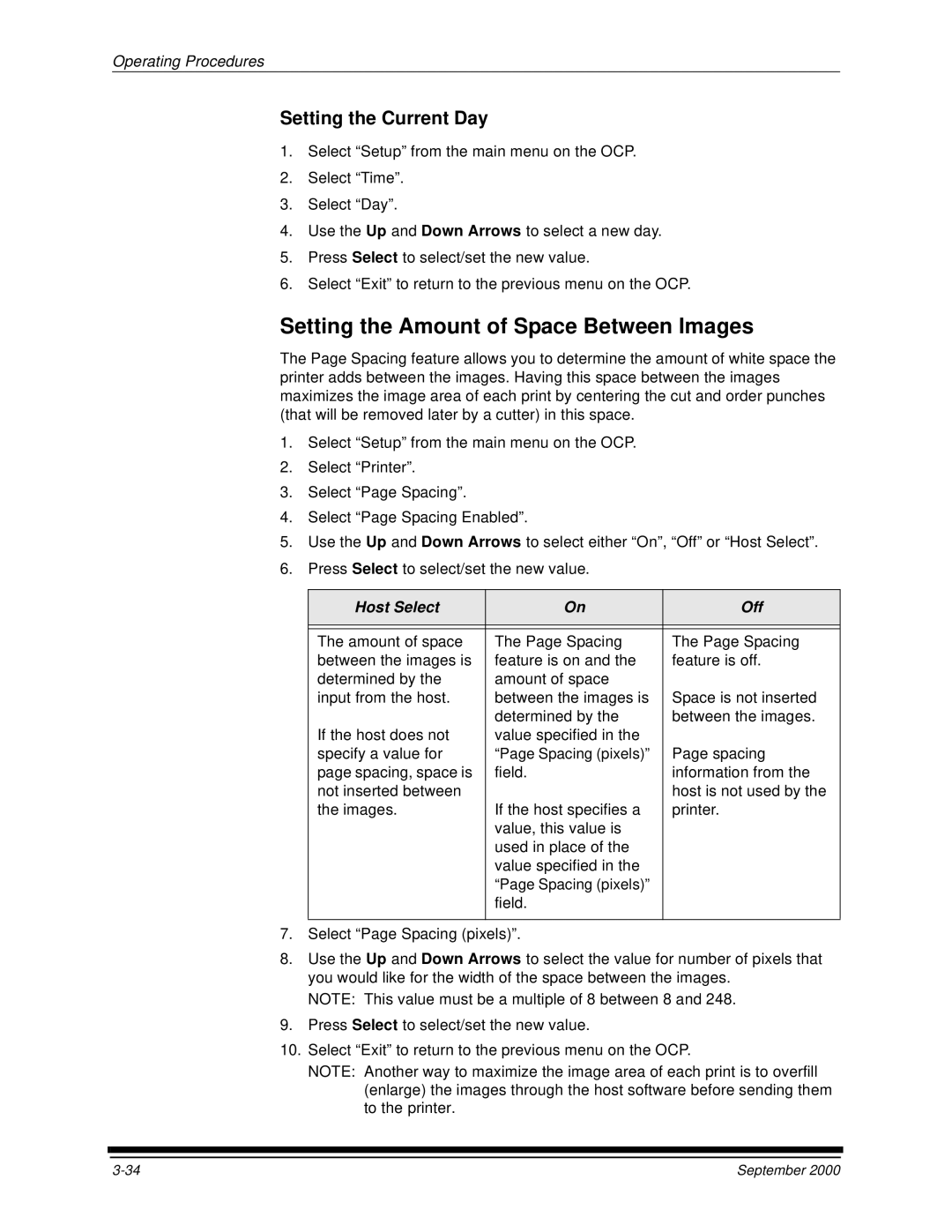20R specifications
The Kodak 20R is a notable addition to the realm of portable photographic technology, making it a favorite among amateur and professional photographers alike. Introduced during a period of resurgence in film photography, the Kodak 20R exemplifies the perfect blend of classic design and innovative features aimed at enhancing user experience and image quality.At its core, the Kodak 20R employs a reliable 35mm film format, a staple in the industry that ensures compatibility with a wide range of lenses and accessories. This format not only provides excellent resolution but also allows for a significant dynamic range, making it suitable for various lighting conditions. The camera’s compact design makes it easy to carry, making it the perfect companion for travel, street photography, and candid shots.
One of the standout features of the Kodak 20R is its integrated light meter, which aids in achieving optimal exposure. The meter is designed to read various lighting conditions accurately, ensuring that images captured have the right balance of highlights and shadows. This eliminates the guesswork commonly associated with manual settings, catering to both novices and seasoned photographers.
The camera also boasts a fixed lens with a versatile focal length, which is well-suited for a variety of photography styles. Its fast maximum aperture allows for improved low-light performance and the ability to achieve a pleasing bokeh effect, helping subjects stand out against beautifully blurred backgrounds.
Another remarkable aspect of the Kodak 20R is its straightforward operational interface, which encourages users to focus on composition rather than overwhelming technical settings. The intuitive controls allow for quick adjustments, promoting a more fluid photography experience. Additionally, the camera is constructed with durable materials, ensuring longevity and reliability in diverse shooting environments.
The Kodak 20R's shutter mechanism is engineered for precision, providing a robust performance that minimizes vibrations. This feature is critical for achieving sharp images, particularly at slower shutter speeds or with longer focal lengths.
Overall, the Kodak 20R encapsulates a return to form in film photography, offering essential features that appeal to a broad audience. With its combination of vintage charm and modern functionality, it remains a cherished tool for anyone looking to immerse themselves in the art of photography. For those eager to explore the world of film or revisit its timeless qualities, the Kodak 20R presents an inviting opportunity.