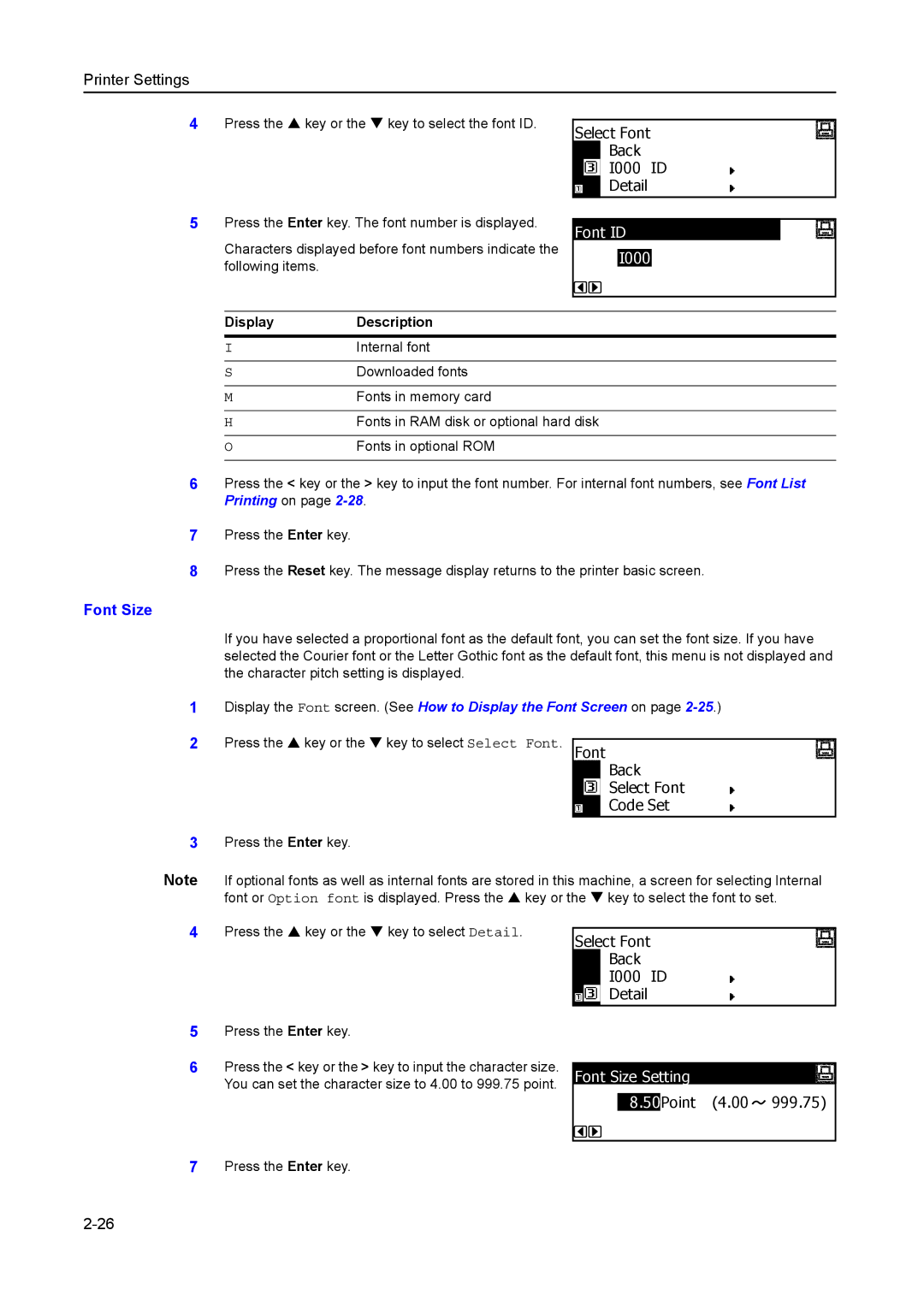2550, 1650, 2050 specifications
The Kyocera 1650, 2550, and 2050 are multifunction printers designed for small to medium-sized businesses seeking reliable printing, copying, scanning, and faxing solutions. These models are part of Kyocera's robust line of digital copiers and printers, known for their durability and high-quality output.One of the main features of these models is their impressive printing speed. The Kyocera 1650 boasts a speed of up to 30 pages per minute, while the 2050 can reach up to 35 pages per minute. The 2550 model offers even higher performance, producing up to 45 pages per minute. This makes all three models suitable for environments with high-volume printing needs.
In terms of print quality, these devices utilize Kyocera's advanced ECOSYS technology. This technology employs long-life components which contribute to high-quality prints while minimizing environmental impact. The printers provide a maximum print resolution of 1200 x 1200 dpi, ensuring sharp text and vibrant images. Additionally, with a monthly duty cycle of up to 150,000 pages, users can rely on these machines for consistent performance over time.
The Kyocera 1650, 2050, and 2550 also support various media sizes and types, enhancing their versatility. Users can print on everything from standard letter-sized paper to envelopes and labels. The adjustable paper trays accommodate a range of media sizes, ensuring flexibility for various printing tasks.
Connectivity options are another strong point for these models. They come equipped with standard USB, Ethernet, and optional Wi-Fi interfaces, allowing for networked and mobile printing. Users can easily create a network printing environment, enhancing productivity in the office.
Security features are robust in these Kyocera printers, which include user authentication and data encryption mechanisms to protect sensitive information. The devices comply with various security standards, making them suitable for industries with strict confidentiality requirements.
In conclusion, the Kyocera 1650, 2050, and 2550 are multifunction devices that offer high performance, exceptional print quality, and versatile connectivity options. With their focus on durability and efficiency, these models are excellent choices for businesses looking to streamline their document management processes while ensuring security and environmental sustainability. Their advanced technologies and functionality make routine printing tasks easier and more efficient.