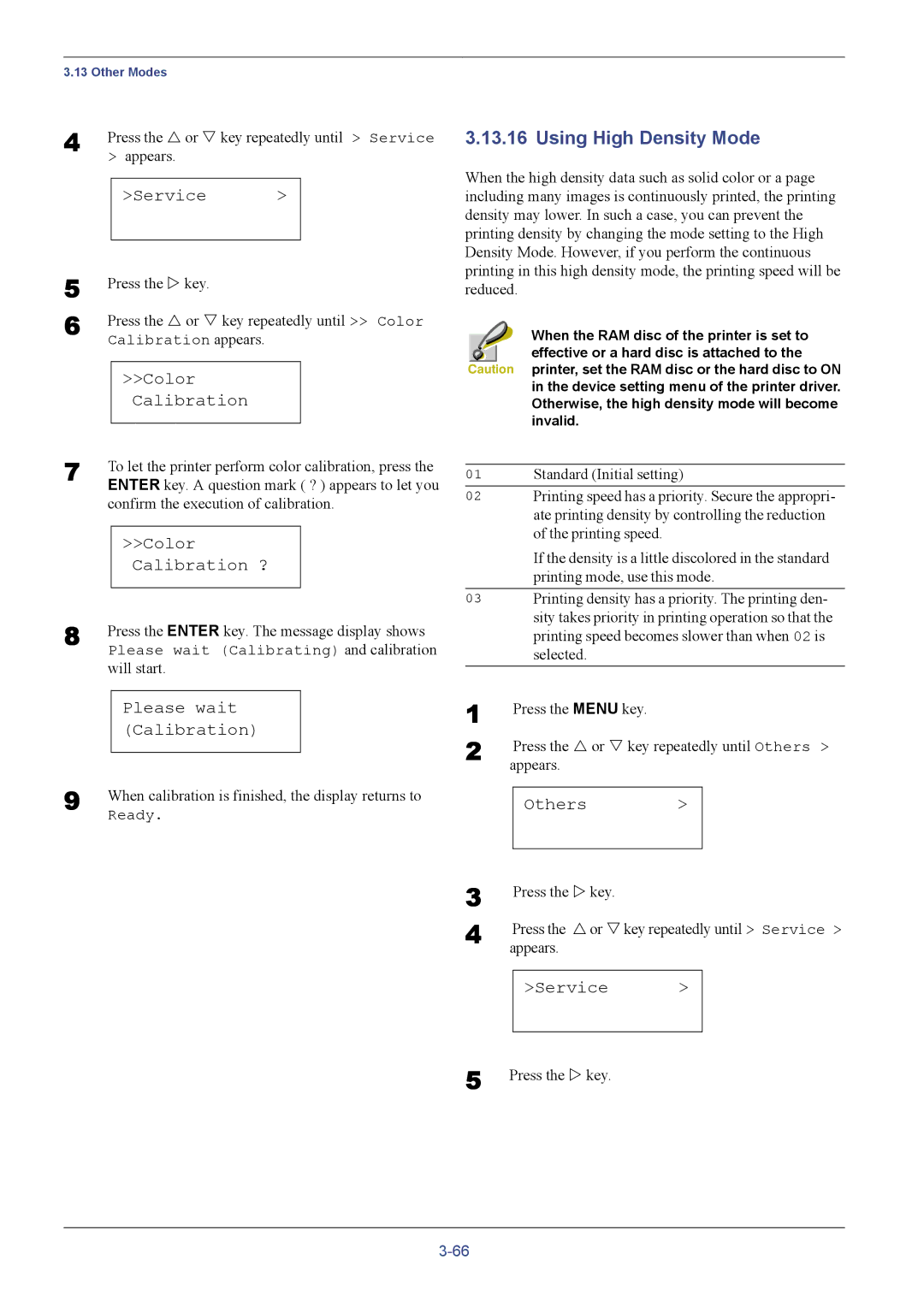3.13 Other Modes
4 | Press the U or V key repeatedly until > Service | |||
| > appears. |
|
| |
|
| >Service | > |
|
5 |
|
|
|
|
Press the Z key. |
|
| ||
6 | Press the U or V key repeatedly until >> Color | |||
| Calibration appears. |
|
| |
|
| >>Color |
|
|
|
| Calibration |
|
|
7 |
|
|
| |
To let the printer perform color calibration, press the | ||||
| ENTER key. A question mark ( ? ) appears to let you | |||
| confirm the execution of calibration. | |||
|
|
|
|
|
|
| >>Color |
|
|
|
| Calibration ? |
|
|
8 |
|
|
| |
Press the ENTER key. The message display shows | ||||
| Please wait (Calibrating) and calibration | |||
| will start. |
|
| |
|
|
|
|
|
|
| Please wait |
|
|
|
| (Calibration) |
|
|
9 |
|
|
| |
When calibration is finished, the display returns to | ||||
| Ready. |
|
| |
3.13.16 Using High Density Mode
When the high density data such as solid color or a page including many images is continuously printed, the printing density may lower. In such a case, you can prevent the printing density by changing the mode setting to the High Density Mode. However, if you perform the continuous printing in this high density mode, the printing speed will be reduced.
When the RAM disc of the printer is set to ![]() effective or a hard disc is attached to the Caution printer, set the RAM disc or the hard disc to ON
effective or a hard disc is attached to the Caution printer, set the RAM disc or the hard disc to ON
in the device setting menu of the printer driver. Otherwise, the high density mode will become invalid.
01Standard (Initial setting)
02Printing speed has a priority. Secure the appropri- ate printing density by controlling the reduction of the printing speed.
If the density is a little discolored in the standard printing mode, use this mode.
03Printing density has a priority. The printing den- sity takes priority in printing operation so that the printing speed becomes slower than when 02 is selected.
1 |
| Press the MENU key. |
|
|
2 |
| Press the U or V key repeatedly until Others > | ||
| appears. |
|
| |
|
|
|
|
|
|
| Others | > |
|
|
|
|
|
|
3 |
| Press the Z key. |
|
|
4 |
| Press the U or V key repeatedly until > Service > | ||
| appears. |
|
| |
|
|
|
|
|
|
| >Service | > |
|
|
|
|
|
|
5 Press the Z key.