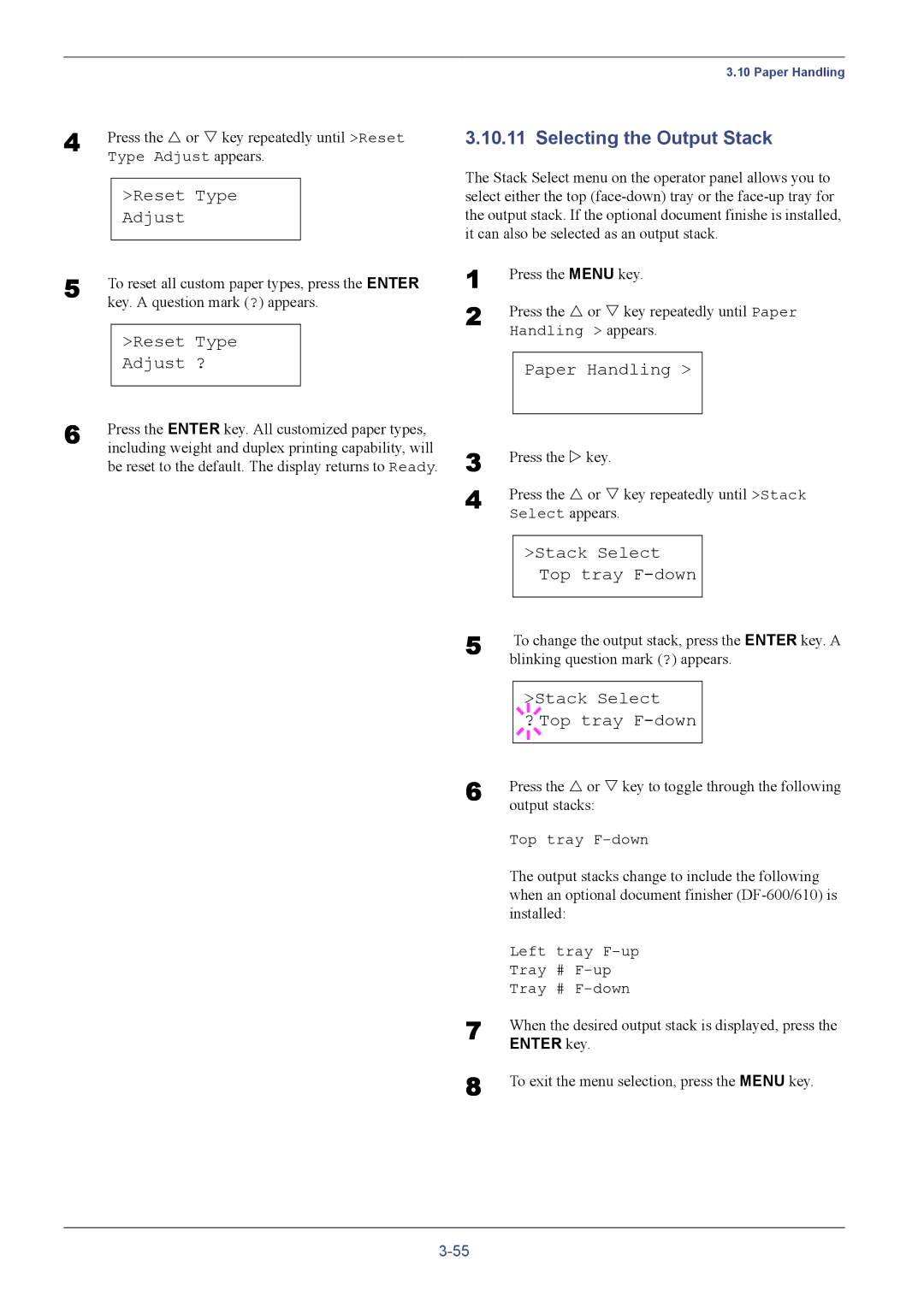4 | Press the U or V key repeatedly until >Reset | ||
| Type Adjust appears. | ||
|
|
|
|
|
| >Reset Type |
|
|
| Adjust |
|
5 |
|
|
|
To reset all custom paper types, press the ENTER | |||
| key. A question mark (?) appears. | ||
|
|
| |
|
| >Reset Type |
|
|
| Adjust ? |
|
6 |
|
|
|
Press the ENTER key. All customized paper types, | |||
| including weight and duplex printing capability, will | ||
be reset to the default. The display returns to Ready.
3.10 Paper Handling
3.10.11 Selecting the Output Stack
The Stack Select menu on the operator panel allows you to select either the top
1 | Press the MENU key. | ||||
2 | Press the U or V key repeatedly until Paper | ||||
| Handling > appears. | ||||
|
|
|
|
|
|
|
| Paper Handling > |
| ||
3 |
|
|
|
|
|
Press the Z key. | |||||
4 | Press the U or V key repeatedly until >Stack | ||||
| Select appears. | ||||
|
|
|
|
| |
|
| >Stack Select |
| ||
|
|
|
| Top tray |
|
5 |
|
|
|
|
|
| To change the output stack, press the ENTER key. A | ||||
| blinking question mark (?) appears. | ||||
|
|
|
|
| |
|
|
|
| >Stack Select |
|
|
|
|
| ||
|
| ? Top tray |
| ||
6 |
|
|
|
|
|
|
|
|
|
| |
Press the U or V key to toggle through the following | |||||
| output stacks: | ||||
| Top tray | ||||
| The output stacks change to include the following | ||||
| when an optional document finisher | ||||
| installed: | ||||
| Left tray | ||||
| Tray # | ||||
| Tray # | ||||
7 | When the desired output stack is displayed, press the | ||||
| ENTER key. | ||||
8 | To exit the menu selection, press the MENU key. | ||||