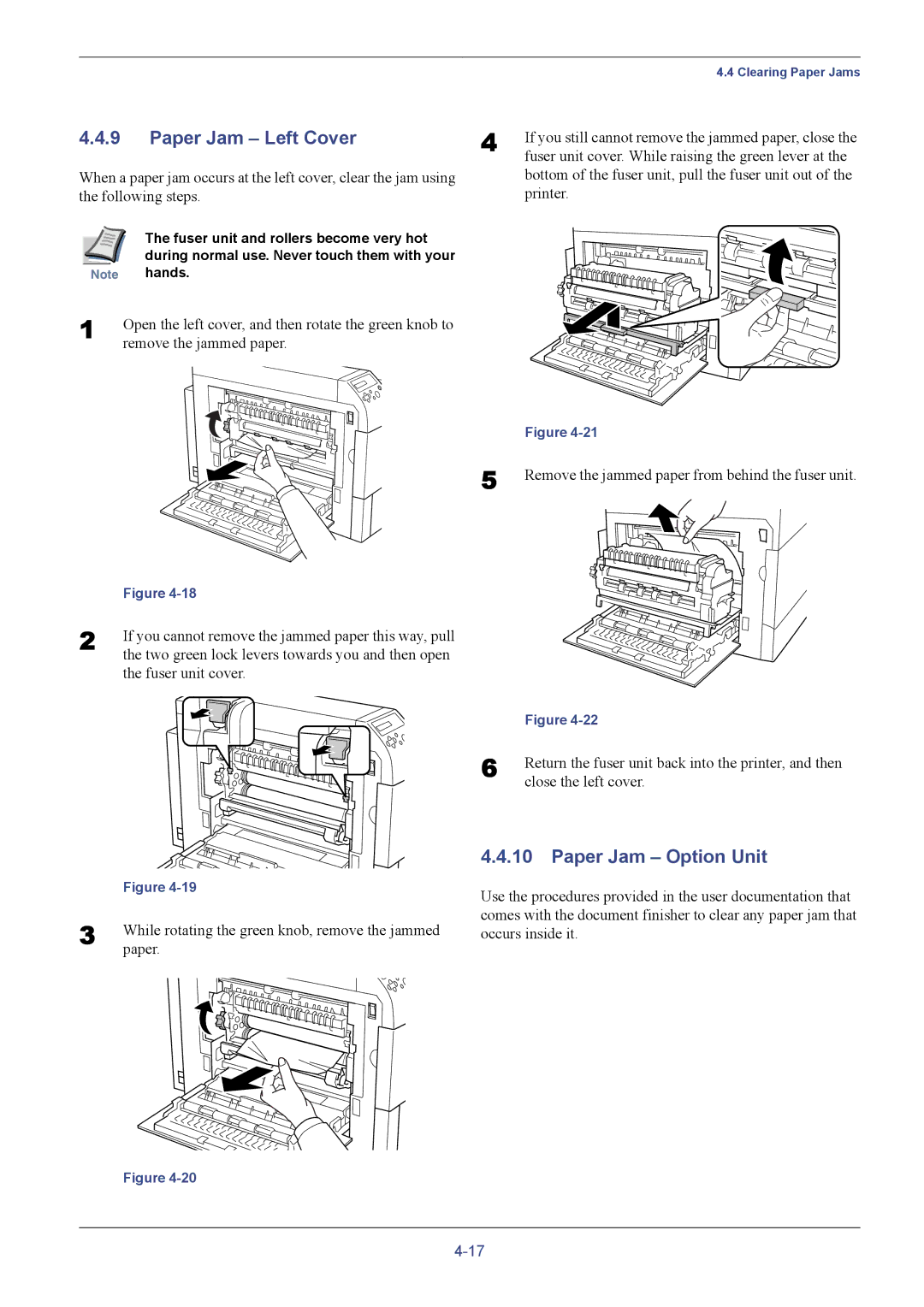4.4.9Paper Jam – Left Cover
When a paper jam occurs at the left cover, clear the jam using the following steps.
| 4.4 Clearing Paper Jams |
4 | If you still cannot remove the jammed paper, close the |
| fuser unit cover. While raising the green lever at the |
bottom of the fuser unit, pull the fuser unit out of the printer.
| The fuser unit and rollers become very hot |
| during normal use. Never touch them with your |
Note | hands. |
1 | Open the left cover, and then rotate the green knob to |
| remove the jammed paper. |
5
| Figure |
2 | If you cannot remove the jammed paper this way, pull |
| the two green lock levers towards you and then open |
the fuser unit cover.
Figure
Remove the jammed paper from behind the fuser unit.
| Figure |
3 | While rotating the green knob, remove the jammed |
| paper. |
Figure
| Figure |
6 | Return the fuser unit back into the printer, and then |
| close the left cover. |
4.4.10 Paper Jam – Option Unit
Use the procedures provided in the user documentation that comes with the document finisher to clear any paper jam that occurs inside it.