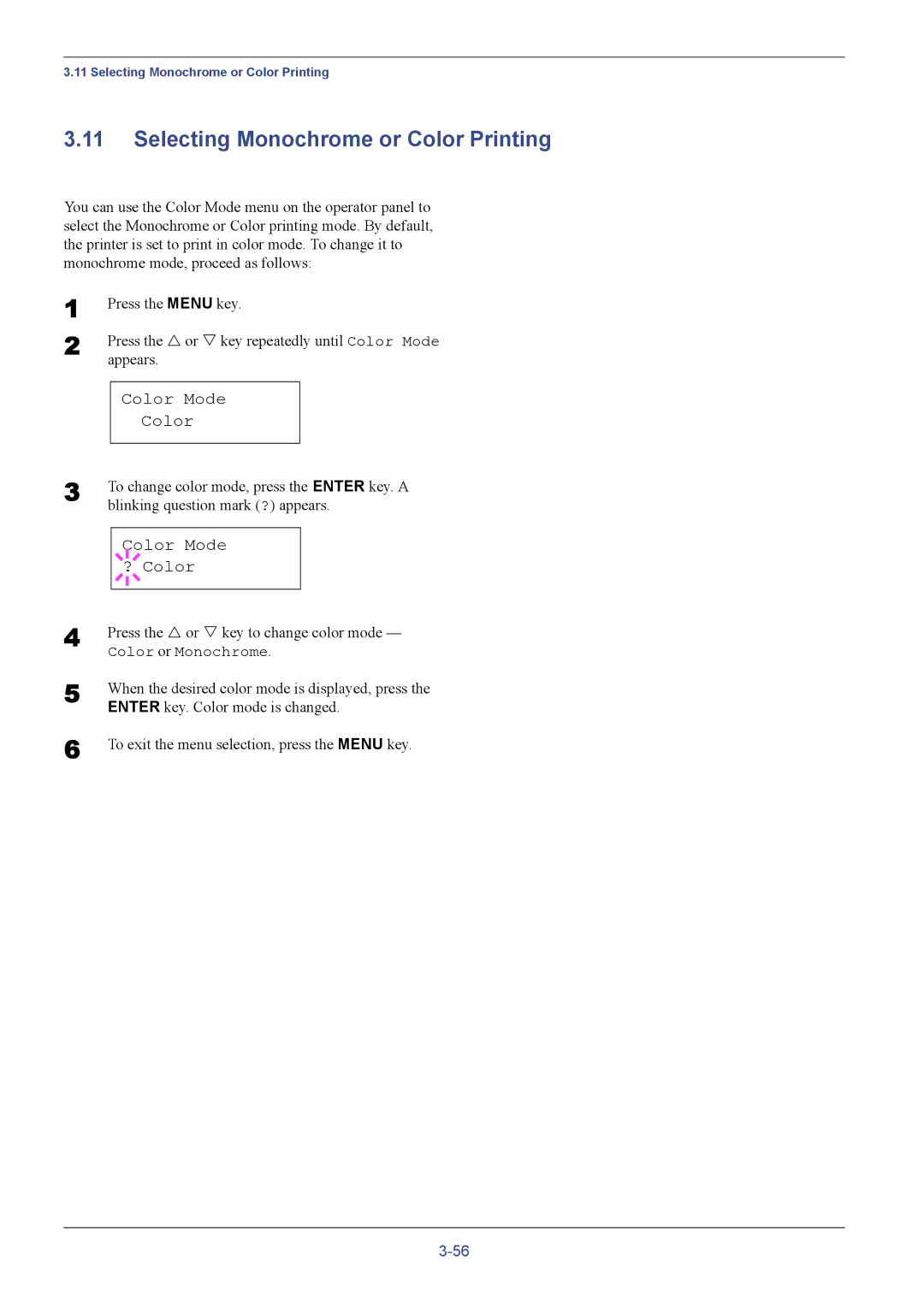3.11 Selecting Monochrome or Color Printing
3.11Selecting Monochrome or Color Printing
You can use the Color Mode menu on the operator panel to select the Monochrome or Color printing mode. By default, the printer is set to print in color mode. To change it to monochrome mode, proceed as follows:
1
2
Press the MENU key.
Press the U or V key repeatedly until Color Mode appears.
Color Mode
Color
3 | To change color mode, press the ENTER key. A | ||||
| blinking question mark (?) appears. | ||||
|
|
|
|
|
|
|
|
|
| Color Mode |
|
|
|
|
| ||
|
| ? Color |
| ||
4 |
|
|
|
|
|
|
|
|
|
| |
Press the U or V key to change color mode — | |||||
| Color or Monochrome. | ||||
5 | When the desired color mode is displayed, press the | ||||
| ENTER key. Color mode is changed. | ||||
6 | To exit the menu selection, press the MENU key. | ||||