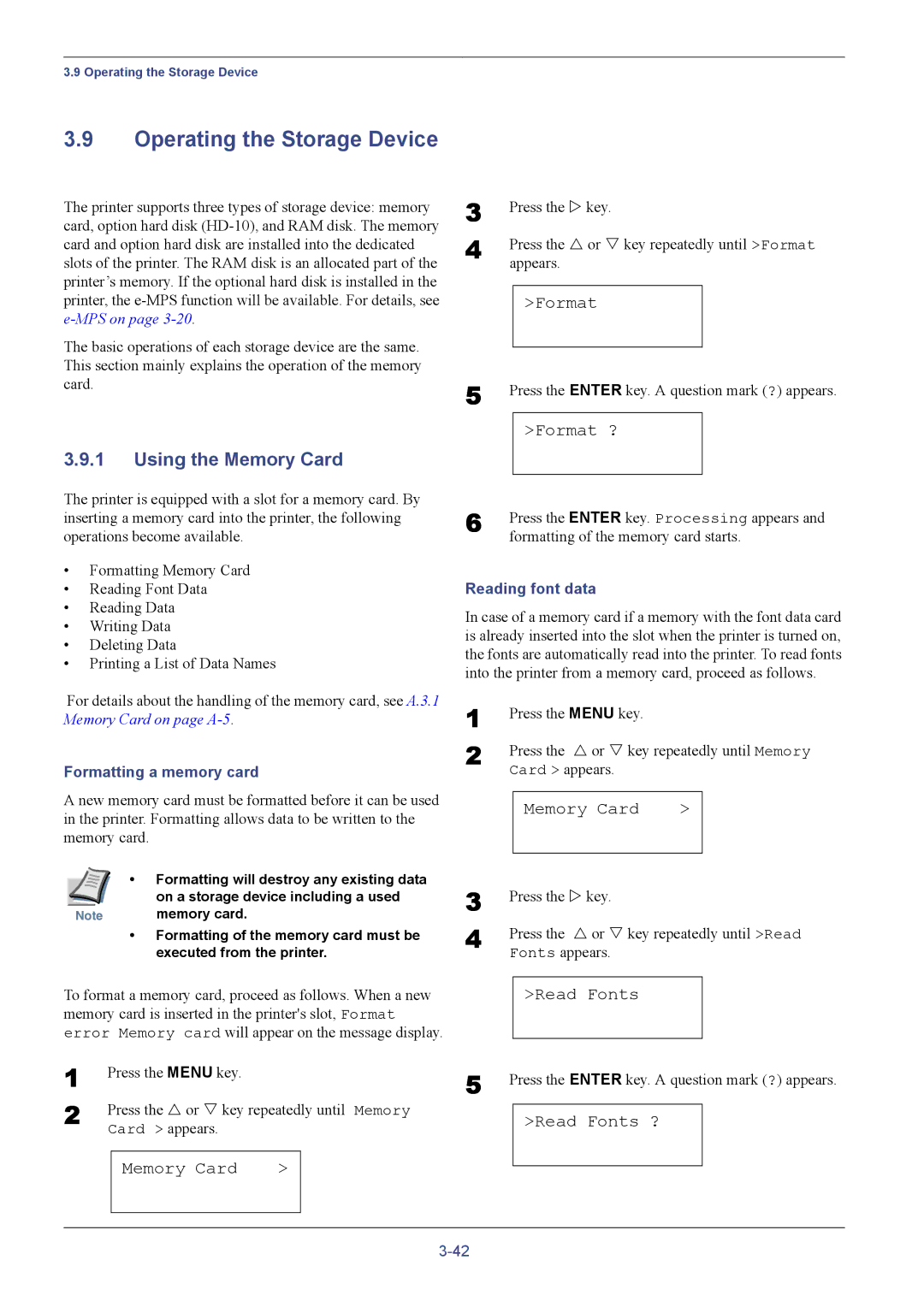3.9 Operating the Storage Device
3.9Operating the Storage Device
The printer supports three types of storage device: memory card, option hard disk
The basic operations of each storage device are the same. This section mainly explains the operation of the memory card.
3.9.1Using the Memory Card
3
4 Press the U or V key repeatedly until >Format appears.
>Format
5 Press the ENTER key. A question mark (?) appears.
>Format ?
The printer is equipped with a slot for a memory card. By inserting a memory card into the printer, the following operations become available.
•Formatting Memory Card
•Reading Font Data
•Reading Data
•Writing Data
•Deleting Data
•Printing a List of Data Names
For details about the handling of the memory card, see A.3.1 Memory Card on page
Formatting a memory card
A new memory card must be formatted before it can be used in the printer. Formatting allows data to be written to the memory card.
| • Formatting will destroy any existing data |
| on a storage device including a used |
Note | memory card. |
•Formatting of the memory card must be executed from the printer.
To format a memory card, proceed as follows. When a new memory card is inserted in the printer's slot, Format error Memory card will appear on the message display.
1 | Press the MENU key. |
|
| |
2 | Press the U or V key repeatedly until Memory | |||
| Card > appears. |
|
| |
|
|
|
|
|
|
| Memory Card | > |
|
|
|
|
|
|
6 | Press the ENTER key. Processing appears and |
| formatting of the memory card starts. |
Reading font data
In case of a memory card if a memory with the font data card is already inserted into the slot when the printer is turned on, the fonts are automatically read into the printer. To read fonts into the printer from a memory card, proceed as follows.
1 | Press the MENU key. |
|
| |
2 | Press the U or V key repeatedly until Memory | |||
| Card > appears. |
|
| |
|
|
|
|
|
|
| Memory Card | > |
|
|
|
|
|
|
3
4 Press the U or V key repeatedly until >Read Fonts appears.
>Read Fonts
5 Press the ENTER key. A question mark (?) appears.