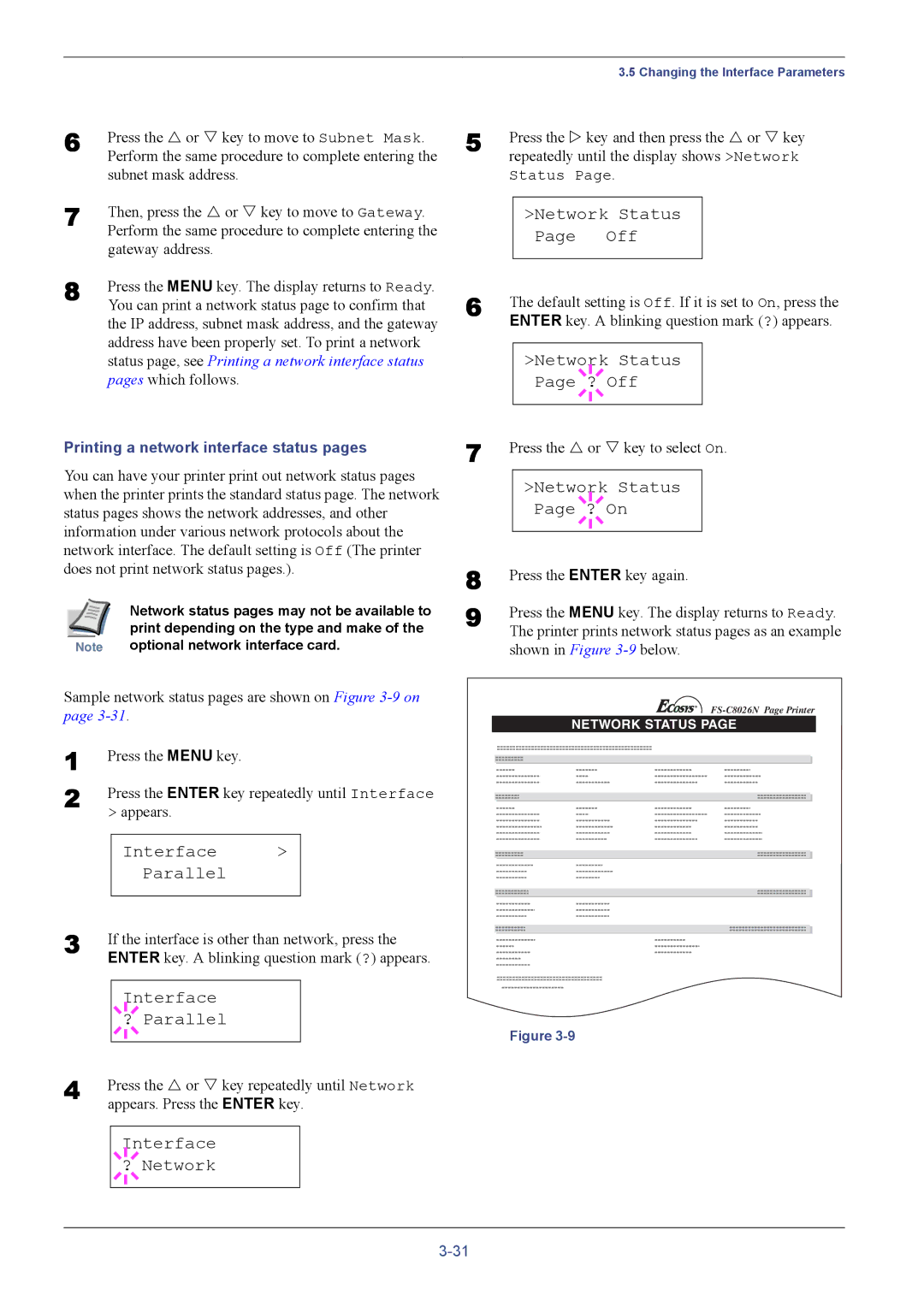6 | Press the U or V key to move to Subnet Mask. |
| Perform the same procedure to complete entering the |
| subnet mask address. |
7 | Then, press the U or V key to move to Gateway. |
| Perform the same procedure to complete entering the |
| gateway address. |
8 | Press the MENU key. The display returns to Ready. |
| You can print a network status page to confirm that |
the IP address, subnet mask address, and the gateway address have been properly set. To print a network status page, see Printing a network interface status pages which follows.
Printing a network interface status pages
You can have your printer print out network status pages when the printer prints the standard status page. The network status pages shows the network addresses, and other information under various network protocols about the network interface. The default setting is Off (The printer does not print network status pages.).
| Network status pages may not be available to |
| print depending on the type and make of the |
Note | optional network interface card. |
Sample network status pages are shown on Figure
1 | Press the MENU key. |
|
| |||
2 | Press the ENTER key repeatedly until Interface | |||||
| > appears. |
|
| |||
|
|
|
|
|
|
|
|
| Interface | > |
| ||
|
|
|
| Parallel |
|
|
3 |
|
|
|
|
| |
If the interface is other than network, press the | ||||||
| ENTER key. A blinking question mark (?) appears. | |||||
|
|
|
|
|
|
|
|
|
|
| Interface |
|
|
|
|
|
|
| ||
|
|
| ? Parallel |
|
| |
4 |
|
|
|
|
|
|
|
|
|
|
|
| |
Press the U or V key repeatedly until Network | ||||||
| appears. Press the ENTER key. | |||||
|
|
|
|
| ||
|
|
|
| Interface |
|
|
|
|
|
|
| ||
|
| ? Network |
|
| ||
|
|
|
|
|
|
|
|
|
|
|
|
|
|
|
|
|
| 3.5 Changing the Interface Parameters | |
5 | Press the Z key and then press the U or V key | ||||
| repeatedly until the display shows >Network | ||||
| Status Page. | ||||
|
|
|
|
|
|
|
| >Network Status |
| ||
|
| Page Off |
| ||
6 |
|
|
|
|
|
The default setting is Off. If it is set to On, press the | |||||
| ENTER key. A blinking question mark (?) appears. | ||||
|
|
|
|
|
|
|
| >Network |
| Status |
|
|
|
|
| ||
|
| Page ? Off |
| ||
7 |
|
|
|
|
|
|
|
|
|
| |
Press the U or V key to select On. | |||||
|
| >Network |
| Status |
|
|
|
|
| ||
|
| Page ? On |
| ||
8 |
|
|
|
|
|
|
|
|
|
| |
Press the ENTER key again. | |||||
9 | Press the MENU key. The display returns to Ready. | ||||
| The printer prints network status pages as an example | ||||
shown in Figure
NETWORK STATUS PAGE
Figure