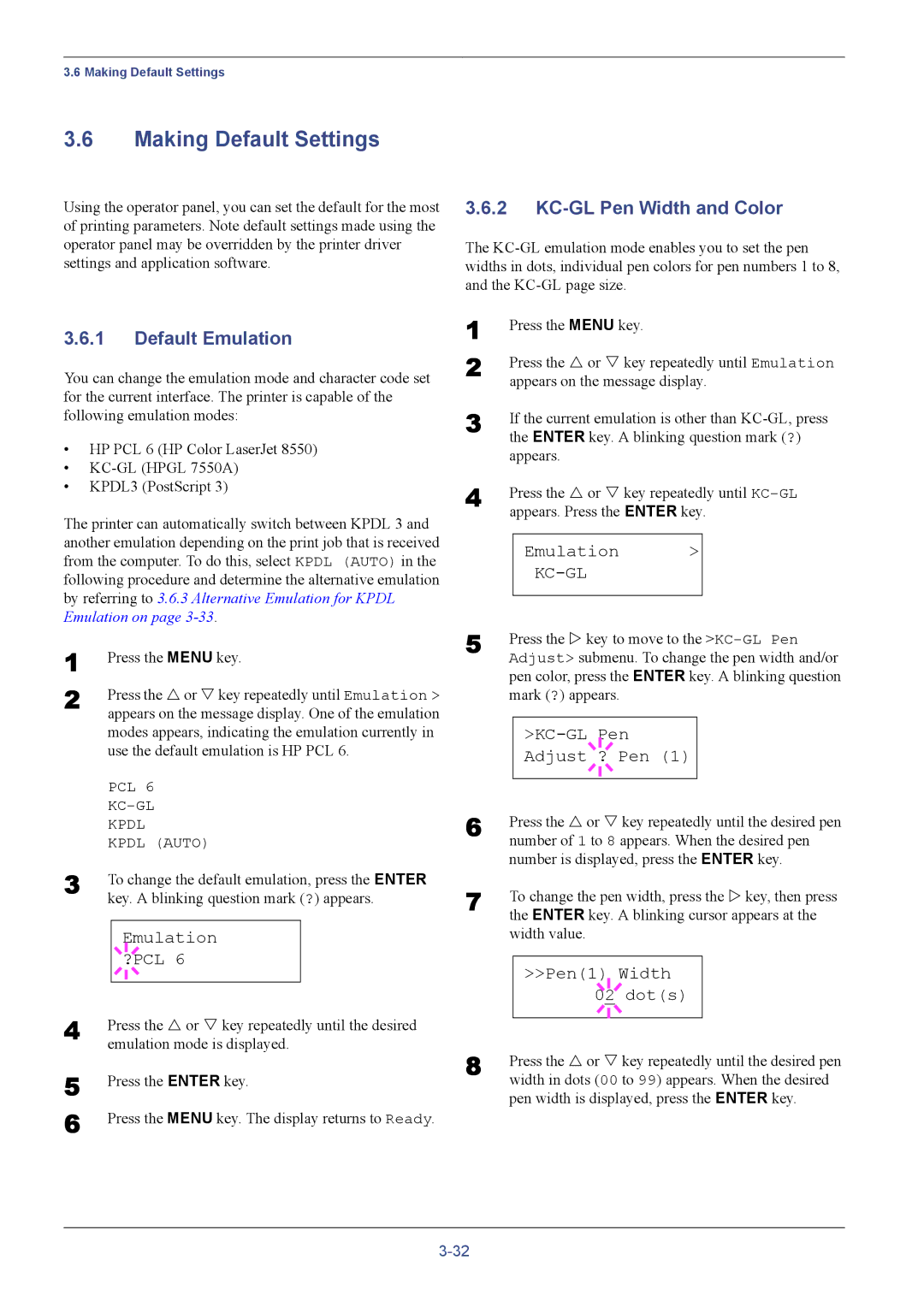3.6 Making Default Settings
3.6Making Default Settings
Using the operator panel, you can set the default for the most of printing parameters. Note default settings made using the operator panel may be overridden by the printer driver settings and application software.
3.6.1Default Emulation
You can change the emulation mode and character code set for the current interface. The printer is capable of the following emulation modes:
•HP PCL 6 (HP Color LaserJet 8550)
•
•KPDL3 (PostScript 3)
The printer can automatically switch between KPDL 3 and another emulation depending on the print job that is received from the computer. To do this, select KPDL (AUTO) in the following procedure and determine the alternative emulation by referring to 3.6.3 Alternative Emulation for KPDL Emulation on page
1 | Press the MENU key. | ||||
2 | Press the U or V key repeatedly until Emulation > | ||||
| appears on the message display. One of the emulation | ||||
| modes appears, indicating the emulation currently in | ||||
| use the default emulation is HP PCL 6. | ||||
| PCL 6 | ||||
| |||||
| KPDL | ||||
| KPDL (AUTO) | ||||
3 | To change the default emulation, press the ENTER | ||||
| key. A blinking question mark (?) appears. | ||||
|
|
|
|
|
|
|
|
|
| Emulation |
|
|
|
|
| ||
4 |
|
|
| ?PCL 6 |
|
|
|
|
|
| |
|
|
|
|
| |
Press the U or V key repeatedly until the desired | |||||
| emulation mode is displayed. | ||||
5 | Press the ENTER key. | ||||
6 | Press the MENU key. The display returns to Ready. | ||||
3.6.2KC-GL Pen Width and Color
The
1
2 Press the U or V key repeatedly until Emulation appears on the message display.
3 | If the current emulation is other than |
| the ENTER key. A blinking question mark (?) |
| appears. |
4 | Press the U or V key repeatedly until |
| appears. Press the ENTER key. |
Emulation >
KC-GL
5 | Press the Z key to move to the |
| Adjust> submenu. To change the pen width and/or |
pen color, press the ENTER key. A blinking question mark (?) appears.
>KC-GL Pen
Adjust ? Pen (1)
6 | Press the U or V key repeatedly until the desired pen |
| number of 1 to 8 appears. When the desired pen |
| number is displayed, press the ENTER key. |
7 | To change the pen width, press the Z key, then press |
| the ENTER key. A blinking cursor appears at the |
width value.
>>Pen(1) Width |
02 dot(s) |
8 | Press the U or V key repeatedly until the desired pen |
| width in dots (00 to 99) appears. When the desired |
pen width is displayed, press the ENTER key.