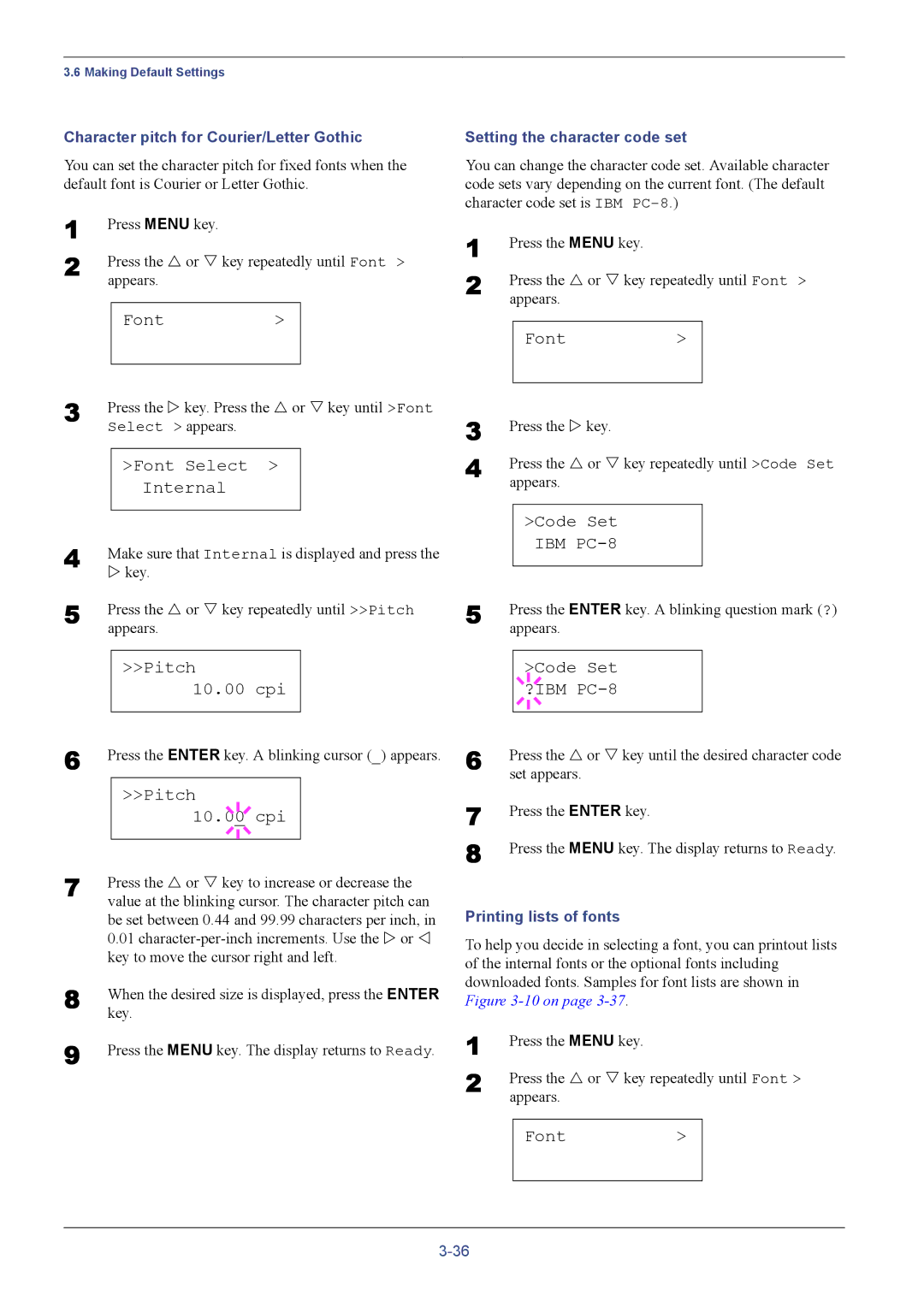3.6 Making Default Settings
Character pitch for Courier/Letter Gothic
You can set the character pitch for fixed fonts when the default font is Courier or Letter Gothic.
1 | Press MENU key. |
|
| |
2 | Press the U or V key repeatedly until Font > | |||
| appears. |
|
| |
|
|
|
|
|
|
| Font | > |
|
|
|
|
|
|
3 | Press the Z key. Press the U or V key until >Font | ||
| Select > appears. | ||
|
|
|
|
|
| >Font Select > |
|
|
| Internal |
|
4 |
|
|
|
Make sure that Internal is displayed and press the | |||
| Z key. | ||
5 | Press the U or V key repeatedly until >>Pitch | ||
| appears. | ||
Setting the character code set
You can change the character code set. Available character code sets vary depending on the current font. (The default character code set is IBM
1 | Press the MENU key. |
|
| |
2 | Press the U or V key repeatedly until Font > | |||
| appears. |
|
| |
|
|
|
|
|
|
| Font | > |
|
3 |
|
|
|
|
Press the Z key. |
|
| ||
4 | Press the U or V key repeatedly until >Code Set | |||
| appears. |
|
| |
|
|
|
|
|
|
| >Code Set |
|
|
|
| IBM |
|
|
5 |
|
|
| |
Press the ENTER key. A blinking question mark (?) | ||||
| appears. |
|
| |
|
| >>Pitch |
| |
|
| 10.00 cpi |
| |
6 |
|
|
|
|
Press the ENTER key. A blinking cursor (_) appears. | ||||
|
| >>Pitch |
| |
|
| 10.0 |
|
|
|
| 0 cpi |
| |
7 |
|
|
|
|
Press the U or V key to increase or decrease the | ||||
| value at the blinking cursor. The character pitch can | |||
| be set between 0.44 and 99.99 characters per inch, in | |||
| 0.01 | |||
| key to move the cursor right and left. | |||
8 | When the desired size is displayed, press the ENTER | |||
| key. | |||
9 | Press the MENU key. The display returns to Ready. | |||
|
|
|
| >Code Set |
|
|
|
|
| ||
6 |
|
|
| ?IBM |
|
|
|
|
|
| |
|
|
|
|
| |
Press the U or V key until the desired character code | |||||
| set appears. | ||||
7 | Press the ENTER key. | ||||
8 | Press the MENU key. The display returns to Ready. | ||||
Printing lists of fonts
To help you decide in selecting a font, you can printout lists of the internal fonts or the optional fonts including downloaded fonts. Samples for font lists are shown in Figure
1 | Press the MENU key. |
|
| |
2 | Press the U or V key repeatedly until Font > | |||
| appears. |
|
| |
|
|
|
|
|
|
| Font | > |
|
|
|
|
|
|