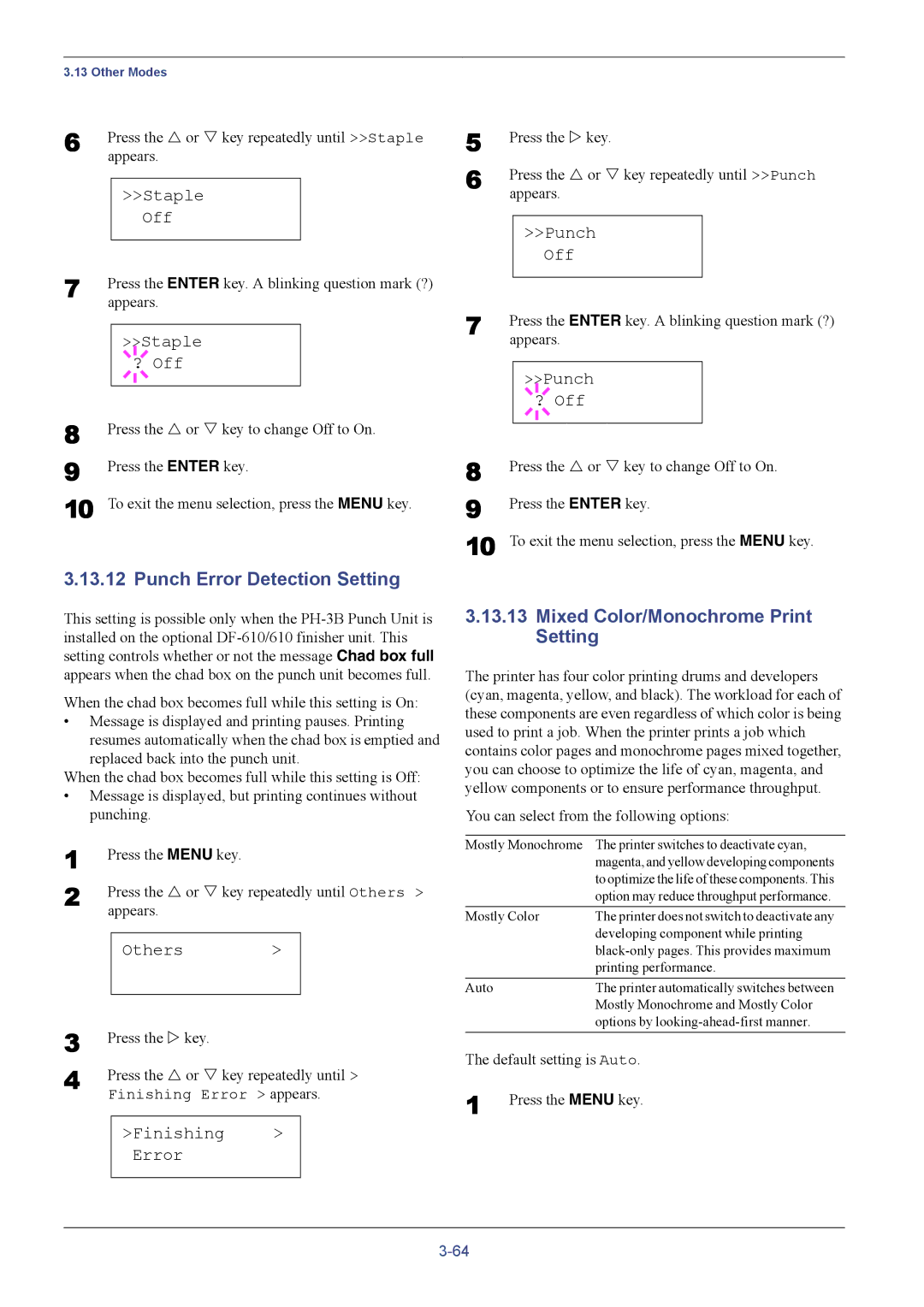3.13 Other Modes
6 | Press the U or V key repeatedly until >>Staple | |||
| appears. | |||
|
|
|
|
|
|
| >>Staple |
| |
|
|
| Off |
|
7 |
|
|
|
|
Press the ENTER key. A blinking question mark (?) | ||||
| appears. | |||
|
|
|
| |
|
| >> | Staple |
|
|
|
|
|
|
|
| ? Off |
| |
8 |
|
|
|
|
|
|
|
| |
Press the U or V key to change Off to On. | ||||
9 | Press the ENTER key. | |||
10 | To exit the menu selection, press the MENU key. | |||
3.13.12 Punch Error Detection Setting
This setting is possible only when the
When the chad box becomes full while this setting is On:
•Message is displayed and printing pauses. Printing resumes automatically when the chad box is emptied and replaced back into the punch unit.
When the chad box becomes full while this setting is Off:
•Message is displayed, but printing continues without punching.
1 | Press the MENU key. |
|
| |
2 | Press the U or V key repeatedly until Others > | |||
| appears. |
|
| |
|
|
|
|
|
|
| Others | > |
|
|
|
|
|
|
3 | Press the Z key. |
|
| |
4 | Press the U or V key repeatedly until > | |||
| Finishing Error > appears. | |||
|
|
|
|
|
|
| >Finishing | > |
|
|
| Error |
|
|
|
|
|
|
|
5 | Press the Z key. | |||
6 | Press the U or V key repeatedly until >>Punch | |||
| appears. | |||
|
|
|
|
|
|
| >>Punch |
| |
|
|
| Off |
|
7 |
|
|
|
|
Press the ENTER key. A blinking question mark (?) | ||||
| appears. | |||
|
|
|
| |
|
| >> | Punch |
|
|
|
|
|
|
|
| ? Off |
| |
8 |
|
|
|
|
|
|
|
| |
Press the U or V key to change Off to On. | ||||
9 | Press the ENTER key. | |||
10 | To exit the menu selection, press the MENU key. | |||
3.13.13Mixed Color/Monochrome Print Setting
The printer has four color printing drums and developers (cyan, magenta, yellow, and black). The workload for each of these components are even regardless of which color is being used to print a job. When the printer prints a job which contains color pages and monochrome pages mixed together, you can choose to optimize the life of cyan, magenta, and yellow components or to ensure performance throughput.
You can select from the following options:
Mostly Monochrome | The printer switches to deactivate cyan, | |
|
| magenta, and yellow developing components |
|
| to optimize the life of these components. This |
|
| option may reduce throughput performance. |
Mostly Color | The printer does not switch to deactivate any | |
|
| developing component while printing |
|
| |
|
| printing performance. |
Auto |
| The printer automatically switches between |
|
| Mostly Monochrome and Mostly Color |
|
| options by |
The default setting is Auto. | ||
1 | Press the MENU key. | |