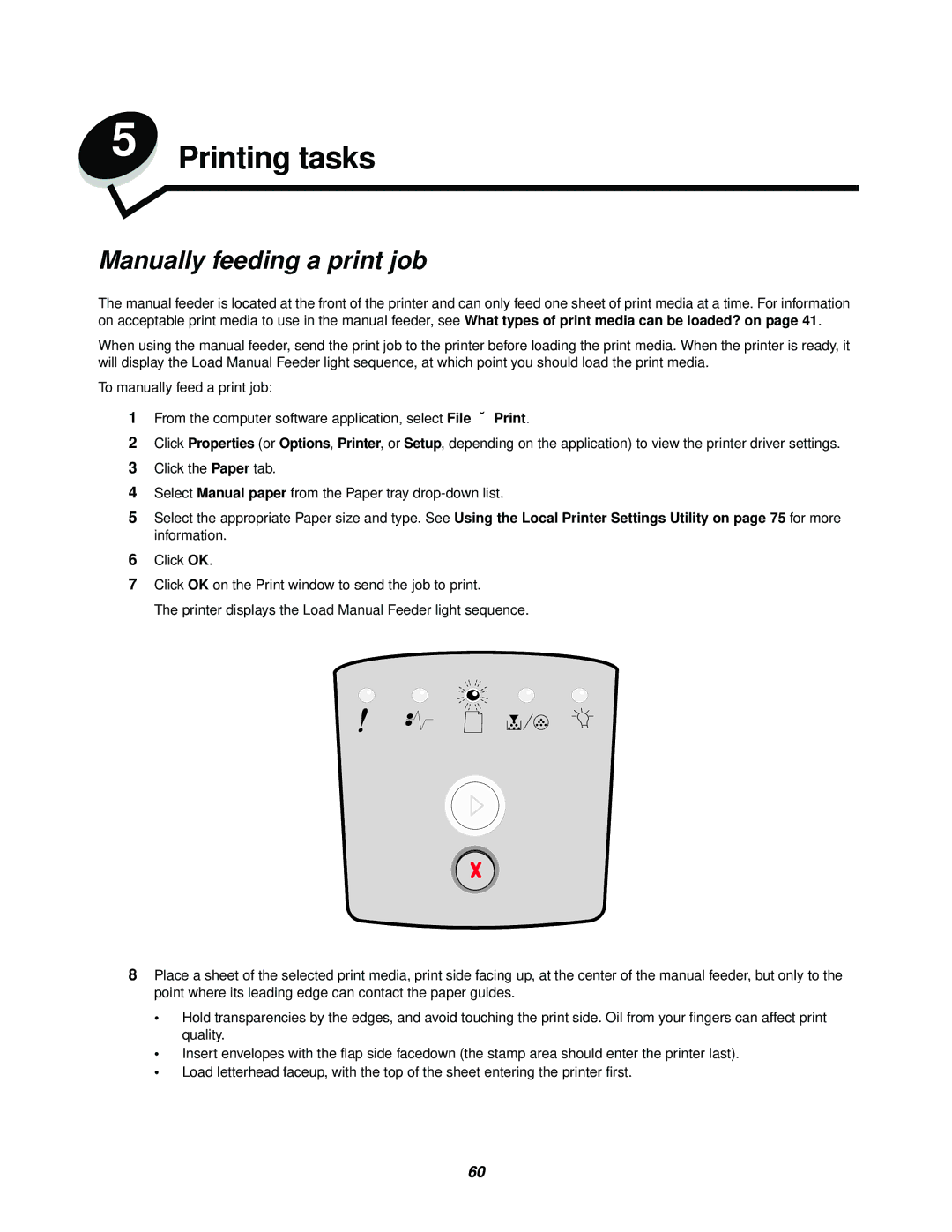5 Printing tasks
Manually feeding a print job
The manual feeder is located at the front of the printer and can only feed one sheet of print media at a time. For information on acceptable print media to use in the manual feeder, see What types of print media can be loaded? on page 41.
When using the manual feeder, send the print job to the printer before loading the print media. When the printer is ready, it will display the Load Manual Feeder light sequence, at which point you should load the print media.
To manually feed a print job:
1From the computer software application, select File Æ Print.
2Click Properties (or Options, Printer, or Setup, depending on the application) to view the printer driver settings.
3Click the Paper tab.
4Select Manual paper from the Paper tray
5Select the appropriate Paper size and type. See Using the Local Printer Settings Utility on page 75 for more information.
6Click OK.
7Click OK on the Print window to send the job to print.
The printer displays the Load Manual Feeder light sequence.
8Place a sheet of the selected print media, print side facing up, at the center of the manual feeder, but only to the point where its leading edge can contact the paper guides.
•Hold transparencies by the edges, and avoid touching the print side. Oil from your fingers can affect print quality.
•Insert envelopes with the flap side facedown (the stamp area should enter the printer last).
•Load letterhead faceup, with the top of the sheet entering the printer first.
60