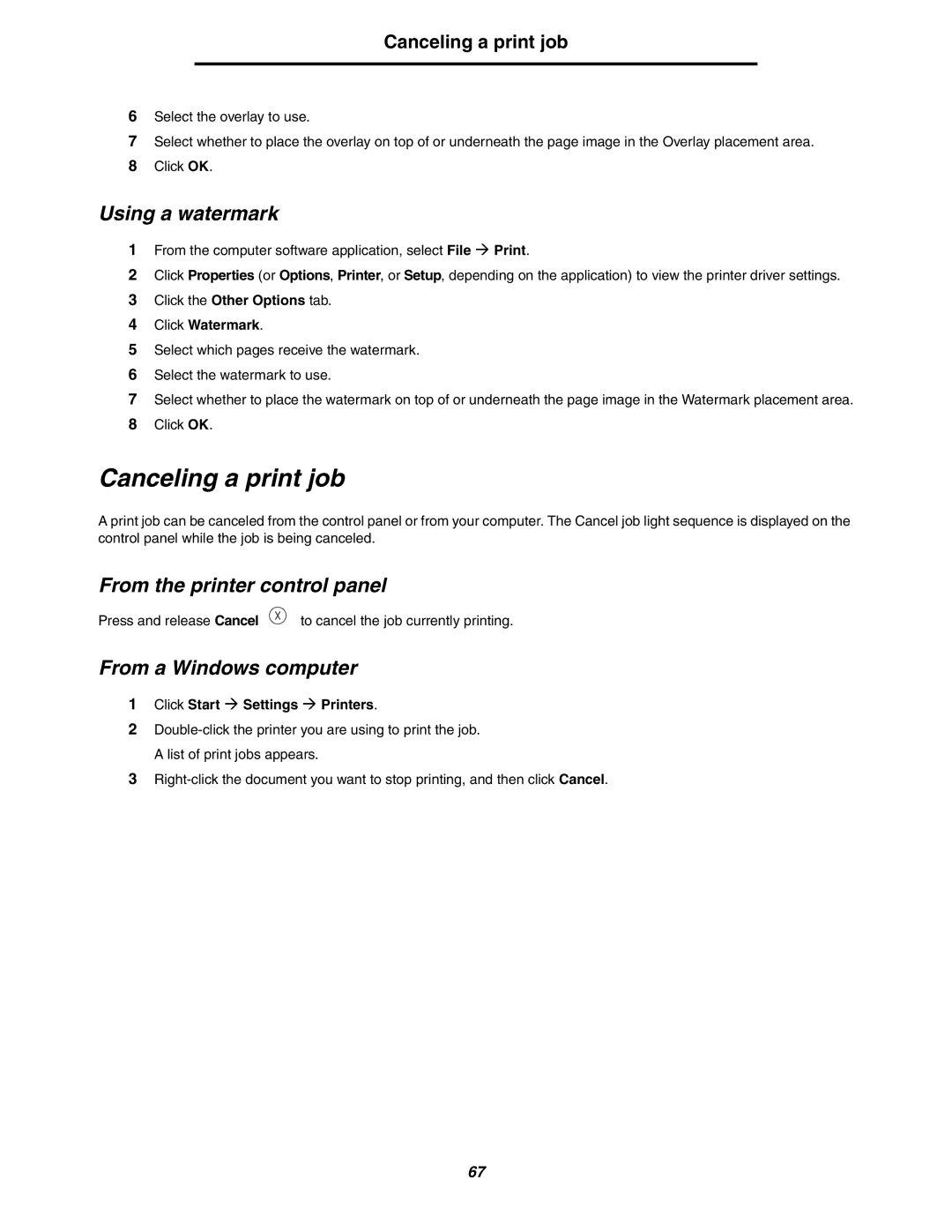Canceling a print job
6Select the overlay to use.
7Select whether to place the overlay on top of or underneath the page image in the Overlay placement area.
8Click OK.
Using a watermark
1From the computer software application, select File Æ Print.
2Click Properties (or Options, Printer, or Setup, depending on the application) to view the printer driver settings.
3Click the Other Options tab.
4Click Watermark.
5Select which pages receive the watermark.
6Select the watermark to use.
7Select whether to place the watermark on top of or underneath the page image in the Watermark placement area.
8Click OK.
Canceling a print job
A print job can be canceled from the control panel or from your computer. The Cancel job light sequence is displayed on the control panel while the job is being canceled.
From the printer control panel
Press and release Cancel to cancel the job currently printing.
From a Windows computer
1Click Start Æ Settings Æ Printers.
2
3
67