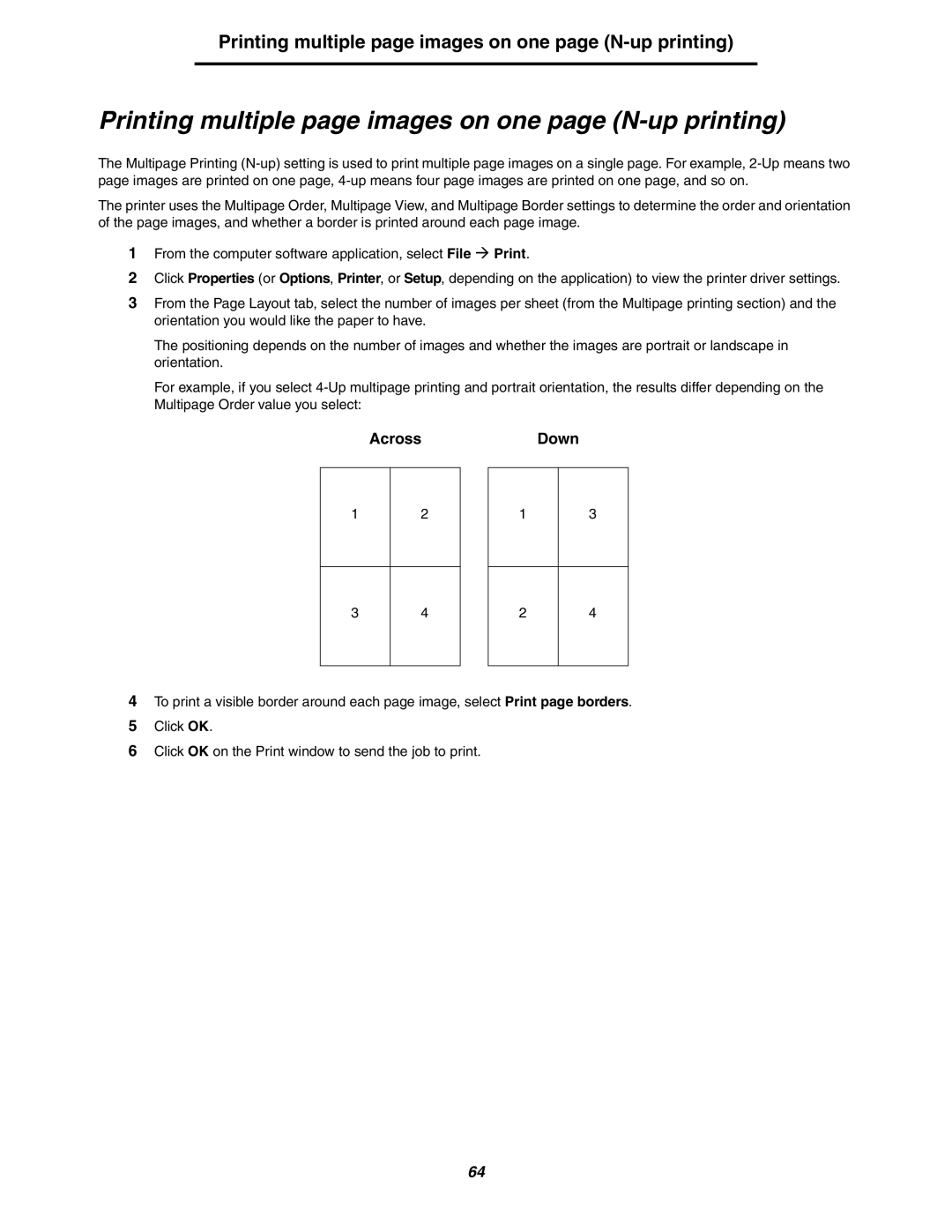Printing multiple page images on one page (N-up printing)
Printing multiple page images on one page (N-up printing)
The Multipage Printing
The printer uses the Multipage Order, Multipage View, and Multipage Border settings to determine the order and orientation of the page images, and whether a border is printed around each page image.
1From the computer software application, select File Æ Print.
2Click Properties (or Options, Printer, or Setup, depending on the application) to view the printer driver settings.
3From the Page Layout tab, select the number of images per sheet (from the Multipage printing section) and the orientation you would like the paper to have.
The positioning depends on the number of images and whether the images are portrait or landscape in orientation.
For example, if you select
Across
12
34
Down
13
24
4To print a visible border around each page image, select Print page borders.
5Click OK.
6Click OK on the Print window to send the job to print.
64