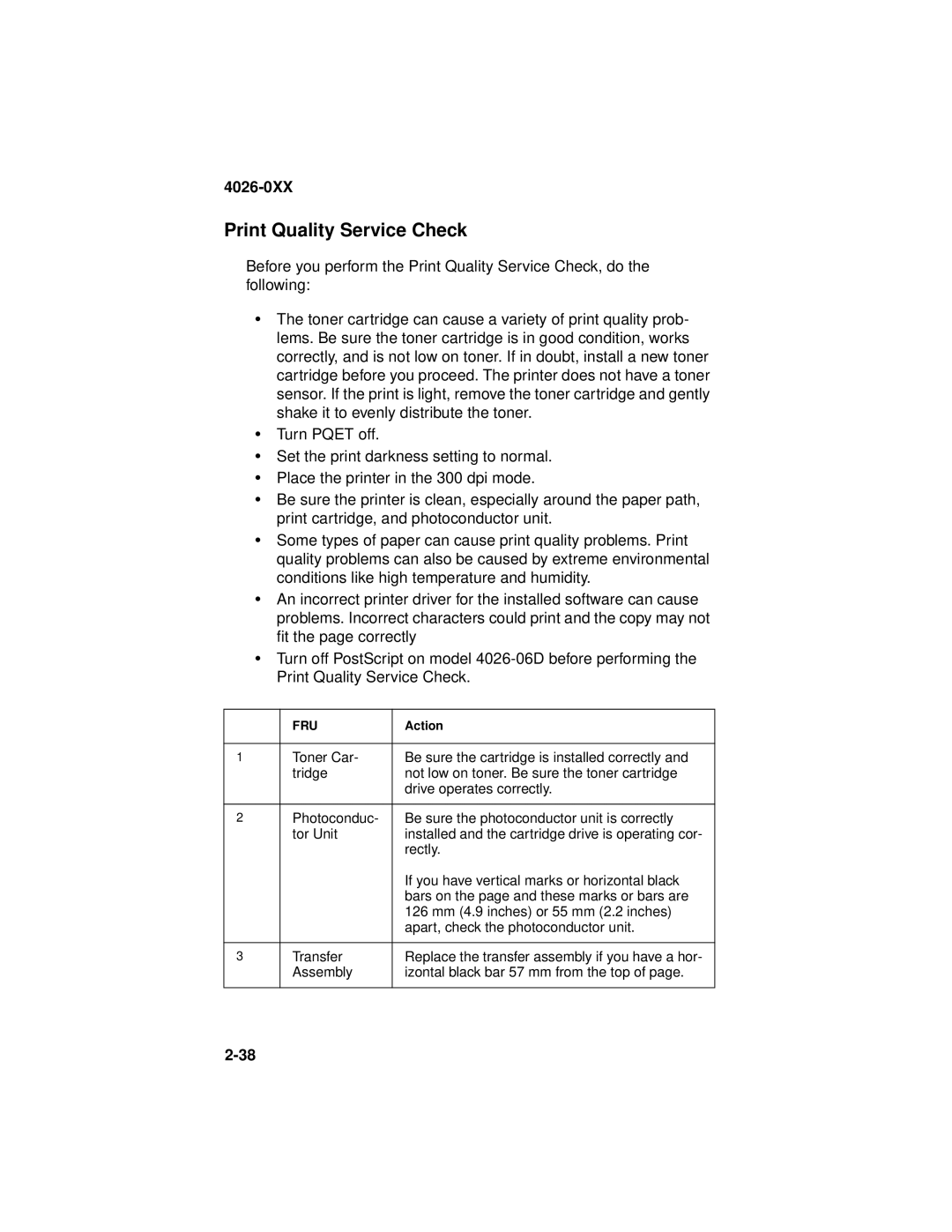4026-0XX
Print Quality Service Check
Before you perform the Print Quality Service Check, do the following:
•The toner cartridge can cause a variety of print quality prob- lems. Be sure the toner cartridge is in good condition, works correctly, and is not low on toner. If in doubt, install a new toner cartridge before you proceed. The printer does not have a toner sensor. If the print is light, remove the toner cartridge and gently shake it to evenly distribute the toner.
•Turn PQET off.
•Set the print darkness setting to normal.
•Place the printer in the 300 dpi mode.
•Be sure the printer is clean, especially around the paper path, print cartridge, and photoconductor unit.
•Some types of paper can cause print quality problems. Print quality problems can also be caused by extreme environmental conditions like high temperature and humidity.
•An incorrect printer driver for the installed software can cause problems. Incorrect characters could print and the copy may not fit the page correctly
•Turn off PostScript on model
| FRU | Action |
|
|
|
1 | Toner Car- | Be sure the cartridge is installed correctly and |
| tridge | not low on toner. Be sure the toner cartridge |
|
| drive operates correctly. |
|
|
|
2 | Photoconduc- | Be sure the photoconductor unit is correctly |
| tor Unit | installed and the cartridge drive is operating cor- |
|
| rectly. |
|
| If you have vertical marks or horizontal black |
|
| bars on the page and these marks or bars are |
|
| 126 mm (4.9 inches) or 55 mm (2.2 inches) |
|
| apart, check the photoconductor unit. |
|
|
|
3 | Transfer | Replace the transfer assembly if you have a hor- |
| Assembly | izontal black bar 57 mm from the top of page. |
|
|
|