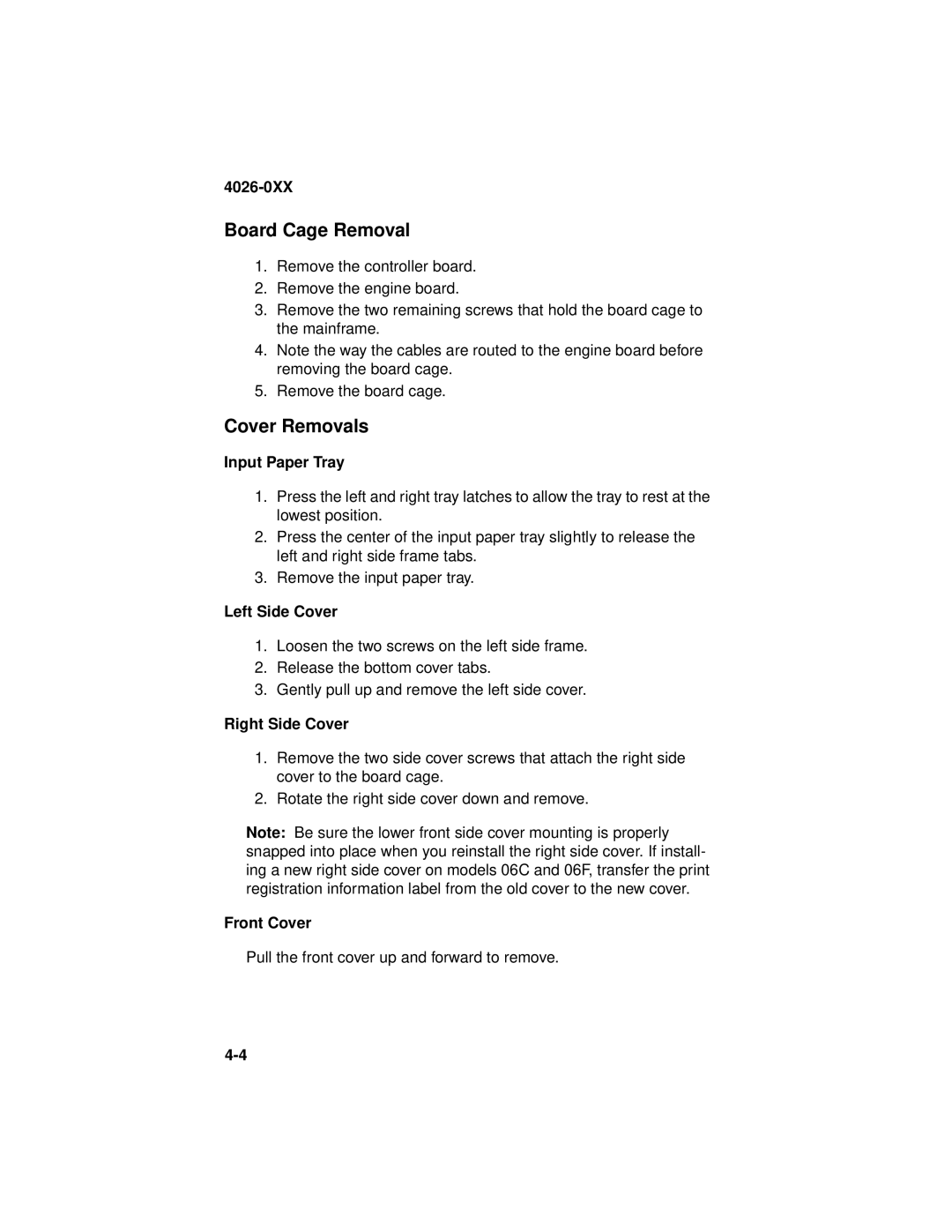4026-0XX
Board Cage Removal
1.Remove the controller board.
2.Remove the engine board.
3.Remove the two remaining screws that hold the board cage to the mainframe.
4.Note the way the cables are routed to the engine board before removing the board cage.
5.Remove the board cage.
Cover Removals
Input Paper Tray
1.Press the left and right tray latches to allow the tray to rest at the lowest position.
2.Press the center of the input paper tray slightly to release the left and right side frame tabs.
3.Remove the input paper tray.
Left Side Cover
1.Loosen the two screws on the left side frame.
2.Release the bottom cover tabs.
3.Gently pull up and remove the left side cover.
Right Side Cover
1.Remove the two side cover screws that attach the right side cover to the board cage.
2.Rotate the right side cover down and remove.
Note: Be sure the lower front side cover mounting is properly snapped into place when you reinstall the right side cover. If install- ing a new right side cover on models 06C and 06F, transfer the print registration information label from the old cover to the new cover.
Front Cover
Pull the front cover up and forward to remove.