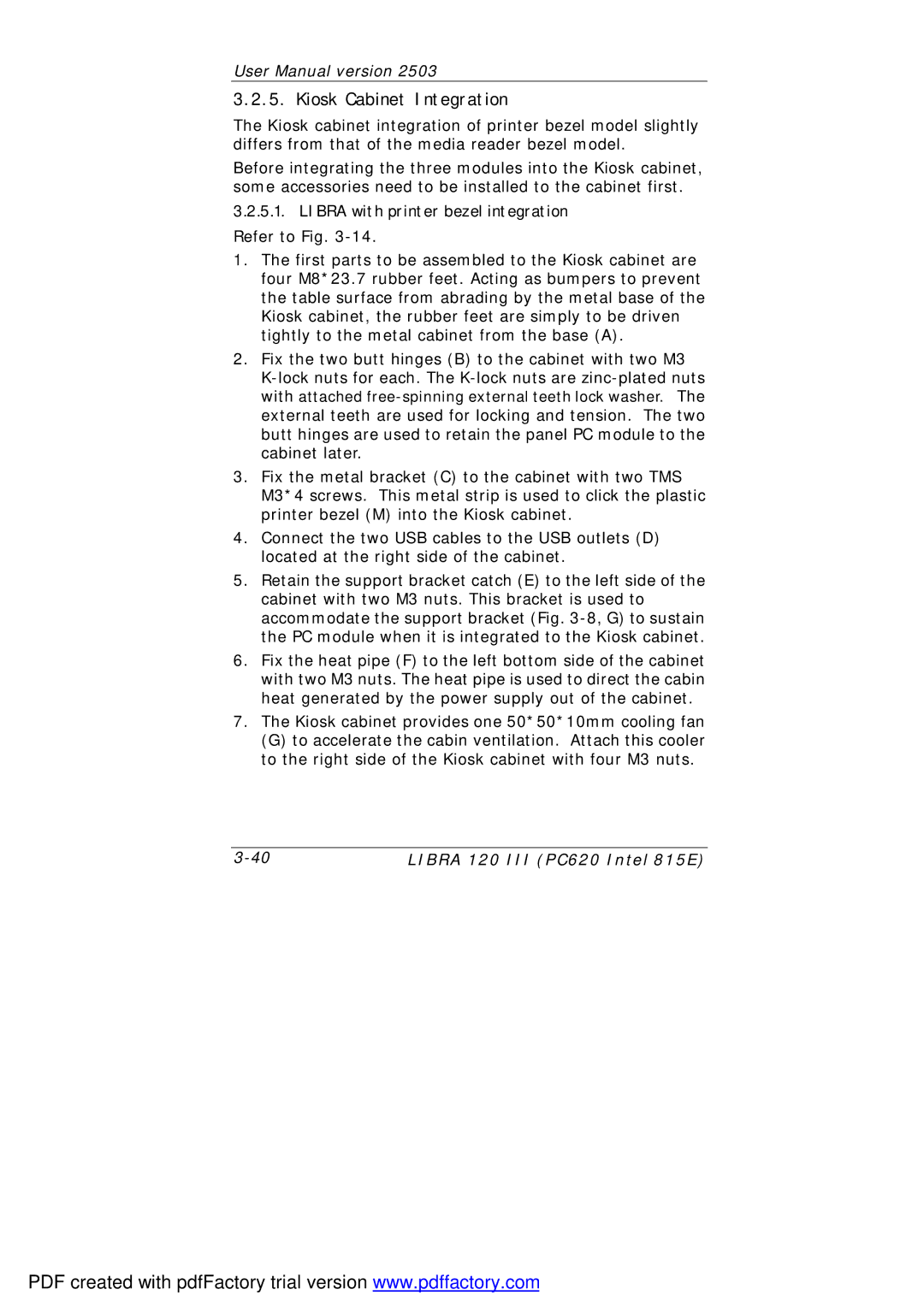User Manual version 2503
3.2.5. Kiosk Cabinet Integration
The Kiosk cabinet integration of printer bezel model slightly differs from that of the media reader bezel model.
Before integrating the three modules into the Kiosk cabinet, some accessories need to be installed to the cabinet first.
3.2.5.1.LIBRA with printer bezel integration
Refer to Fig.
1.The first parts to be assembled to the Kiosk cabinet are four M8*23.7 rubber feet. Acting as bumpers to prevent the table surface from abrading by the metal base of the Kiosk cabinet, the rubber feet are simply to be driven tightly to the metal cabinet from the base (A).
2.Fix the two butt hinges (B) to the cabinet with two M3
3.Fix the metal bracket (C) to the cabinet with two TMS M3*4 screws. This metal strip is used to click the plastic printer bezel (M) into the Kiosk cabinet.
4.Connect the two USB cables to the USB outlets (D) located at the right side of the cabinet.
5.Retain the support bracket catch (E) to the left side of the cabinet with two M3 nuts. This bracket is used to accommodate the support bracket (Fig.
6.Fix the heat pipe (F) to the left bottom side of the cabinet with two M3 nuts. The heat pipe is used to direct the cabin heat generated by the power supply out of the cabinet.
7.The Kiosk cabinet provides one 50*50*10mm cooling fan
(G) to accelerate the cabin ventilation. Attach this cooler to the right side of the Kiosk cabinet with four M3 nuts.
LIBRA 120 III (PC620 Intel 815E) |
PDF created with pdfFactory trial version www.pdffactory.com