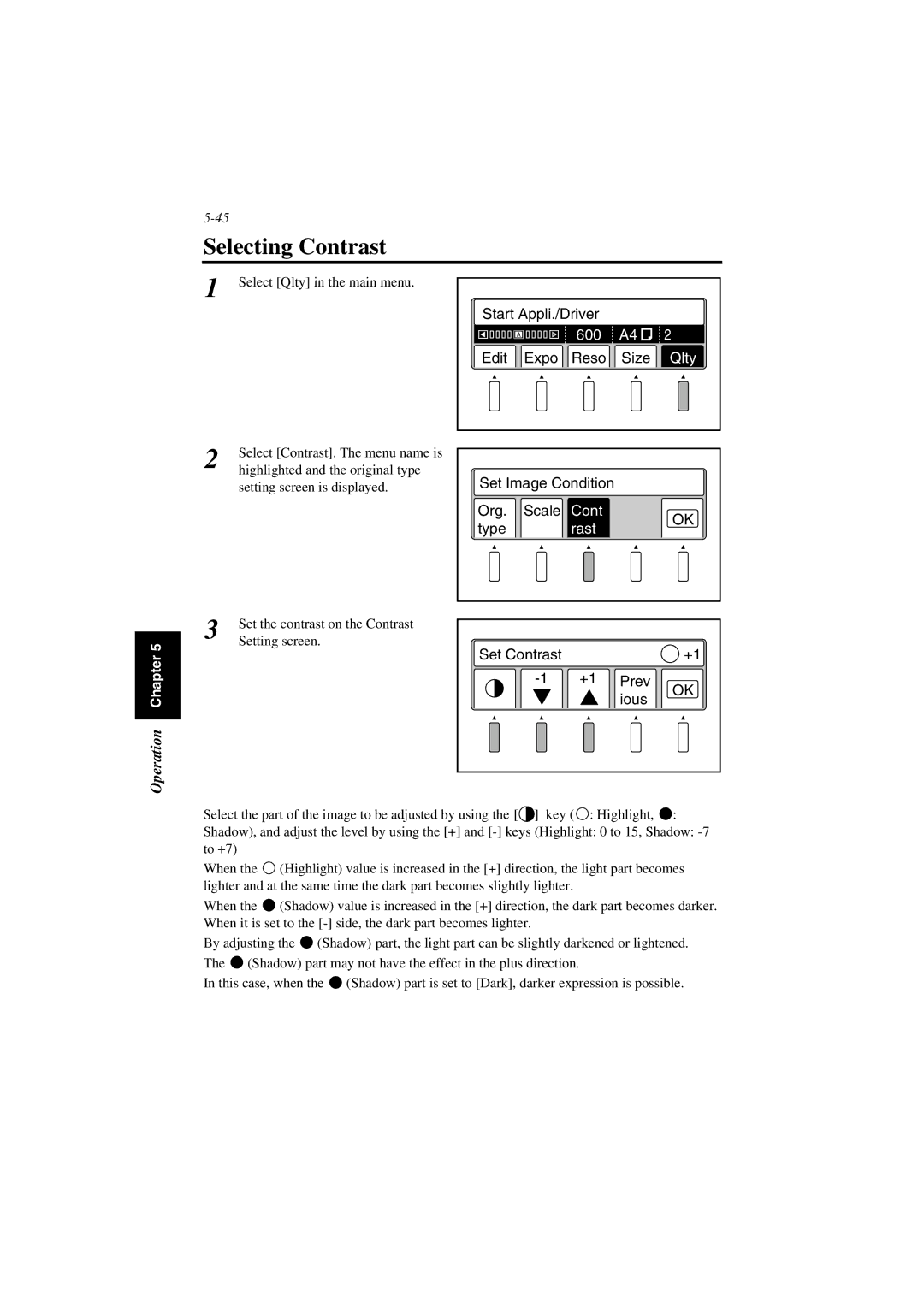Selecting Contrast
1 Select [Qlty] in the main menu.
Start Appli./Driver |
|
| ||
| A | 600 | A4 | 2 |
|
| |||
Edit | Expo | Reso | Size | Qlty |
2 | Select [Contrast]. The menu name is |
highlighted and the original type |
setting screen is displayed.
Set Image Condition |
| ||
Org. | Scale | Cont | OK |
type |
| rast | |
|
| ||
Operation Chapter 5
3 | Set the contrast on the Contrast |
Setting screen. |
Set Contrast |
|
| +1 |
+1 | Prev | OK | |
|
| ious | |
|
|
|
Select the part of the image to be adjusted by using the [![]() ] key (
] key ( ![]() : Highlight,
: Highlight, ![]() :
:
Shadow), and adjust the level by using the [+] and
When the ![]() (Highlight) value is increased in the [+] direction, the light part becomes lighter and at the same time the dark part becomes slightly lighter.
(Highlight) value is increased in the [+] direction, the light part becomes lighter and at the same time the dark part becomes slightly lighter.
When the ![]() (Shadow) value is increased in the [+] direction, the dark part becomes darker. When it is set to the
(Shadow) value is increased in the [+] direction, the dark part becomes darker. When it is set to the
By adjusting the ![]() (Shadow) part, the light part can be slightly darkened or lightened. The
(Shadow) part, the light part can be slightly darkened or lightened. The ![]() (Shadow) part may not have the effect in the plus direction.
(Shadow) part may not have the effect in the plus direction.
In this case, when the ![]() (Shadow) part is set to [Dark], darker expression is possible.
(Shadow) part is set to [Dark], darker expression is possible.