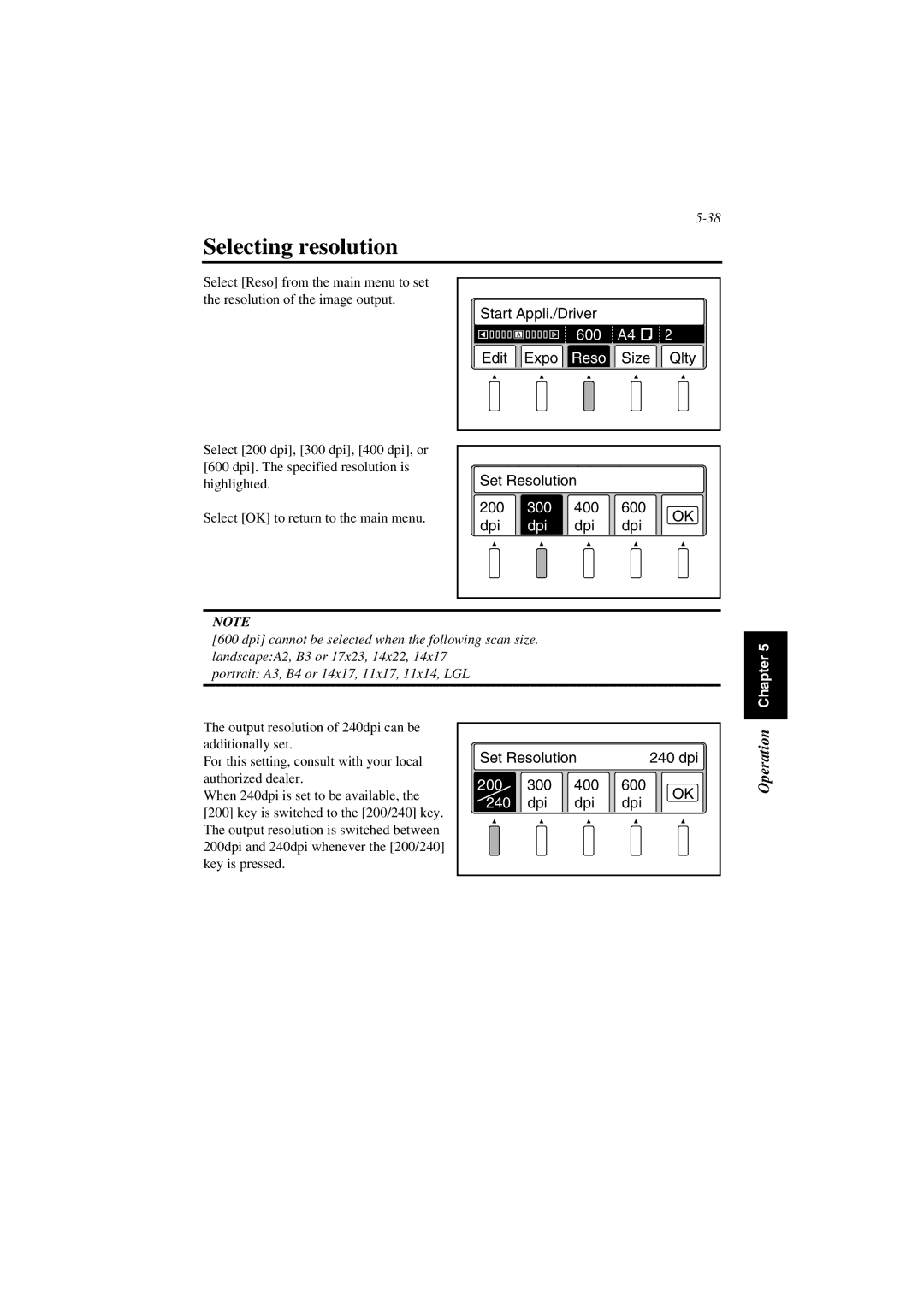Selecting resolution
Select [Reso] from the main menu to set the resolution of the image output.
Select [200 dpi], [300 dpi], [400 dpi], or [600 dpi]. The specified resolution is highlighted.
Select [OK] to return to the main menu.
Start Appli./Driver |
|
| ||
| A | 600 | A4 | 2 |
|
| |||
Edit | Expo | Reso | Size | Qlty |
Set Resolution |
|
| |||
200 | 300 | 400 | 600 | OK | |
dpi | dpi | dpi | dpi | ||
| |||||
NOTE
[600 dpi] cannot be selected when the following scan size. landscape:A2, B3 or 17x23, 14x22, 14x17
portrait: A3, B4 or 14x17, 11x17, 11x14, LGL
Chapter 5
The output resolution of 240dpi can be additionally set.
For this setting, consult with your local authorized dealer.
When 240dpi is set to be available, the
[200]key is switched to the [200/240] key. The output resolution is switched between 200dpi and 240dpi whenever the [200/240] key is pressed.
Set Resolution |
| 240 dpi | Operation | ||
200 | 300 | 400 | 600 | OK | |
240 | dpi | dpi | dpi |
| |
|
| ||||