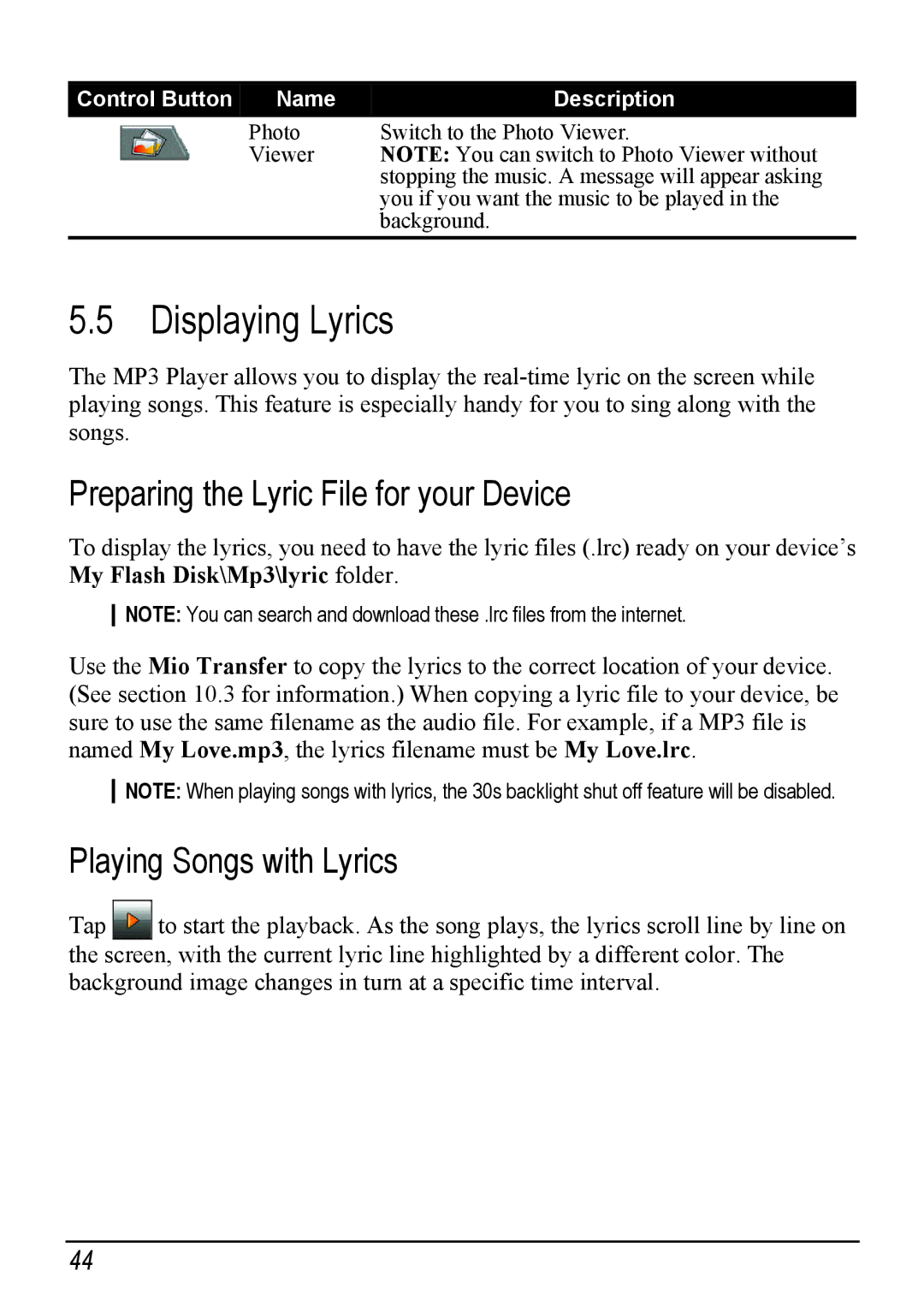Control Button | Name | Description |
| Photo | Switch to the Photo Viewer. |
| Viewer | NOTE: You can switch to Photo Viewer without |
|
| stopping the music. A message will appear asking |
|
| you if you want the music to be played in the |
|
| background. |
5.5 Displaying Lyrics
The MP3 Player allows you to display the
Preparing the Lyric File for your Device
To display the lyrics, you need to have the lyric files (.lrc) ready on your device’s My Flash Disk\Mp3\lyric folder.
NOTE: You can search and download these .lrc files from the internet.
Use the Mio Transfer to copy the lyrics to the correct location of your device. (See section 10.3 for information.) When copying a lyric file to your device, be sure to use the same filename as the audio file. For example, if a MP3 file is named My Love.mp3, the lyrics filename must be My Love.lrc.
NOTE: When playing songs with lyrics, the 30s backlight shut off feature will be disabled.
Playing Songs with Lyrics
Tap ![]()
![]() to start the playback. As the song plays, the lyrics scroll line by line on the screen, with the current lyric line highlighted by a different color. The background image changes in turn at a specific time interval.
to start the playback. As the song plays, the lyrics scroll line by line on the screen, with the current lyric line highlighted by a different color. The background image changes in turn at a specific time interval.
44