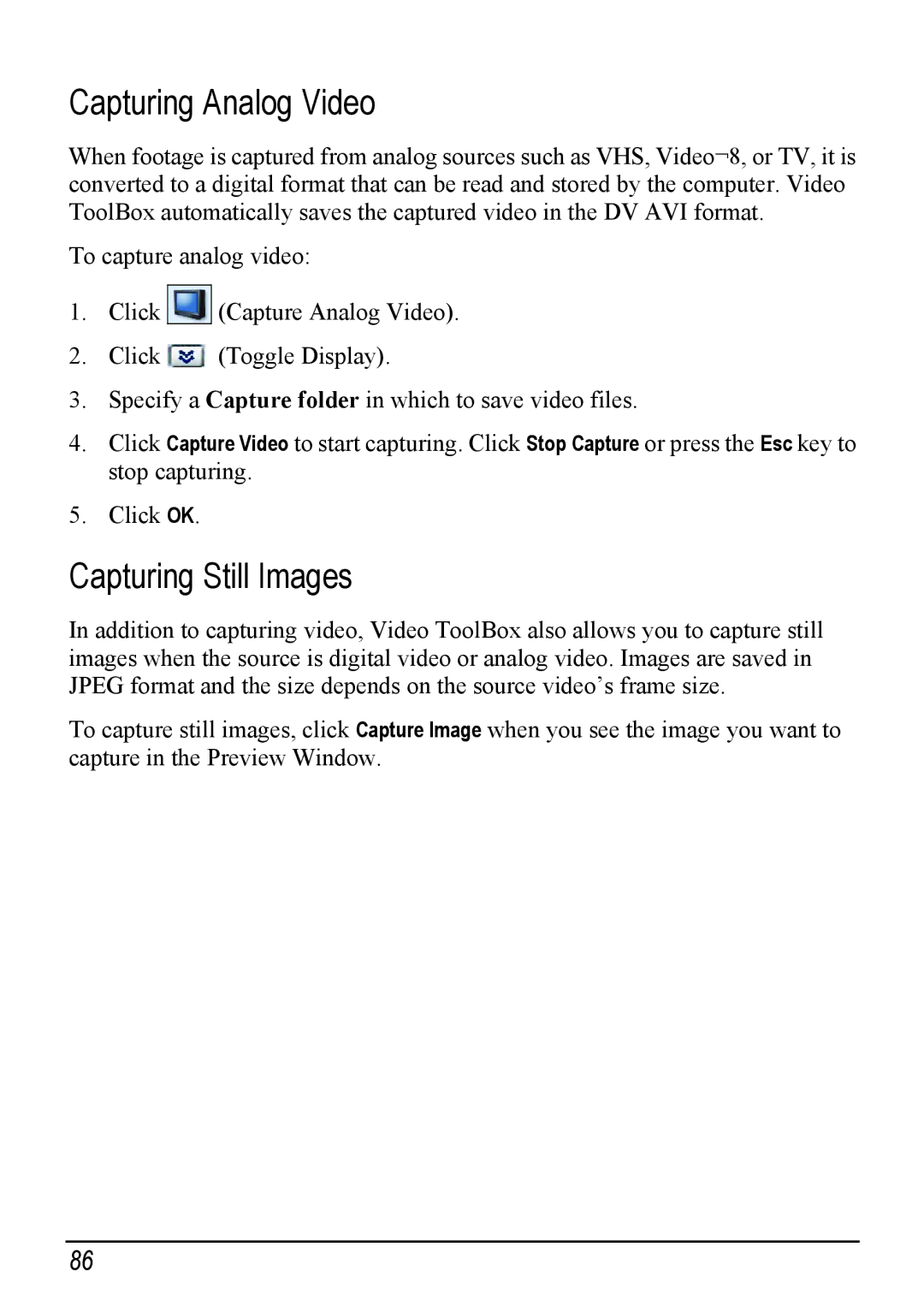Capturing Analog Video
When footage is captured from analog sources such as VHS, Video¬8, or TV, it is converted to a digital format that can be read and stored by the computer. Video ToolBox automatically saves the captured video in the DV AVI format.
To capture analog video:
1.Click ![]()
![]() (Capture Analog Video).
(Capture Analog Video).
2.Click ![]() (Toggle Display).
(Toggle Display).
3.Specify a Capture folder in which to save video files.
4.Click Capture Video to start capturing. Click Stop Capture or press the Esc key to stop capturing.
5.Click OK.
Capturing Still Images
In addition to capturing video, Video ToolBox also allows you to capture still images when the source is digital video or analog video. Images are saved in JPEG format and the size depends on the source video’s frame size.
To capture still images, click Capture Image when you see the image you want to capture in the Preview Window.
86