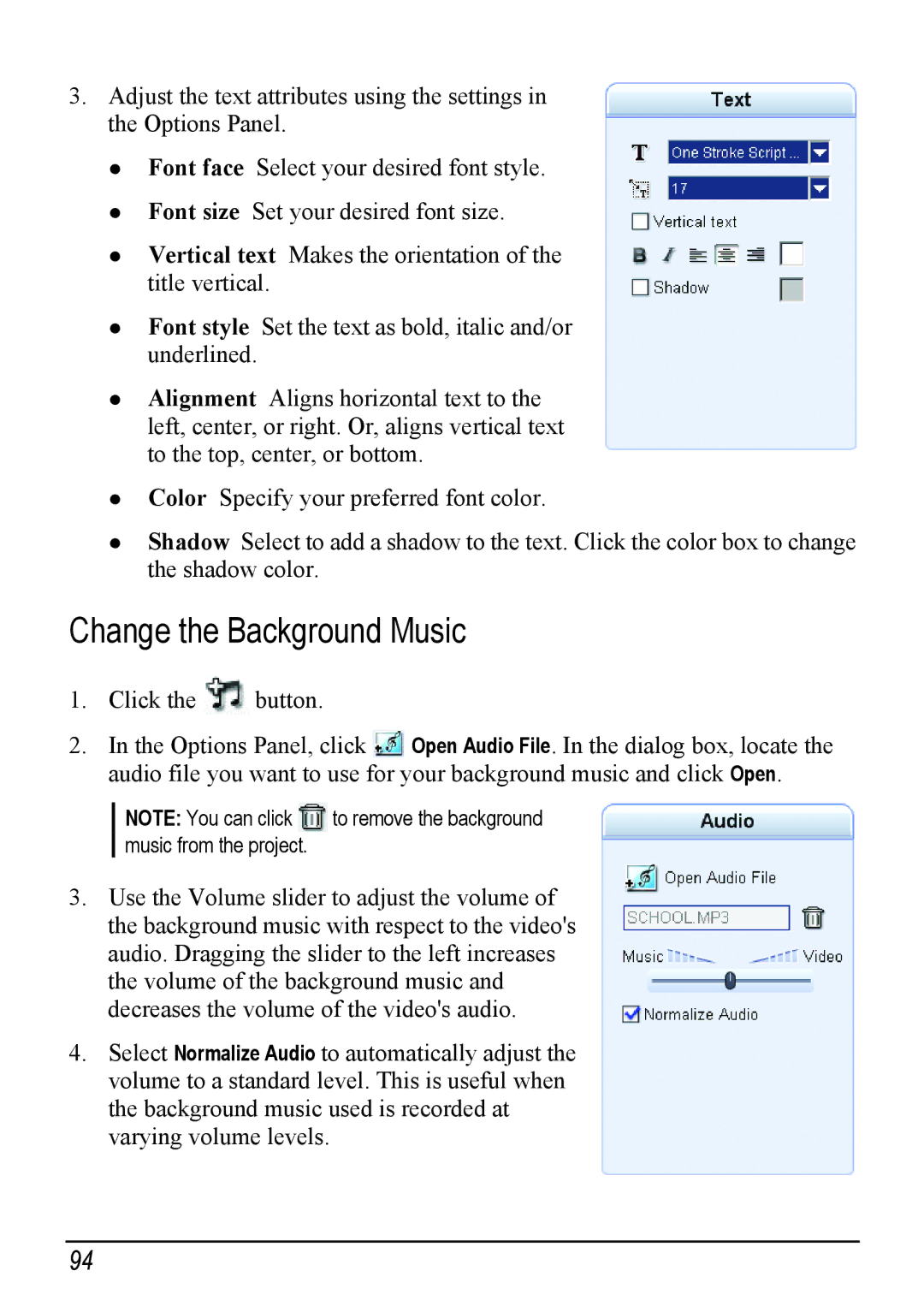3.Adjust the text attributes using the settings in the Options Panel.
Font face Select your desired font style.
Font size Set your desired font size.
Vertical text Makes the orientation of the title vertical.
Font style Set the text as bold, italic and/or underlined.
Alignment Aligns horizontal text to the left, center, or right. Or, aligns vertical text to the top, center, or bottom.
Color Specify your preferred font color.
Shadow Select to add a shadow to the text. Click the color box to change the shadow color.
Change the Background Music
1.Click the ![]() button.
button.
2.In the Options Panel, click ![]() Open Audio File. In the dialog box, locate the audio file you want to use for your background music and click Open.
Open Audio File. In the dialog box, locate the audio file you want to use for your background music and click Open.
NOTE: You can click ![]() to remove the background music from the project.
to remove the background music from the project.
3.Use the Volume slider to adjust the volume of the background music with respect to the video's audio. Dragging the slider to the left increases the volume of the background music and decreases the volume of the video's audio.
4.Select Normalize Audio to automatically adjust the volume to a standard level. This is useful when the background music used is recorded at varying volume levels.
94