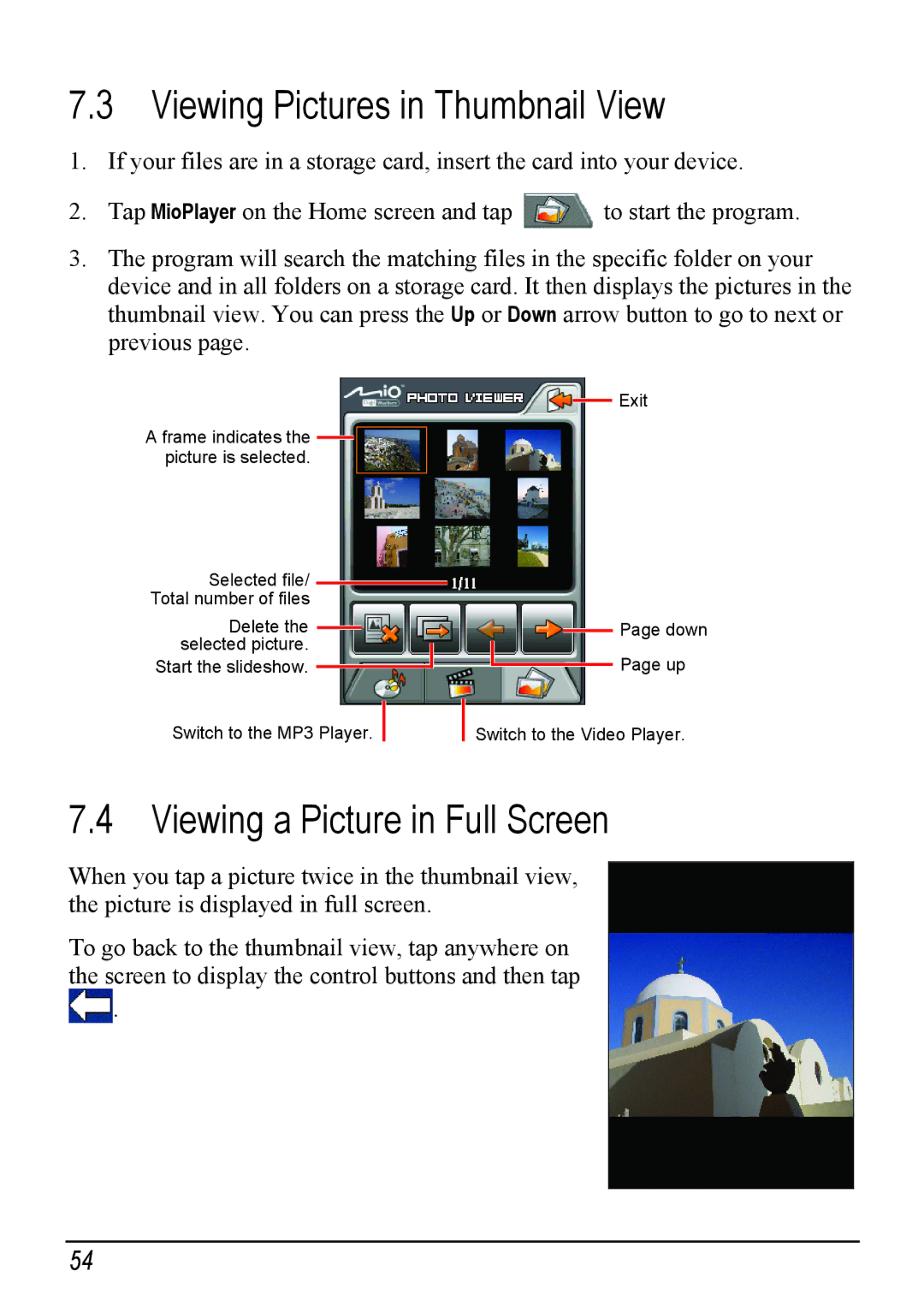7.3 Viewing Pictures in Thumbnail View
1.If your files are in a storage card, insert the card into your device.
2.Tap MioPlayer on the Home screen and tap ![]() to start the program.
to start the program.
3.The program will search the matching files in the specific folder on your device and in all folders on a storage card. It then displays the pictures in the thumbnail view. You can press the Up or Down arrow button to go to next or previous page.
A frame indicates the ![]() picture is selected.
picture is selected.
Selected file/ ![]() Total number of files
Total number of files
Delete the ![]() selected picture.
selected picture.
Start the slideshow. ![]()
Switch to the MP3 Player. ![]()
Exit
![]() Page down
Page down
Page up
Switch to the Video Player.
7.4 Viewing a Picture in Full Screen
When you tap a picture twice in the thumbnail view, the picture is displayed in full screen.
To go back to the thumbnail view, tap anywhere on the screen to display the control buttons and then tap
![]() .
.
54