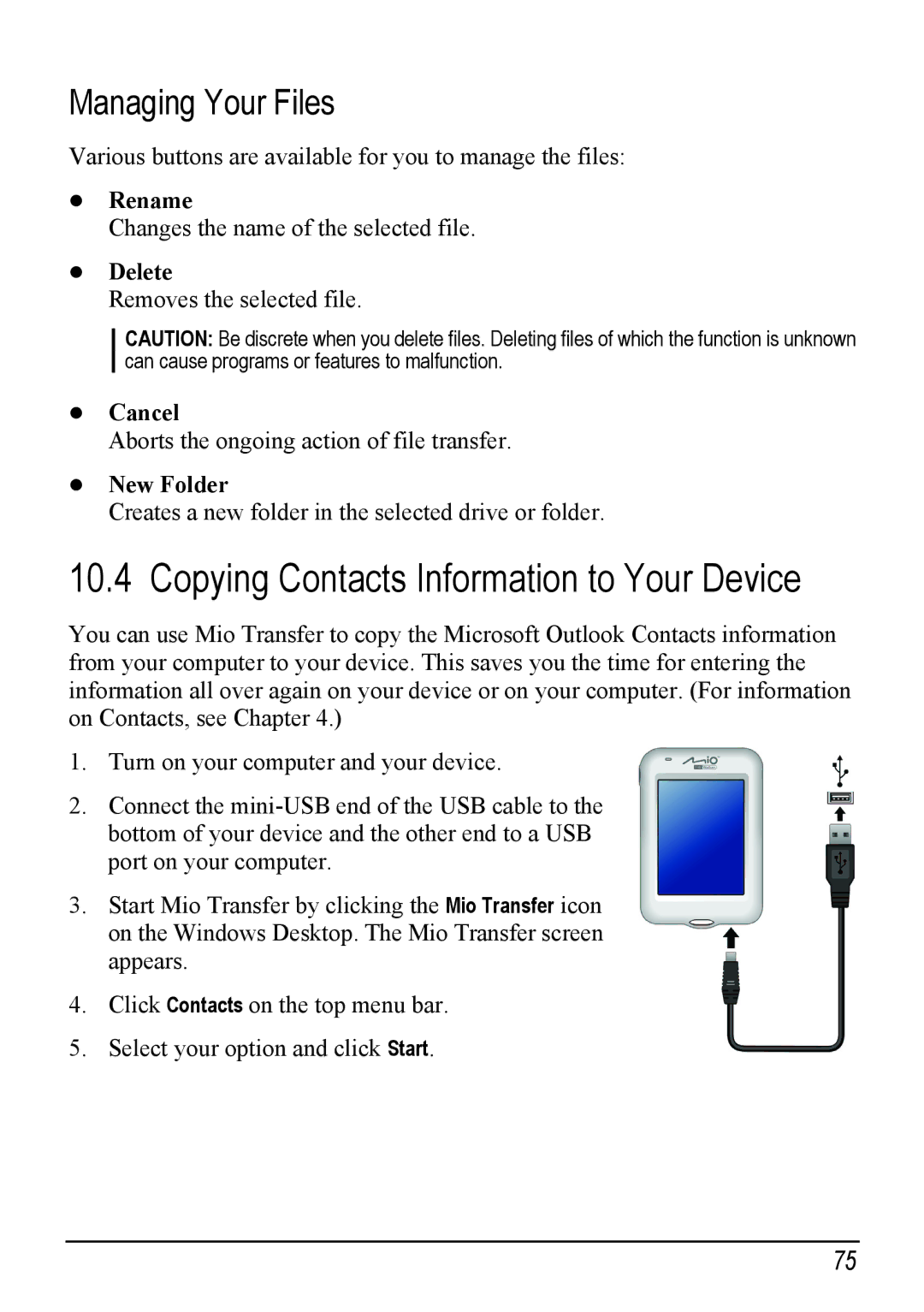Managing Your Files
Various buttons are available for you to manage the files:
Rename
Changes the name of the selected file.
Delete
Removes the selected file.
CAUTION: Be discrete when you delete files. Deleting files of which the function is unknown can cause programs or features to malfunction.
Cancel
Aborts the ongoing action of file transfer.
New Folder
Creates a new folder in the selected drive or folder.
10.4 Copying Contacts Information to Your Device
You can use Mio Transfer to copy the Microsoft Outlook Contacts information from your computer to your device. This saves you the time for entering the information all over again on your device or on your computer. (For information on Contacts, see Chapter 4.)
1.Turn on your computer and your device.
2.Connect the
3.Start Mio Transfer by clicking the Mio Transfer icon on the Windows Desktop. The Mio Transfer screen appears.
4.Click Contacts on the top menu bar.
5.Select your option and click Start.
75