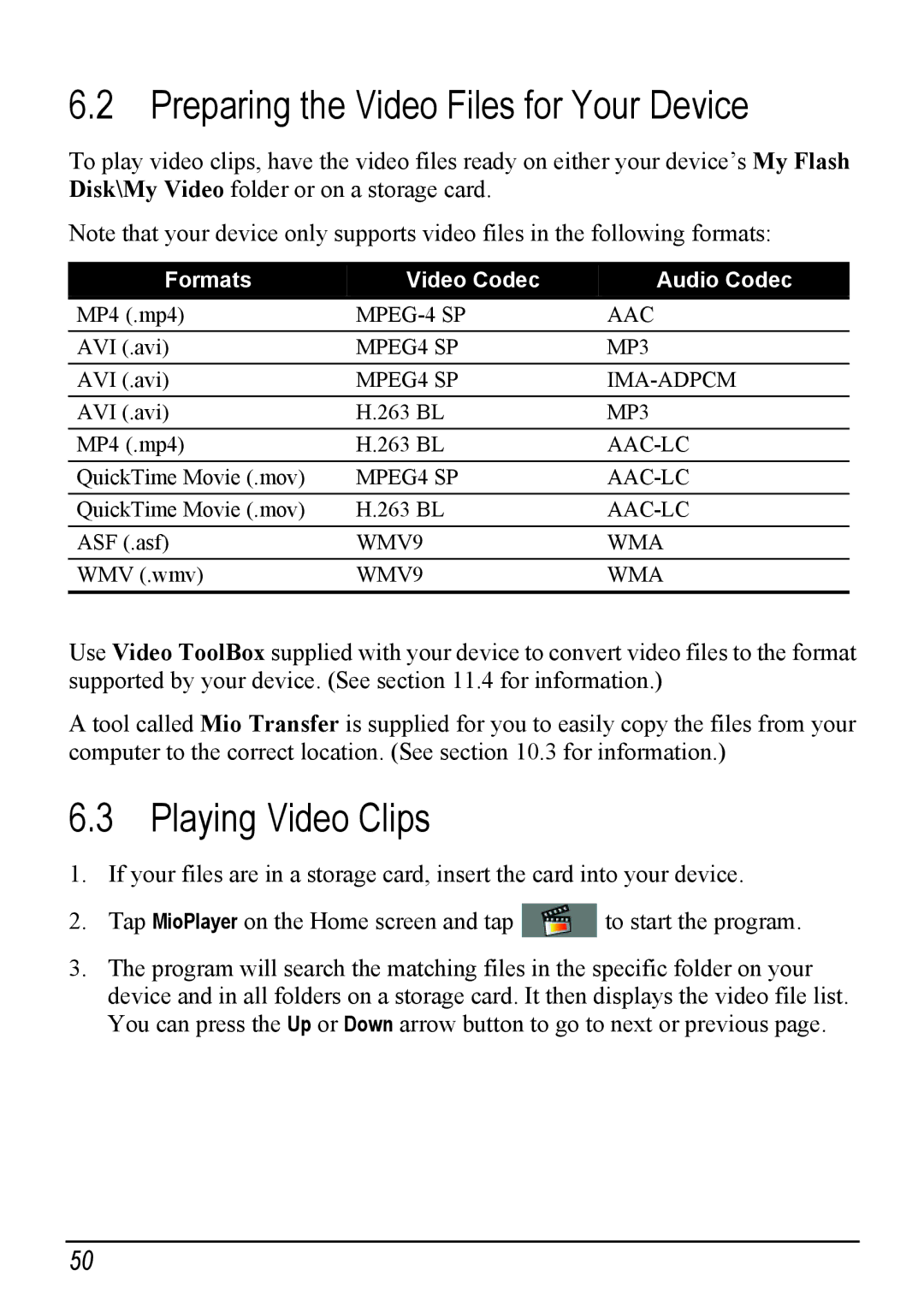6.2 Preparing the Video Files for Your Device
To play video clips, have the video files ready on either your device’s My Flash Disk\My Video folder or on a storage card.
Note that your device only supports video files in the following formats:
Formats | Video Codec | Audio Codec |
MP4 (.mp4) | AAC | |
AVI (.avi) | MPEG4 SP | MP3 |
AVI (.avi) | MPEG4 SP | |
AVI (.avi) | H.263 BL | MP3 |
MP4 (.mp4) | H.263 BL | |
QuickTime Movie (.mov) | MPEG4 SP | |
QuickTime Movie (.mov) | H.263 BL | |
ASF (.asf) | WMV9 | WMA |
WMV (.wmv) | WMV9 | WMA |
Use Video ToolBox supplied with your device to convert video files to the format supported by your device. (See section 11.4 for information.)
A tool called Mio Transfer is supplied for you to easily copy the files from your computer to the correct location. (See section 10.3 for information.)
6.3 Playing Video Clips
1.If your files are in a storage card, insert the card into your device.
2.Tap MioPlayer on the Home screen and tap ![]() to start the program.
to start the program.
3.The program will search the matching files in the specific folder on your device and in all folders on a storage card. It then displays the video file list. You can press the Up or Down arrow button to go to next or previous page.
50