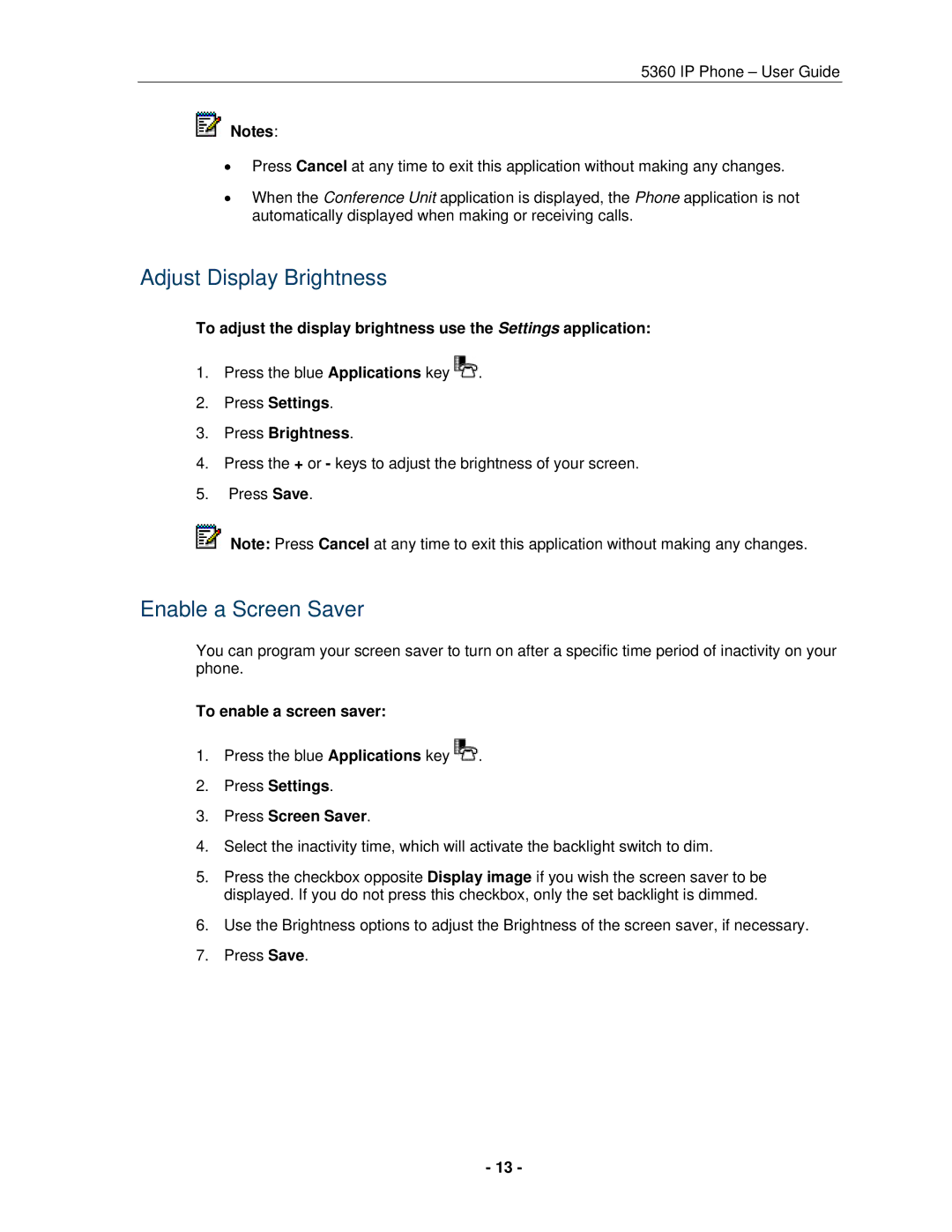5360 IP Phone – User Guide
![]() Notes:
Notes:
Press Cancel at any time to exit this application without making any changes.
When the Conference Unit application is displayed, the Phone application is not automatically displayed when making or receiving calls.
Adjust Display Brightness
To adjust the display brightness use the Settings application:
1.Press the blue Applications key ![]() .
.
2.Press Settings.
3.Press Brightness.
4.Press the + or - keys to adjust the brightness of your screen.
5.Press Save.
![]() Note: Press Cancel at any time to exit this application without making any changes.
Note: Press Cancel at any time to exit this application without making any changes.
Enable a Screen Saver
You can program your screen saver to turn on after a specific time period of inactivity on your phone.
To enable a screen saver:
1.Press the blue Applications key ![]() .
.
2.Press Settings.
3.Press Screen Saver.
4.Select the inactivity time, which will activate the backlight switch to dim.
5.Press the checkbox opposite Display image if you wish the screen saver to be displayed. If you do not press this checkbox, only the set backlight is dimmed.
6.Use the Brightness options to adjust the Brightness of the screen saver, if necessary.
7.Press Save.
- 13 -