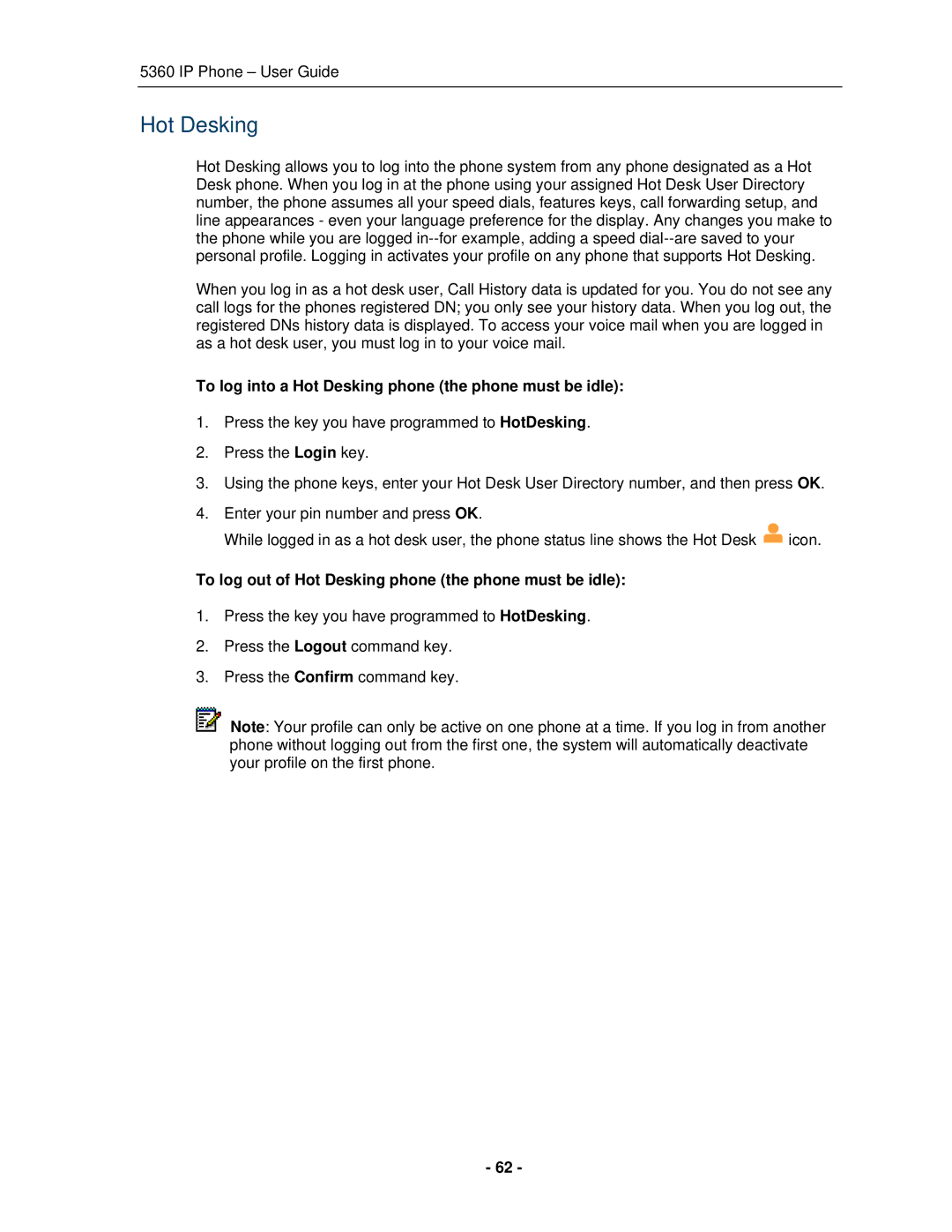5360 IP Phone – User Guide
Hot Desking
Hot Desking allows you to log into the phone system from any phone designated as a Hot Desk phone. When you log in at the phone using your assigned Hot Desk User Directory number, the phone assumes all your speed dials, features keys, call forwarding setup, and line appearances - even your language preference for the display. Any changes you make to the phone while you are logged
When you log in as a hot desk user, Call History data is updated for you. You do not see any call logs for the phones registered DN; you only see your history data. When you log out, the registered DNs history data is displayed. To access your voice mail when you are logged in as a hot desk user, you must log in to your voice mail.
To log into a Hot Desking phone (the phone must be idle):
1.Press the key you have programmed to HotDesking.
2.Press the Login key.
3.Using the phone keys, enter your Hot Desk User Directory number, and then press OK.
4.Enter your pin number and press OK.
While logged in as a hot desk user, the phone status line shows the Hot Desk ![]() icon.
icon.
To log out of Hot Desking phone (the phone must be idle):
1.Press the key you have programmed to HotDesking.
2.Press the Logout command key.
3.Press the Confirm command key.
![]() Note: Your profile can only be active on one phone at a time. If you log in from another phone without logging out from the first one, the system will automatically deactivate your profile on the first phone.
Note: Your profile can only be active on one phone at a time. If you log in from another phone without logging out from the first one, the system will automatically deactivate your profile on the first phone.
- 62 -