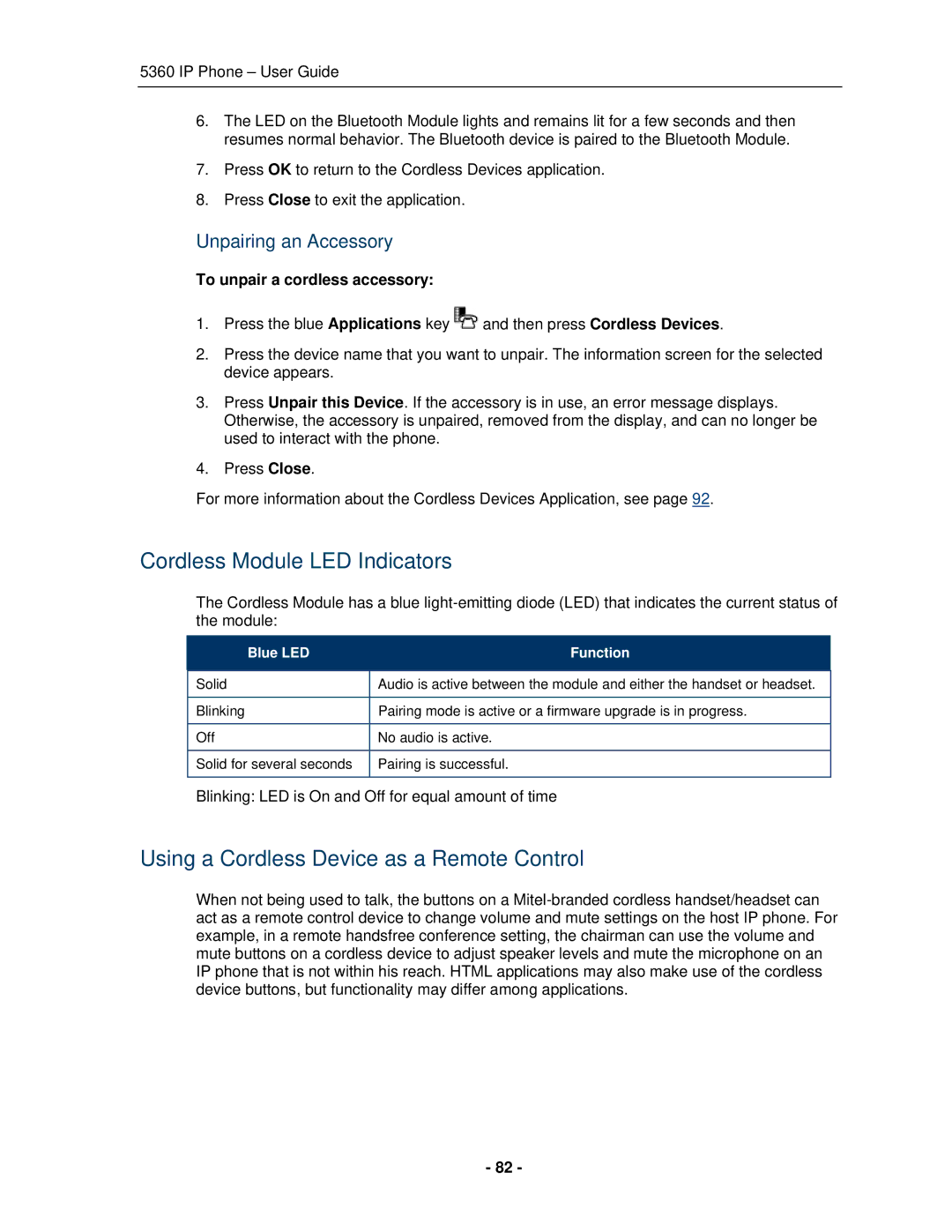5360 IP Phone – User Guide
6.The LED on the Bluetooth Module lights and remains lit for a few seconds and then resumes normal behavior. The Bluetooth device is paired to the Bluetooth Module.
7.Press OK to return to the Cordless Devices application.
8.Press Close to exit the application.
Unpairing an Accessory
To unpair a cordless accessory:
1.Press the blue Applications key ![]() and then press Cordless Devices.
and then press Cordless Devices.
2.Press the device name that you want to unpair. The information screen for the selected device appears.
3.Press Unpair this Device. If the accessory is in use, an error message displays. Otherwise, the accessory is unpaired, removed from the display, and can no longer be used to interact with the phone.
4.Press Close.
For more information about the Cordless Devices Application, see page 92.
Cordless Module LED Indicators
The Cordless Module has a blue
Blue LED | Function |
|
|
Solid | Audio is active between the module and either the handset or headset. |
|
|
Blinking | Pairing mode is active or a firmware upgrade is in progress. |
|
|
Off | No audio is active. |
|
|
Solid for several seconds | Pairing is successful. |
|
|
Blinking: LED is On and Off for equal amount of time
Using a Cordless Device as a Remote Control
When not being used to talk, the buttons on a
- 82 -