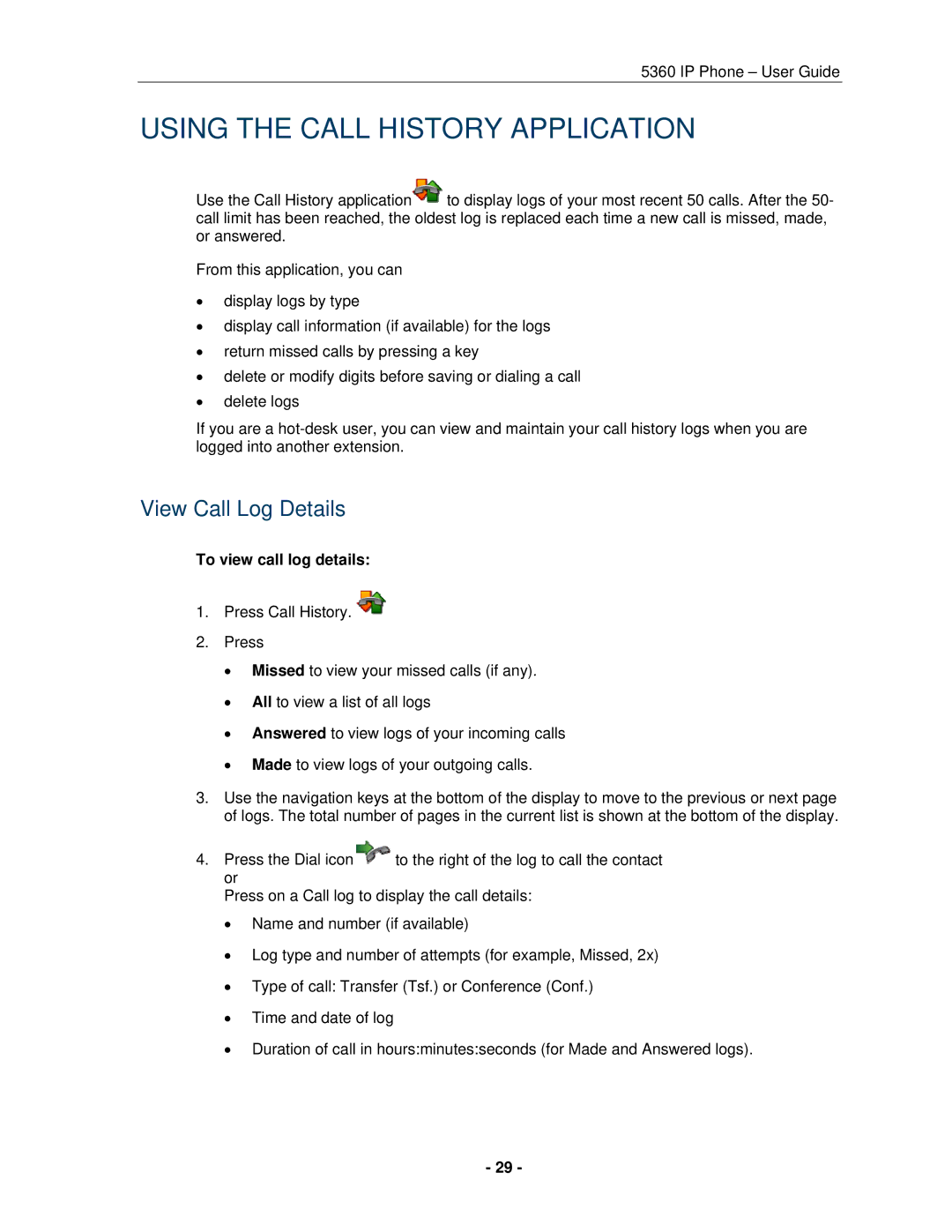5360 IP Phone – User Guide
USING THE CALL HISTORY APPLICATION
Use the Call History application![]() to display logs of your most recent 50 calls. After the 50- call limit has been reached, the oldest log is replaced each time a new call is missed, made, or answered.
to display logs of your most recent 50 calls. After the 50- call limit has been reached, the oldest log is replaced each time a new call is missed, made, or answered.
From this application, you can
display logs by type
display call information (if available) for the logs
return missed calls by pressing a key
delete or modify digits before saving or dialing a call
delete logs
If you are a
View Call Log Details
To view call log details:
1.Press Call History. ![]()
2.Press
Missed to view your missed calls (if any).
All to view a list of all logs
Answered to view logs of your incoming calls
Made to view logs of your outgoing calls.
3.Use the navigation keys at the bottom of the display to move to the previous or next page of logs. The total number of pages in the current list is shown at the bottom of the display.
4.Press the Dial icon![]() to the right of the log to call the contact or
to the right of the log to call the contact or
Press on a Call log to display the call details:
Name and number (if available)
Log type and number of attempts (for example, Missed, 2x)
Type of call: Transfer (Tsf.) or Conference (Conf.)
Time and date of log
Duration of call in hours:minutes:seconds (for Made and Answered logs).
- 29 -