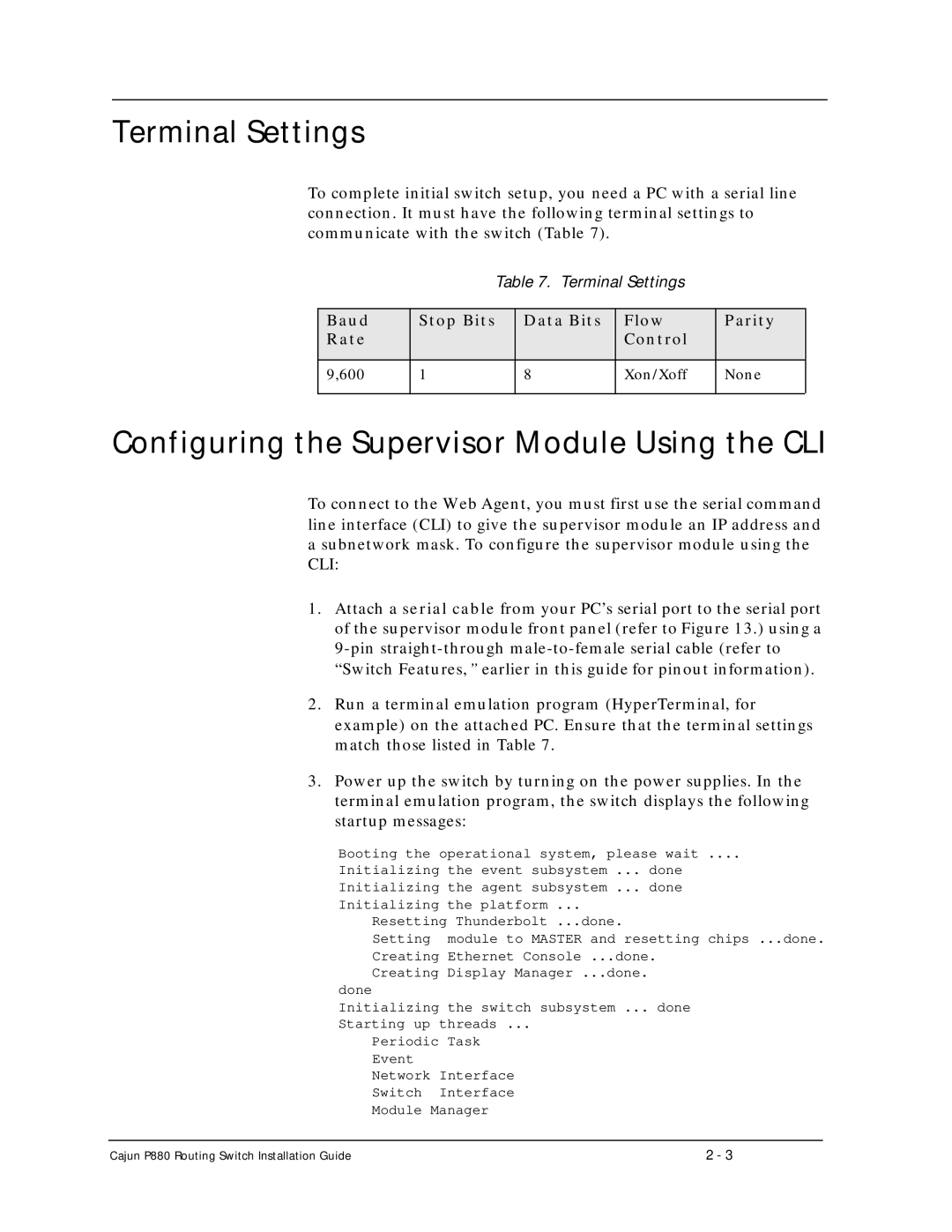Terminal Settings
To complete initial switch setup, you need a PC with a serial line connection. It must have the following terminal settings to communicate with the switch (Table 7).
Table 7. Terminal Settings
Baud | Stop Bits | Data Bits | Flow | Parity |
Rate |
|
| Control |
|
|
|
|
|
|
9,600 | 1 | 8 | Xon/Xoff | None |
|
|
|
|
|
Configuring the Supervisor Module Using the CLI
To connect to the Web Agent, you must first use the serial command line interface (CLI) to give the supervisor module an IP address and a subnetwork mask. To configure the supervisor module using the CLI:
1.Attach a serial cable from your PC’s serial port to the serial port of the supervisor module front panel (refer to Figure 13.) using a
2.Run a terminal emulation program (HyperTerminal, for example) on the attached PC. Ensure that the terminal settings match those listed in Table 7.
3.Power up the switch by turning on the power supplies. In the terminal emulation program, the switch displays the following startup messages:
Booting the operational system, please wait ....
Initializing the event subsystem ... done Initializing the agent subsystem ... done Initializing the platform ...
Resetting Thunderbolt ...done.
Setting module to MASTER and resetting chips ...done. Creating Ethernet Console ...done.
Creating Display Manager ...done. done
Initializing the switch subsystem ... done Starting up threads ...
Periodic Task Event
Network Interface
Switch Interface Module Manager
Cajun P880 Routing Switch Installation Guide | 2 - 3 |