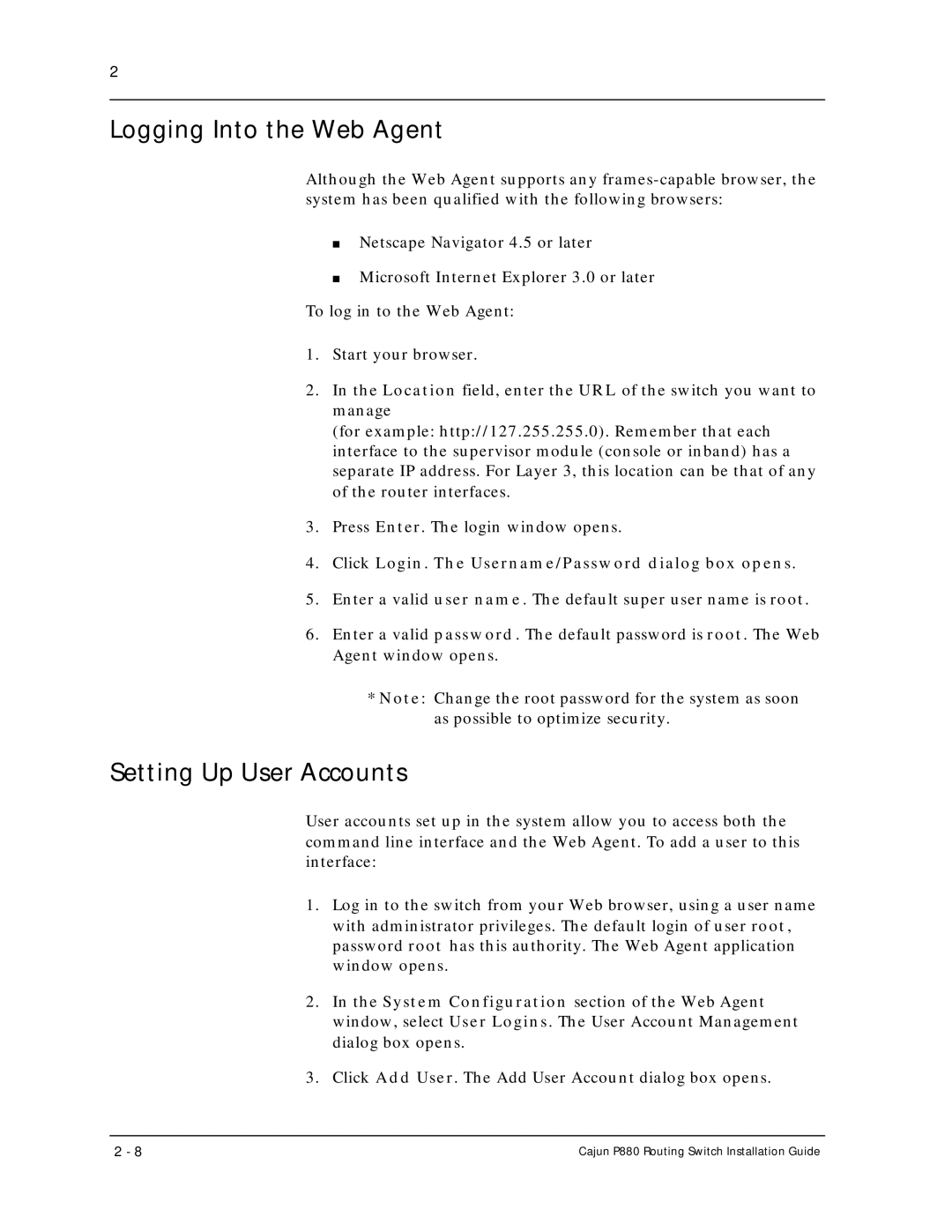2
Logging Into the Web Agent
Although the Web Agent supports any
■Netscape Navigator 4.5 or later
■Microsoft Internet Explorer 3.0 or later To log in to the Web Agent:
1.Start your browser.
2.In the Location field, enter the URL of the switch you want to manage
(for example: http://127.255.255.0). Remember that each interface to the supervisor module (console or inband) has a separate IP address. For Layer 3, this location can be that of any of the router interfaces.
3.Press Enter. The login window opens.
4.Click Login. The Username/Password dialog box opens.
5.Enter a valid user name. The default super user name is root.
6.Enter a valid password. The default password is root. The Web Agent window opens.
*Note: Change the root password for the system as soon as possible to optimize security.
Setting Up User Accounts
User accounts set up in the system allow you to access both the command line interface and the Web Agent. To add a user to this interface:
1.Log in to the switch from your Web browser, using a user name with administrator privileges. The default login of user root, password root has this authority. The Web Agent application window opens.
2.In the System Configuration section of the Web Agent window, select User Logins. The User Account Management dialog box opens.
3.Click Add User. The Add User Account dialog box opens.
2 - 8 | Cajun P880 Routing Switch Installation Guide |