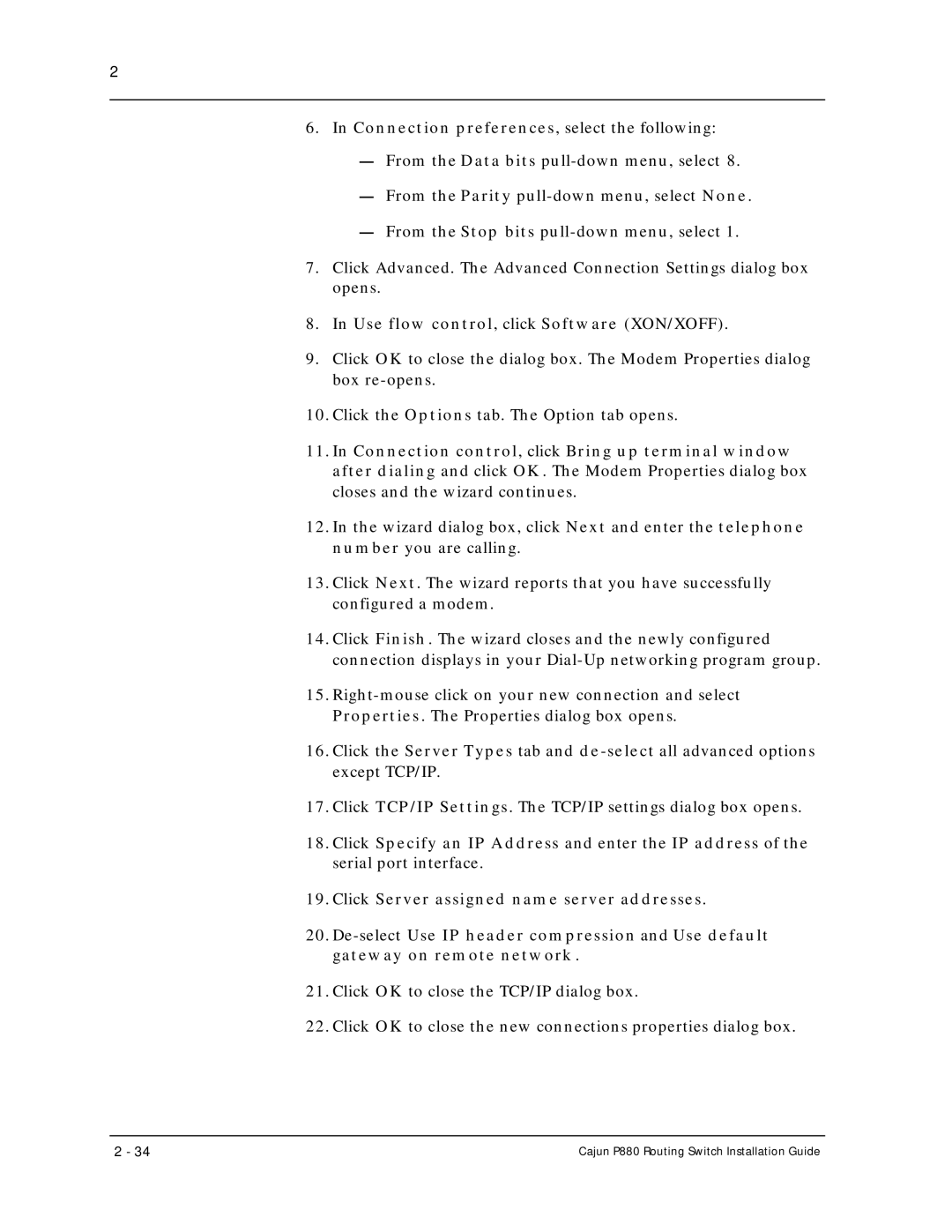2
6.In Connection preferences, select the following:
—From the Data bits
—From the Parity
—From the Stop bits
7.Click Advanced. The Advanced Connection Settings dialog box opens.
8.In Use flow control, click Software (XON/XOFF).
9.Click OK to close the dialog box. The Modem Properties dialog box
10.Click the Options tab. The Option tab opens.
11.In Connection control, click Bring up terminal window after dialing and click OK. The Modem Properties dialog box closes and the wizard continues.
12.In the wizard dialog box, click Next and enter the telephone number you are calling.
13.Click Next. The wizard reports that you have successfully configured a modem.
14.Click Finish. The wizard closes and the newly configured connection displays in your
15.
16.Click the Server Types tab and
17.Click TCP/IP Settings. The TCP/IP settings dialog box opens.
18.Click Specify an IP Address and enter the IP address of the serial port interface.
19.Click Server assigned name server addresses.
20.
21.Click OK to close the TCP/IP dialog box.
22.Click OK to close the new connections properties dialog box.
2 - 34 | Cajun P880 Routing Switch Installation Guide |