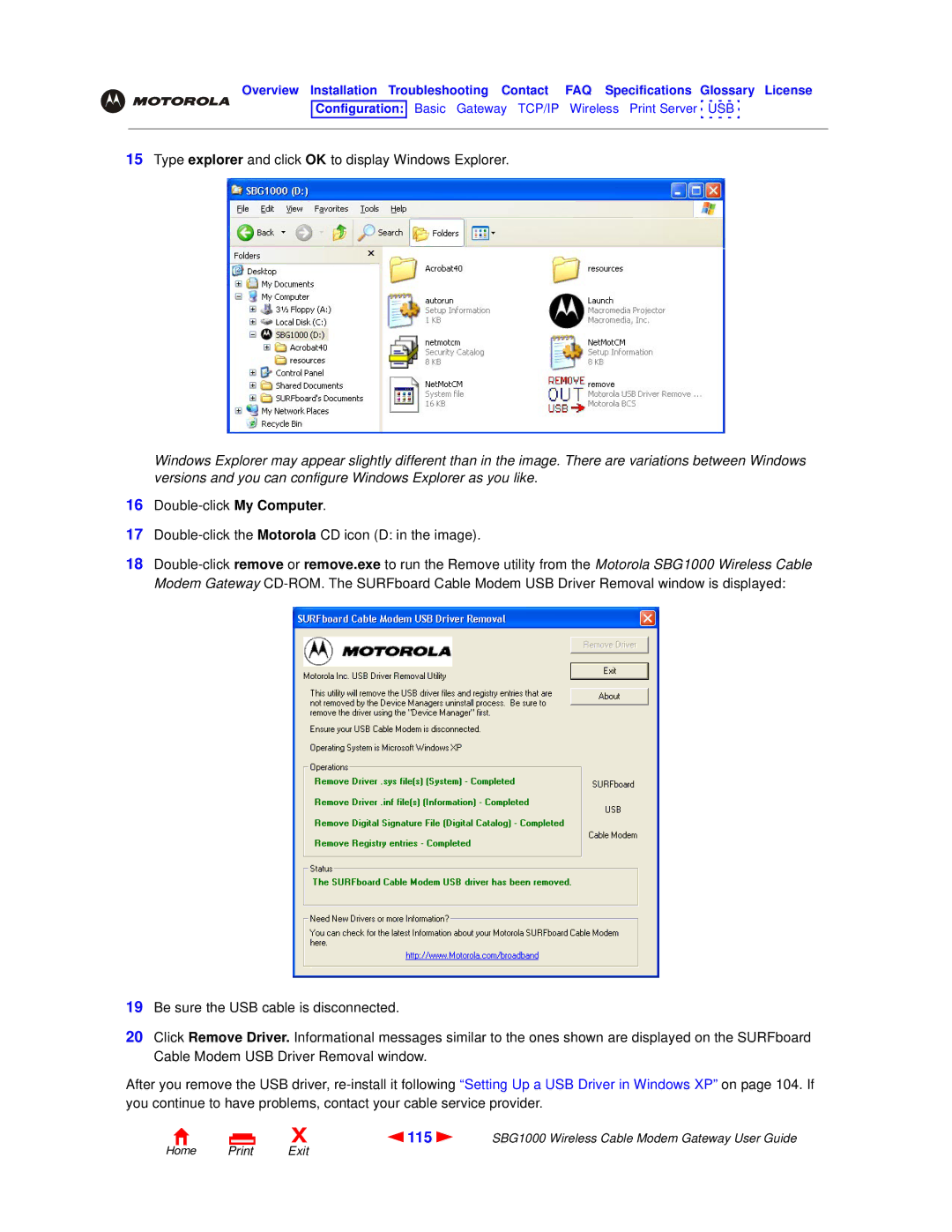Overview Installation Troubleshooting Contact FAQ Specifications Glossary License
Configuration: Basic Gateway TCP/IP Wireless Print Server ![]() USB
USB ![]()
15Type explorer and click OK to display Windows Explorer.
Windows Explorer may appear slightly different than in the image. There are variations between Windows versions and you can configure Windows Explorer as you like.
16
17
18
19Be sure the USB cable is disconnected.
20Click Remove Driver. Informational messages similar to the ones shown are displayed on the SURFboard Cable Modem USB Driver Removal window.
After you remove the USB driver,
X | 115 | SBG1000 Wireless Cable Modem Gateway User Guide |