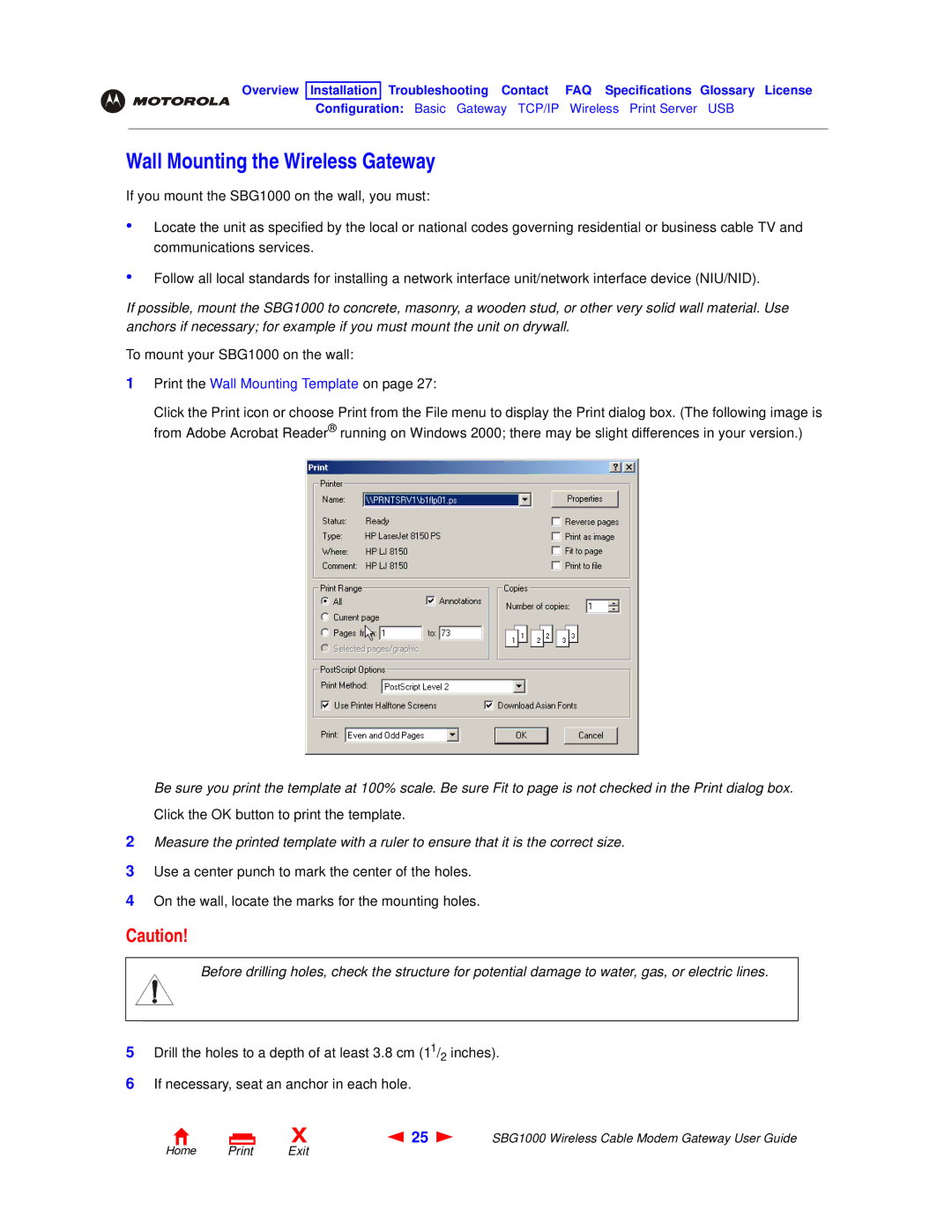Overview Installation Troubleshooting Contact FAQ Specifications Glossary License
Configuration: Basic Gateway TCP/IP Wireless Print Server USB
Wall Mounting the Wireless Gateway
If you mount the SBG1000 on the wall, you must:
•Locate the unit as specified by the local or national codes governing residential or business cable TV and communications services.
•Follow all local standards for installing a network interface unit/network interface device (NIU/NID).
If possible, mount the SBG1000 to concrete, masonry, a wooden stud, or other very solid wall material. Use anchors if necessary; for example if you must mount the unit on drywall.
To mount your SBG1000 on the wall:
1Print the Wall Mounting Template on page 27:
Click the Print icon or choose Print from the File menu to display the Print dialog box. (The following image is from Adobe Acrobat Reader® running on Windows 2000; there may be slight differences in your version.)
Be sure you print the template at 100% scale. Be sure Fit to page is not checked in the Print dialog box. Click the OK button to print the template.
2Measure the printed template with a ruler to ensure that it is the correct size.
3Use a center punch to mark the center of the holes.
4On the wall, locate the marks for the mounting holes.
Caution!
Before drilling holes, check the structure for potential damage to water, gas, or electric lines.
5Drill the holes to a depth of at least 3.8 cm (11/2 inches).
6If necessary, seat an anchor in each hole.
X | 25 | SBG1000 Wireless Cable Modem Gateway User Guide |