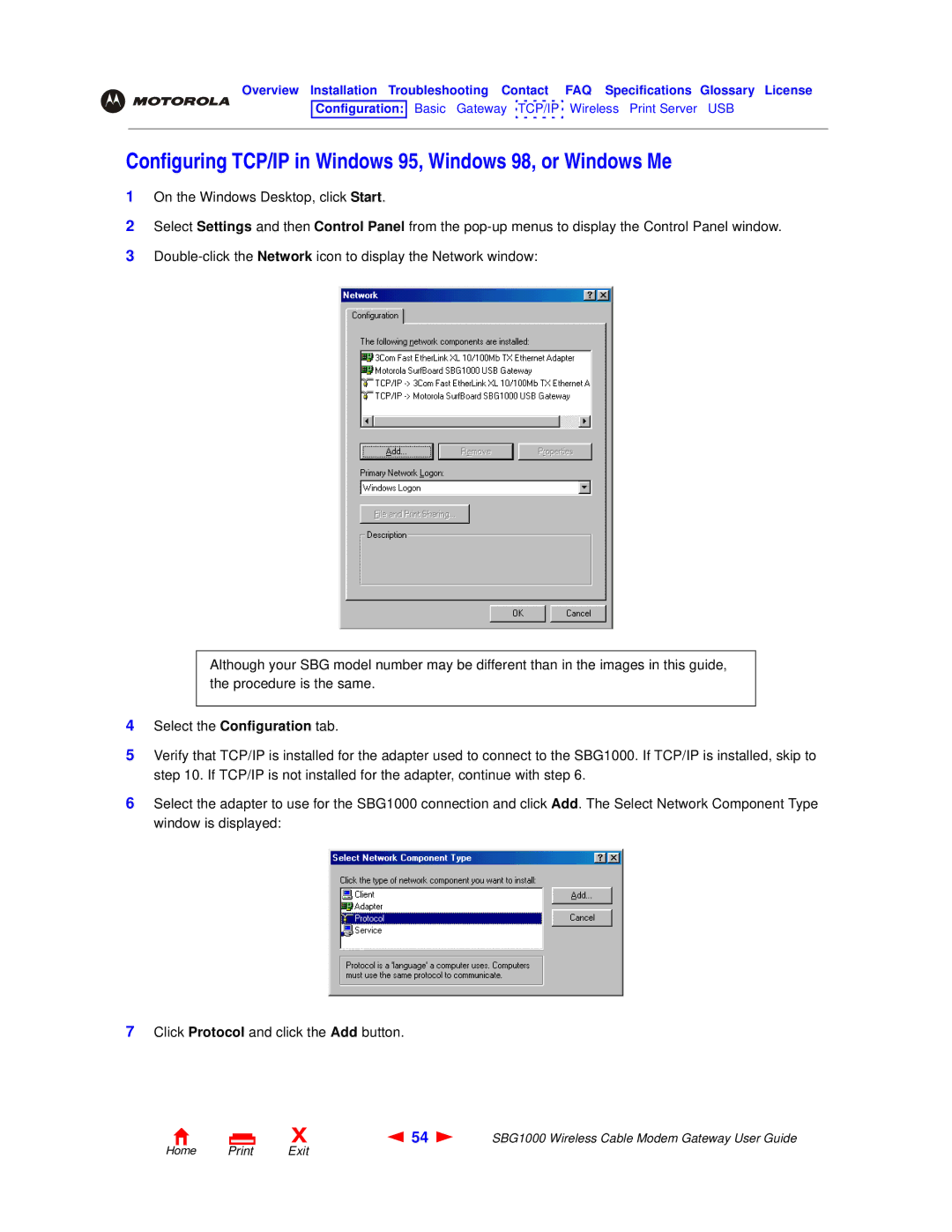Overview Installation Troubleshooting Contact FAQ Specifications Glossary License
Configuration: Basic Gateway ![]() TCP/IP
TCP/IP ![]() Wireless Print Server USB
Wireless Print Server USB
Configuring TCP/IP in Windows 95, Windows 98, or Windows Me
1On the Windows Desktop, click Start.
2Select Settings and then Control Panel from the
3
Although your SBG model number may be different than in the images in this guide, the procedure is the same.
4Select the Configuration tab.
5Verify that TCP/IP is installed for the adapter used to connect to the SBG1000. If TCP/IP is installed, skip to step 10. If TCP/IP is not installed for the adapter, continue with step 6.
6Select the adapter to use for the SBG1000 connection and click Add. The Select Network Component Type window is displayed:
7Click Protocol and click the Add button.
X | 54 | SBG1000 Wireless Cable Modem Gateway User Guide |