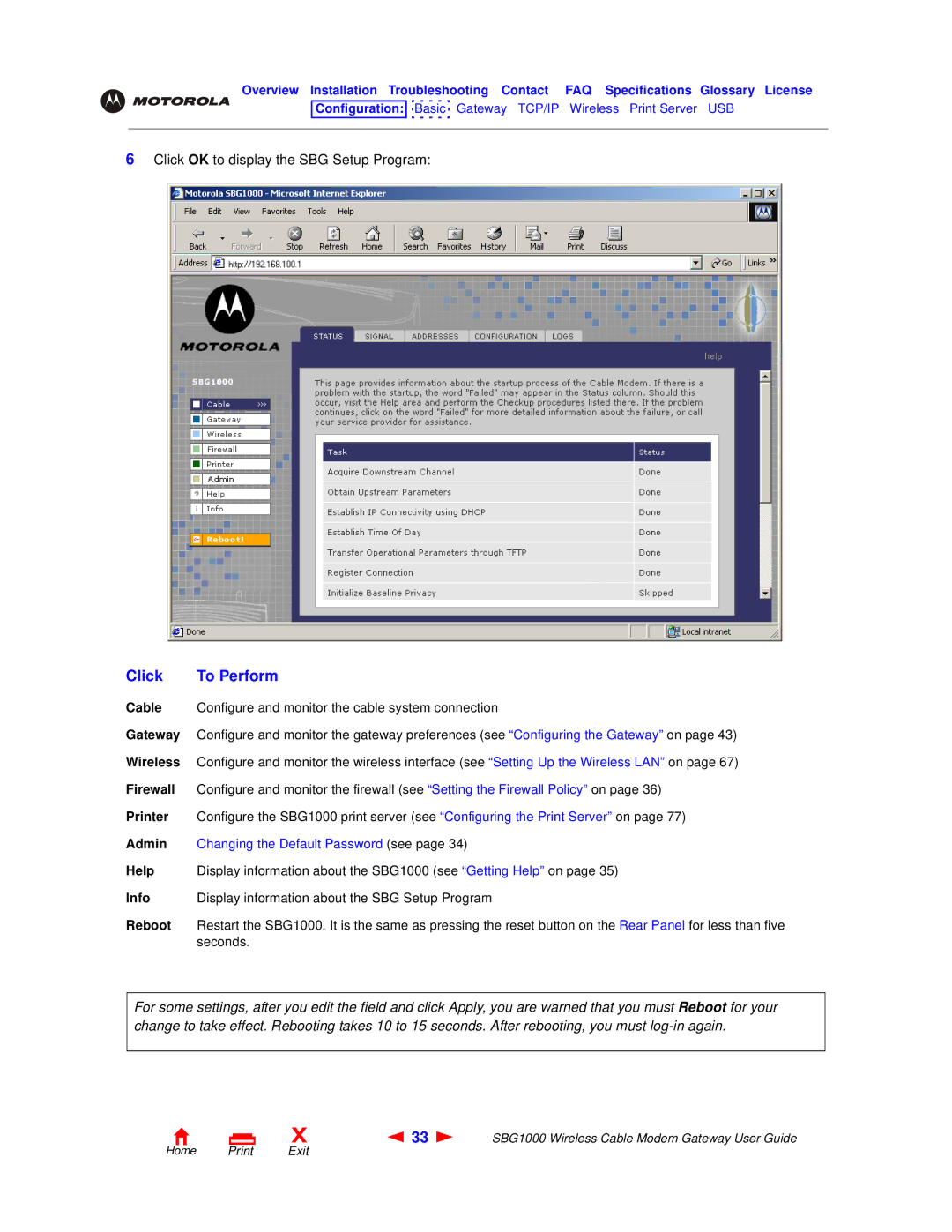Overview Installation Troubleshooting Contact FAQ Specifications Glossary License
Configuration: ![]()
![]() Basic
Basic ![]() Gateway TCP/IP Wireless Print Server USB
Gateway TCP/IP Wireless Print Server USB
6Click OK to display the SBG Setup Program:
Click | To Perform |
Cable Configure and monitor the cable system connection
Gateway Configure and monitor the gateway preferences (see “Configuring the Gateway” on page 43) Wireless Configure and monitor the wireless interface (see “Setting Up the Wireless LAN” on page 67) Firewall Configure and monitor the firewall (see “Setting the Firewall Policy” on page 36)
Printer Configure the SBG1000 print server (see “Configuring the Print Server” on page 77)
Admin Changing the Default Password (see page 34)
Help Display information about the SBG1000 (see “Getting Help” on page 35)
Info Display information about the SBG Setup Program
Reboot Restart the SBG1000. It is the same as pressing the reset button on the Rear Panel for less than five seconds.
For some settings, after you edit the field and click Apply, you are warned that you must Reboot for your change to take effect. Rebooting takes 10 to 15 seconds. After rebooting, you must
X | 33 | SBG1000 Wireless Cable Modem Gateway User Guide |